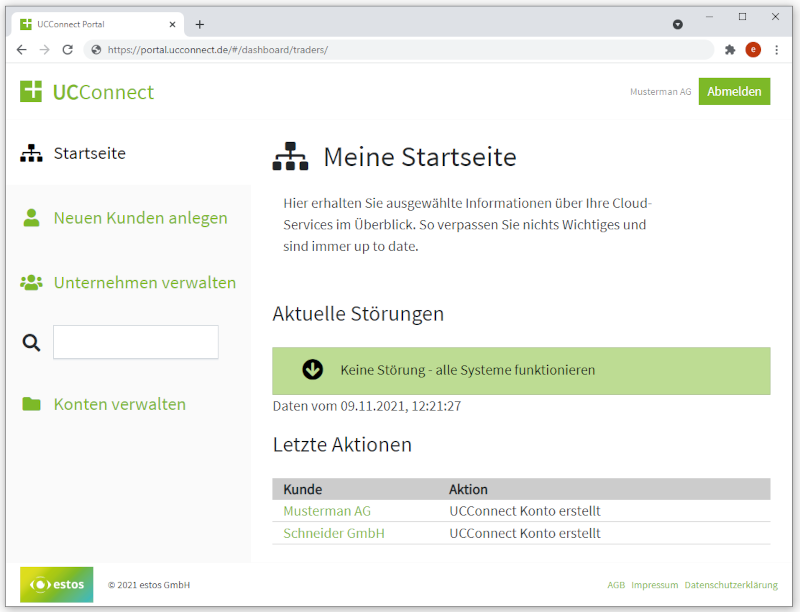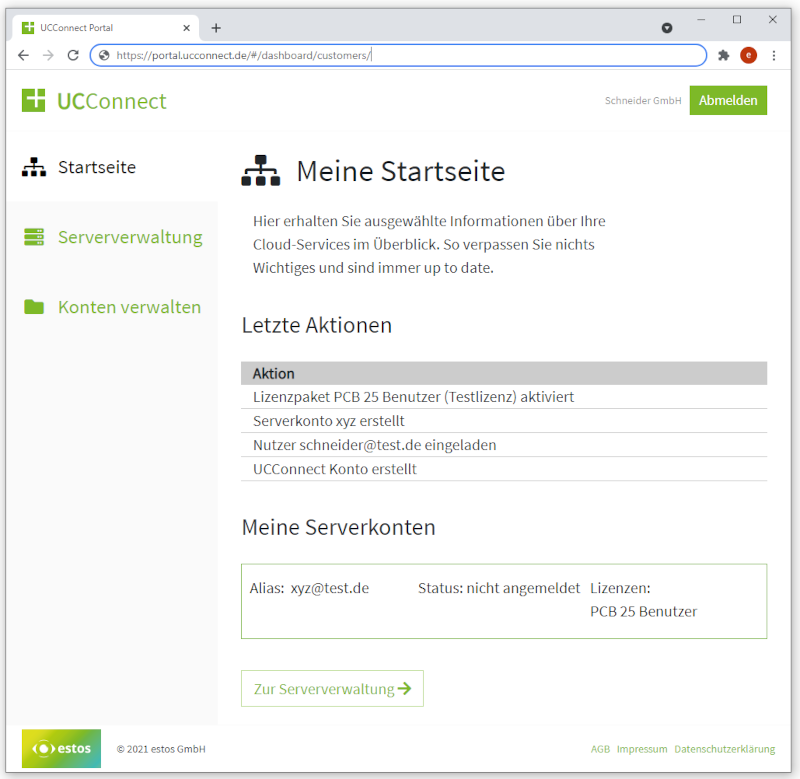Retailer account in the UCConnect portal
December 2021
General
For estos partners including certified retailers, there is a special retailer accounts in the UCConnect Portal. This account is used to:
- Manage end customer accounts
- Create new end customer accounts
- Import activation keys for end customers
- Manage the UCServer accounts of end customers
- Manage the retailer's UCServer accounts
- Import activation keys for the retailer company itself
- To inform about current disturbances
The management of end customer accounts via the retailer account is relevant for the correct conclusion of contracts (especially AV contracts) between estos and the end customer company.
Note
We are currently in the process of creating retailer accounts for partners who do not yet have an existing account. Otherwise, we are trying to assign existing end customer accounts to partners and upgrade them to a retailer account.
You will receive detailed information on this in one of our next partner mailings.
Differences between a retailer account and end customer account
In the following screenshots, the entry pages (dashboard) of the two account types are compared. The URL in the browser provides an initial indication of whether the account is a retailer account (traders) or an end customer account (customers).
Retailer account
In the retailer account there are the additional menu items "Create new customer" and "Manage company" with an associated search option.
On the initial page of the retailer account, the menu item "Server administration" is missing, since an end customer company must first be selected for this purpose. For the same reason, server accounts are not displayed in this account.
One advantage of the retailer account is that information about "Current faults" or the status of the UCConnect system is displayed here.
Example screenshot: UCConnect home page in comparison – Retailer account view and End customer account view.
| Retailer account view | End customer account view |
|---|---|
|
|
Create a retailer account
As soon as a successful registration for the estos Partner Program has taken place, a retailer account is automatically created for the partner in the UCConnect portal. A confirmation mail will be sent to the e-mail address named as the contact person. In order to activate the account, please follow the instructions in the e-mail sent to you.
If you are already an estos partner and do not yet have a retailer account in the UCConnect portal, please contact your estos contact.
If you already have an end user account, please contact your estos contact and provide us with the e-mail address of this account when contacting us.
Changes to the partner's contact details
Company data
Company data with the company contact data can only be viewed via "Manage accounts", but not changed. These contact data are stored as contract basis in our ERP.
If changes to your company contact data are necessary, please contact your estos contact.
If in the current version it is still possible to change company contact data or at the primary person contact in the accounts, these may be overwritten during the migration and synchronization of the ERP data.
Example screenshot: Manage UCConnect Accounts – My Company
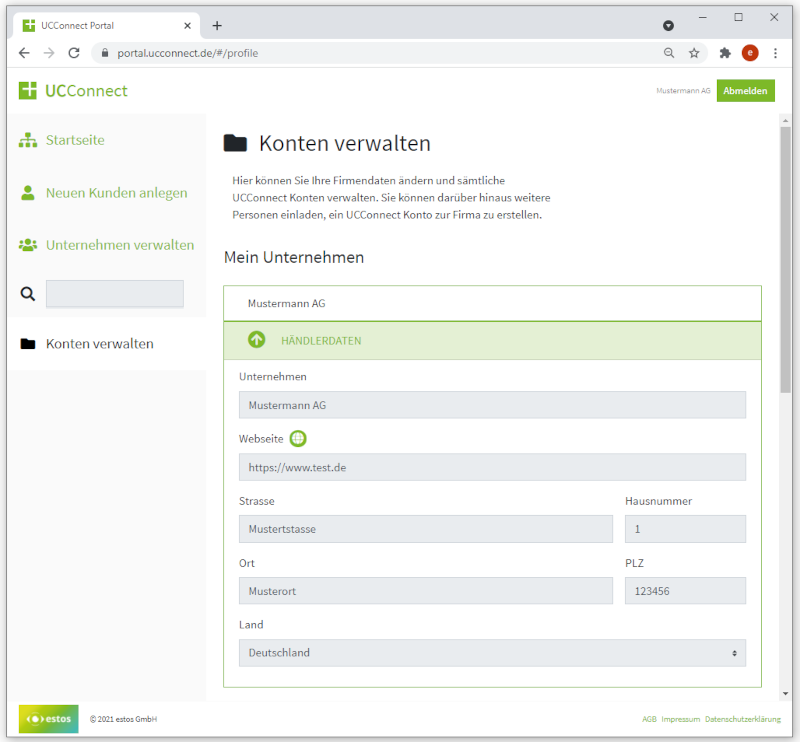
Primary contact
The primary personal contact for the UCConnect accounts cannot be changed, as it is stored in our ERP as the primary contact of the partner. If changes are necessary here, please contact your estos contact.
However, under "Additional functions" you have the option to change the password for this account and, if necessary, to deselect notifications via the checkbox at "E-mail notification".
Example screenshot: Manage UCConnect accounts – Turn off e-mail notification or change password under more functions.
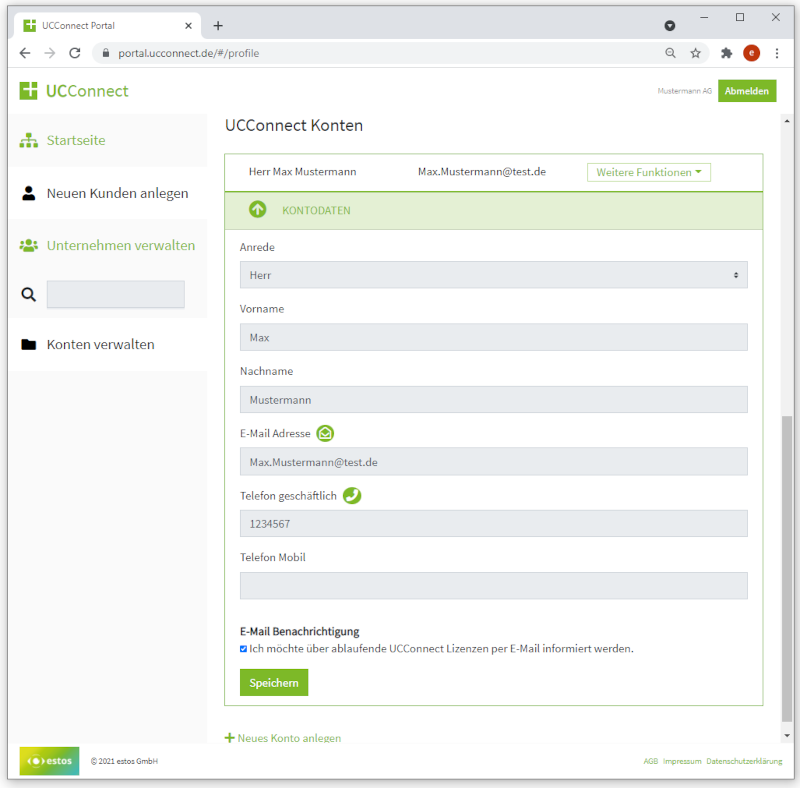
Further contacts
In order to enable the possibility for additional contact persons to access the UCConnect portal within the partner's company, additional accounts can be created at any time using the "+ Create new account" button. Accesses created in this way (with the exception of the e-mail address) can also be changed or deleted at any time.
Assigned end customer accounts (company) of the partner in the retailer account
Retailer account and assigned accounts
For technical reasons, each retailer account is also assigned an end customer account (company), which represents the retailer's company. No new contacts can be created under this end customer account ( retailer's company account).
In the following screenshot, the company of the partner (Mustermann AG) can be found as an example in the table under "All customers" and additionally an end customer company (Schneider GmbH), which is assigned to the partner Mustermann AG.
Example screenshot: End customer account of the retailer as an account for the own company and an account of an end customer assigned to the retailer.
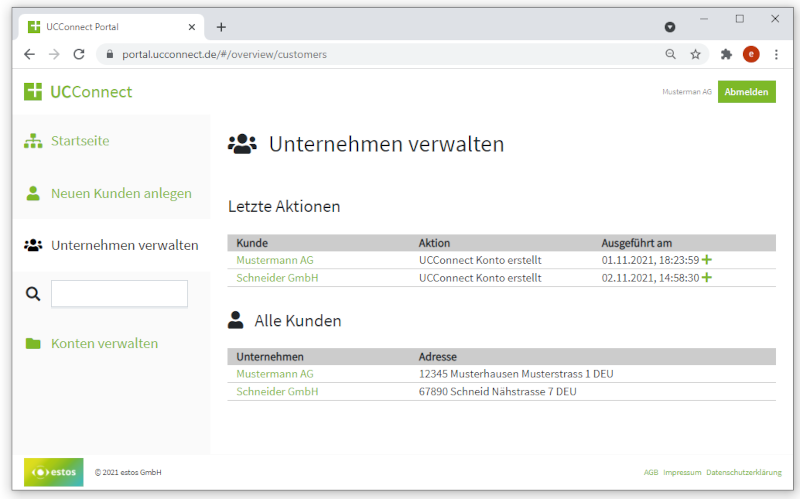
Change contact details of the client company
To change the contact information of a client company, click on the name of the company in the table under "All clients".
Here you can now invite additional contact persons for your end customer via "+ Create new account" by entering the e-mail address.
Server accounts
Each customer company and also the partner's company has at least one predefined server account, licenses can be activated via these server accounts. (see below).
You can create server accounts at any time via "+ Add new server account".
Example screenshot: Add new server account
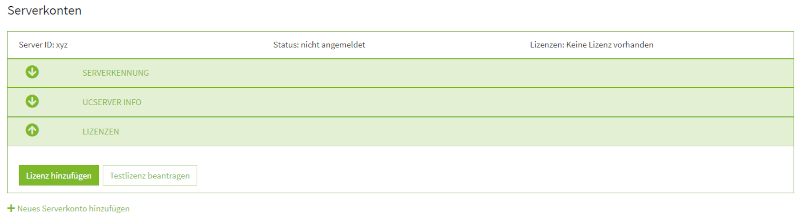
Creation of new end customer accounts (company) for the partner in the retailer account
If the end customer to be assigned to the partner does not yet have an account in the UCConnect portal, a new account for this customer can be created in the UCConnect portal via the menu item "Create new customer".
When entering the customer's company data, the correct VAT ID of the customer must be specified. If this VAT ID already exists in the system, a message is displayed that this ID is already in use. In this case, please contact your estos contact to have the corresponding customer assigned. In the second step "Invite to UCConnect", an e-mail address can again be stored here to enable access to this account. This e-mail address must not already be stored in any other account.
E-mail address and unique VAT ID
The VAT ID and e-mail address must not be used more than once.
Takeover of existing end customer accounts (company) of the partner in the retailer account
If the partner's customer already has an account in the UCConnect portal, please contact your estos contact and provide the e-mail address stored for this account so that the corresponding customer can be assigned to your company via the e-mail address.
Requesting a trial license (trial license)
A test license can be requested once per account in the UCConnect portal for each product available here. If you need further test licenses, please contact your estos contact.
It is also mandatory that test licenses used by end customers are imported into the end customer's account, otherwise no valid contracts – in particular the AV contract relevant to data protection – are concluded.
For use by the retailer
In the retailer account, select your retailer company via "Manage company". In this account, select a server account for which the license is to be activated or, if necessary, create a new server account via "+ Add new server account". A test license can be requested via "Request test license". In the next step, select the product for which you need a test license. Then agree to the AV contract and the other agreements.
For use by the customer company
In the retailer account, select the customer's company via "Manage company". In this account, select a server account for which the license is to be activated or, if necessary, create a new server account via "+ Add new server account". A test license can be requested via "Request trial license". In the next step, select the product for which you need a test license. Then agree to the AV contract and the other agreements on behalf and in the name of your customer.
Example screenshot: UCConnect – Request test license

Activate licenses
Acquired activation keys or test licenses provided by us must be imported into a server account and thus activated.
These activation keys can only be imported once and are then used up. Activated licenses can also not be transferred to other server accounts.
Licenses used by end customers must necessarily be imported into the end customer's account, otherwise no valid contracts – in particular the data protection-relevant AV contract – will be concluded.
For use by the retailer
In the retailer account, select your retailer company via "Manage company". In this account, select a server account for which the license is to be activated or, if necessary, create a new server account via "+ Add new server account". Clicking on the "Add license" button opens an input box where you can enter the activation key. Then agree to the AV contract and the other agreements.
For use by the customer company
In the retailer account, select the customer's company via "Manage company". In this account, select a server account where the license is to be activated or, if necessary, create a new server account via "+ Add new server account". Clicking on the "Add license" button opens an input box where you can enter the activation key. Then agree to the AV contract and the other agreements on behalf and in the name of your customer.
Example screenshot: UCConnect – Add license

Special features of ProCall Business
Activation key
Activation keys for ProCall Business can only be imported and requested by estos partners, i.e. the end customer himself cannot import this activation key into his server account. End customers also cannot request test licenses (trial license); this can only be done by the partner in the corresponding server account of the customer.
Activation keys for ProCall Business cannot be used together with other licenses; i.e. if a license has already been imported into a server account, a ProCall Business license cannot be imported here, nor can a test license be requested. Activation keys for products other than ProCall Business cannot be imported into a server account where a ProCall Business license has been activated.
User extension activation key
For test licenses of products other than ProCall Business, there are special user extension activation keys that can be used to increase the number of licensed users. These user extension activation keys can only be imported into server accounts in which a ProCall Business full license (not a test license) has been stored. When importing an extension license, the maximum number of 50 users must not be exceeded, otherwise the license cannot be imported.