Setting up ECSTA for SIP phones
September 2024
In order to use end devices set up in ProCall Voice Services with estos ProCall, the ECSTA for SIP phones is required.
The estos ECSTA for SIP phones consists of two components:
uaCSTA Server for SIP Phones
- This is where the end devices log in.
- The uaCSTA server records the statuses of the end devices and makes them available to the ECSTA for SIP phones or transmits the inputs from the ECSTA to the end devices.
ECSTA for SIP phones
- establishes the connection between uaCSTA server and UCServer.
- provides the TAPI for the UCServer to control the end devices.
Both components can be installed on the same computer as the estos UCServer.
Installation
Install the uaCSTA server according to estos uaCSTA Server for SIP Phones
Install the ECSTA for SIP phones according to estos ECSTA for SIP Phones
Setting up end devices
Enter the connection data to the uaCSTA server in the ProCall VoiceServices configuration in the "End devices" menu and assign the devices to the users.
You can find instructions here:
https://support.estos.de/de/procall-voice-services/procall-voice-services-endgeraete-einrichten
These are passed to the end devices during provisioning.
ECSTA in estos UCServer
After the end devices are rebooted and logged on to the uaCSTA server,
Example screenshot: uaCSTA Server for SIP Phones – Phones

Example screenshot: ECSTA for SIP Phones – Lines
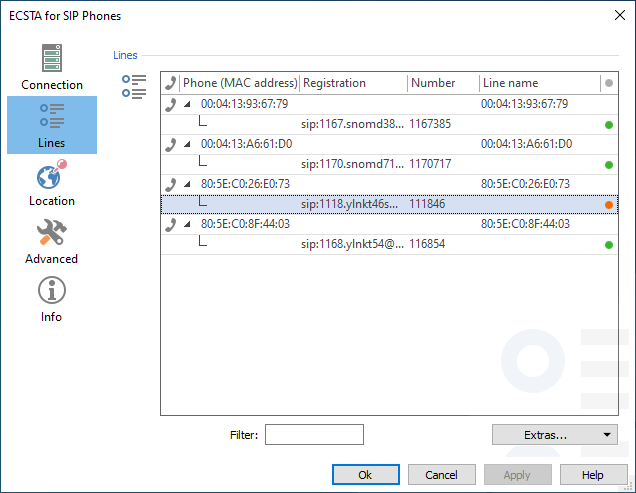
Now carry out the following configurations in the UCServer administrator to make the lines available to the users in ProCall:
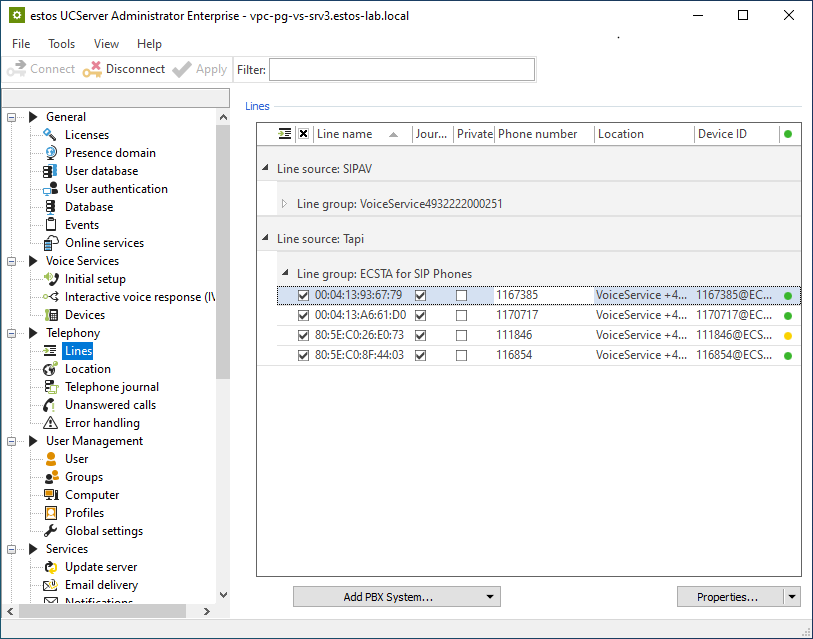
Open the properties of the line group.
Example screenshot: UCServer Administration – Telephony – Lines – Line group – Properties
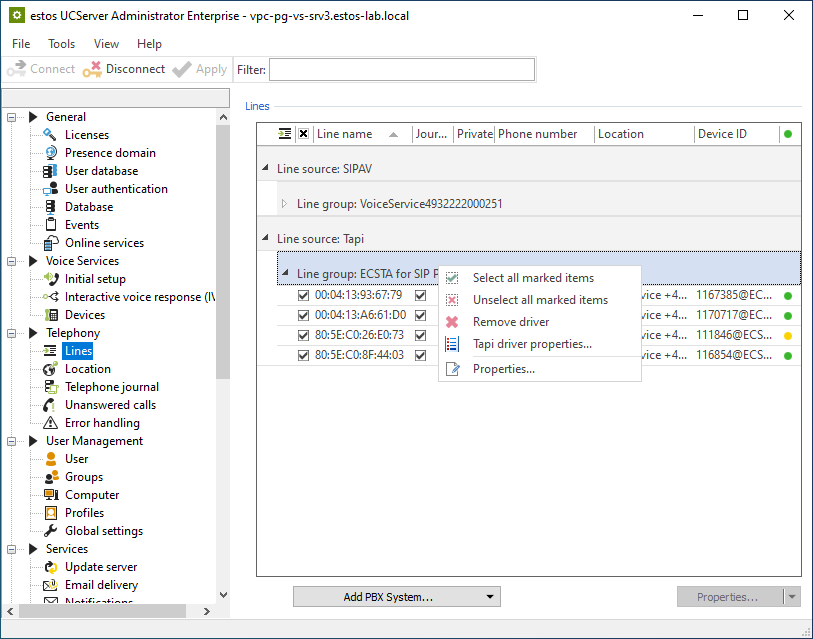
Deactivate the "Set phone numbers automatically" option and select the location set up for Voice Services under "Group location".
Example screenshot: UCServer administration – Details for line group – ECSTA for SIP Phones – Voice Services
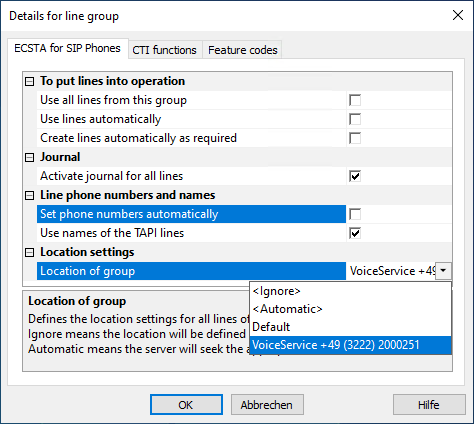
Save and close the page and apply the settings.
In the next step, open the settings of each line (right mouse click or double click on the line) and enter the extension number assigned under Phone number.
Example screenshot: UCServer administration - Telephony - Lines - Phone number
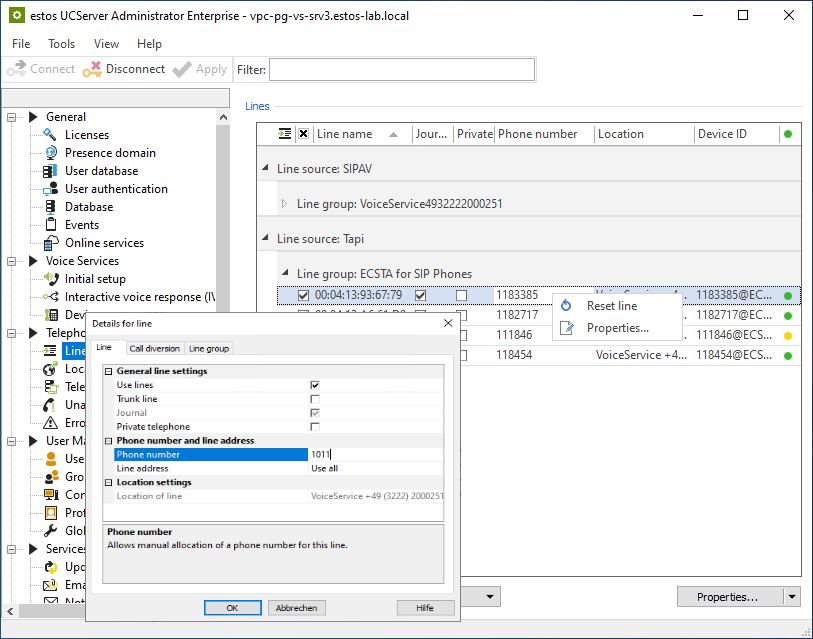
After saving and closing the dialog, the full-canonical phone number of this end device is automatically displayed in the overview.
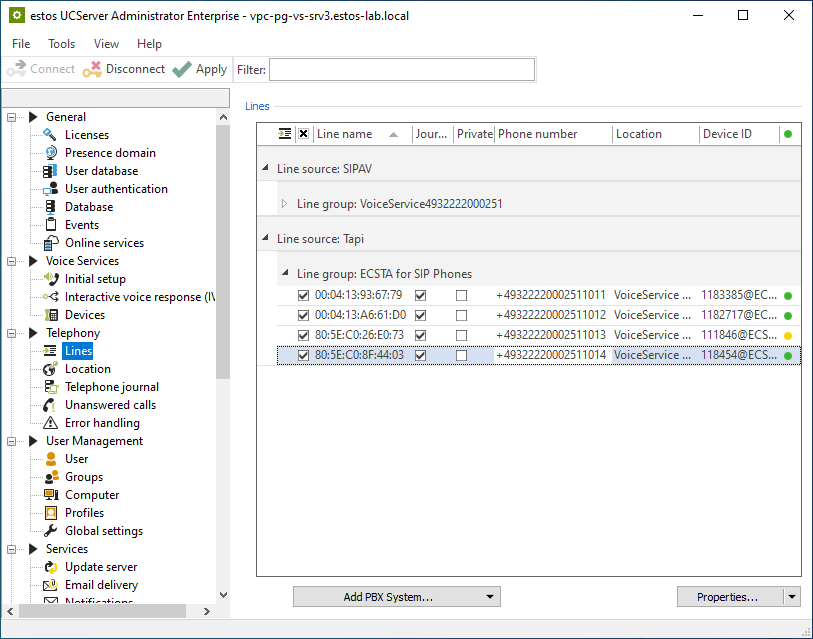
Now these TAPI lines are available for use in ProCall client.
Further information
ProCall Voice Services – setting up end devices
ProCall Voice Services overview
ProCall Voice Services Release Notes