Moderator rights
Meeting organizers and participants who are assigned moderator rights can:
- Lock/unlock a meeting room
- Allow participants access to a locked meeting room
- Assign and revoke moderator rights to participants
- Mute participants (individually or all)
- Remove participants from the meeting
The organizer of a meeting is automatically the first moderator.
Who currently has moderator rights in the meeting can be identified in the participant list by a symbol with a crown  and the corresponding tool tip..
and the corresponding tool tip..
Lock meeting room
As an organizer, you can lock the meeting room in the meeting via the participant list with the lock icon  so that access must be explicitly requested.
so that access must be explicitly requested.
You and, if necessary, other moderators see the participants requesting access ("knocking") and can grant or deny access.
Appoint moderator
As a meeting organizer, you can assign moderator rights to other participants before a meeting or during a meeting, or revoke this right.
Before the start of a meeting
When creating a new meeting room, you can enable the Grant all moderator rights option in the New Room – Moderators dashboard.
During a meeting
During a meeting, you can assign or revoke moderator rights for each participant via the three dots  in the participant list.
in the participant list.
Example screenshot ProCall Meetings: Appointing a participant as moderator in the participant list
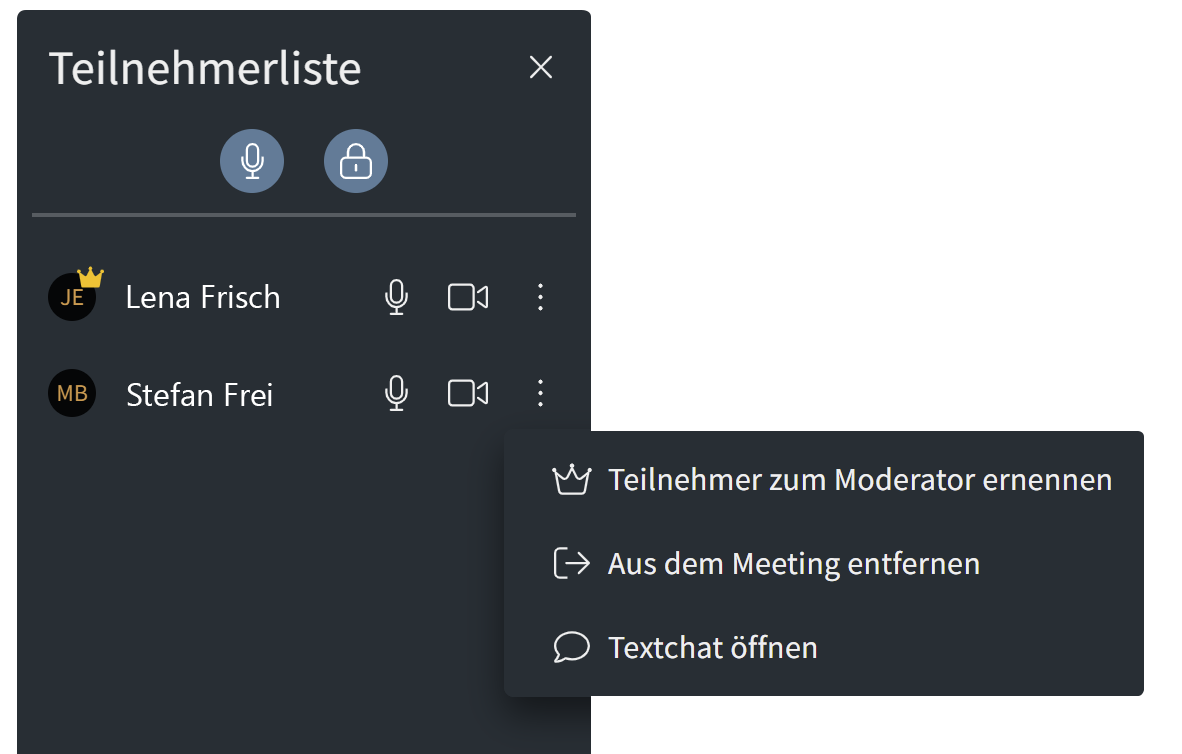
Mute participants
Presenters can mute individual or all participants. Each meeting participant can unmute and unmute his or her microphone.
Before the start of a meeting
As an organizer, when you create a meeting room in the dashboard, you can choose to mute all participants when they join.
Example screenshot ProCall Meetings: My rooms – New room – Meeting options – Mute participants on joining
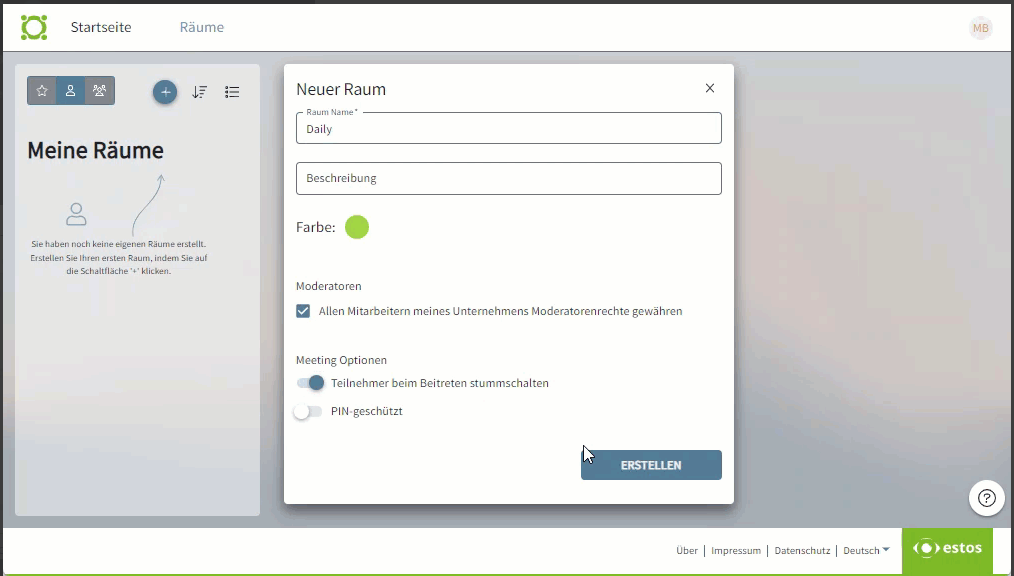
This is also indicated to the participants in the pre-meeting before joining such a room.
During a meeting
During a meeting, you can mute individual participants (next to the participant name) or all participants (at the top of the bar) in the participant list using the microphone icon 
Remove participants from the meeting
During a meeting, you as the organizer/moderator can remove individual participants from the meeting. To do this, go to the participants list and use the three dots  next to a participant to select the "Remove from meeting" option
next to a participant to select the "Remove from meeting" option 