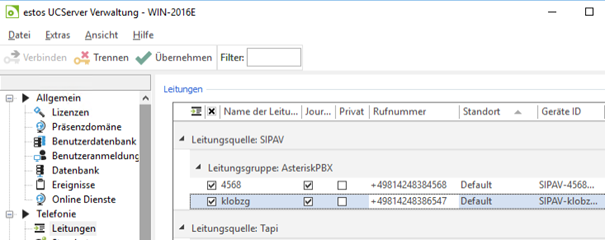Softphone functions (SIP) assign phone numbers
December 2019
| ProCall Enterprise | from version 6.2.2 |
|---|
The SIP lines are not registered by means of the extension or full phone number, but with a string or a local network phone number. In this case, the UCServer cannot form a fully canonical number for this line.
The lines can be assigned to the user as "Business" phone number, but are not available to the user in ProCall.
The call number of the SIP line must therefore be entered manually as a fully canonical call number.
Procedure
UCServer Administration location
Set up a suitable location in the UCServer administration under Telephony – Lines under Location with the information on exchange access codes, area code, system call number and extension range.
Then set up the SIP connection to the telephone system.
Example screenshot: SIP connection to PBX in UCServer administration
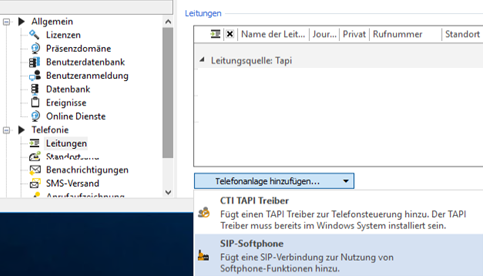
Enter registrations
Enter the registrations for the SIP lines under Properties for the line group.
Example screenshot: Properties for line group – Softphone registrations – Username password
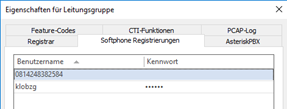
Depending on the data entered, a fully canonical phone number or the SIP registration is now displayed in the UCServer Admin under Lines – Phone number after saving and accepting the settings.
Example screenshot: Lines – Line source SIPAV – Line group
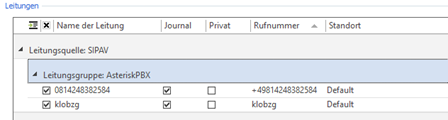
In both cases, the phone number must be entered (again).
Deactivate automatic assignment of phone numbers
Open the Properties of the line group.
Example screenshot: Properties of the line group
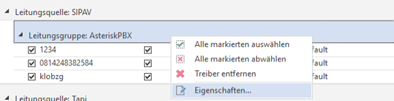
Go to the "<your PBX>" tab, uncheck the Automatically assign phone numbers option, and select the previously selected location.
Example screenshot: Properties for line group – Assign numbers automatically – Disable
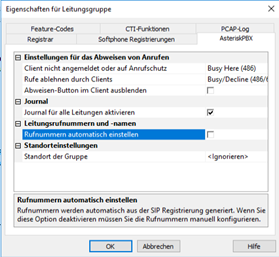
Confirm with OK and accept the setting in the UCServer Admin.
Enter phone numbers
Now open the Properties of the SIP line one after the other.
Example screenshot: Lines
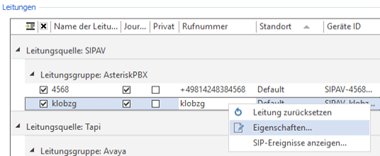
Enter the complete phone number for each SIP line and confirm with OK.
Example screenshot UCServer administration – SIP line and phone number and line address
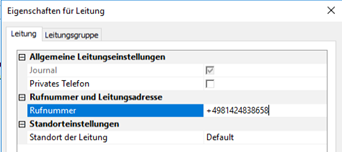
Phone number format
The phone number must be in the format as in the following example:
+Country codeLocal network codePhone number without spaces
Example: +49814248384569
Assign phone numbers
Once you have entered the phone numbers for all lines, you can assign them to users as the "Business" phone number.
Example screenshot: Assign phone numbers for all lines