Server configuration in the ProCall Enterprise client workstation settings
| Update status | February 2024 |
|---|---|
| Product relevance | estos ProCall 8 Enterprise estos ProCall 7 Enterprise |
Installation and configuration options
There are various options for defining the ProCall Enterprise server to be addressed in the ProCall Enterprise client configuration:
- Server address or DNS service location record is configured via MSI installation package parameters during setup on the client.
- A user with administrative rights configures the server address or the DNS service location record via ProCall Enterprise workstation settings for all users on this Microsoft Windows client host.
- A user without administrative rights configures the server address or the DNS service location record via ProCall Enterprise workstation settings for themselves on the Microsoft Windows client host.
- When ProCall Enterprise client is running via ProCall Enterprise menu item Login account... in the tray icon.
With regard to the installation option of specifying the details of the server to be addressed as an MSI parameter, no further explanations are provided in this article; all necessary measures for configuring the server connection are carried out automatically in the background during the administrative execution of the installation.
For the other three variants, please refer to the following sections.
Configuration with administrative rights
If the ProCall Enterprise workstation settings are started, the configuration page for the connection to the UCServer appears after the language selection.
The server address (IP address or host name) shown in the UCServer field was determined via the Microsoft Windows Registry.
| Registration subkeys | HKLM\SOFTWARE\WOW6432Node\ESTOS\UCServer4\Client |
|---|---|
| Entry | Server |
| Type of value | REG_SZ |
| Value | <IP address> or <hostname> or <FQDN> |
Example screenshot: ProCall Enterprise workstation settings – Server configuration
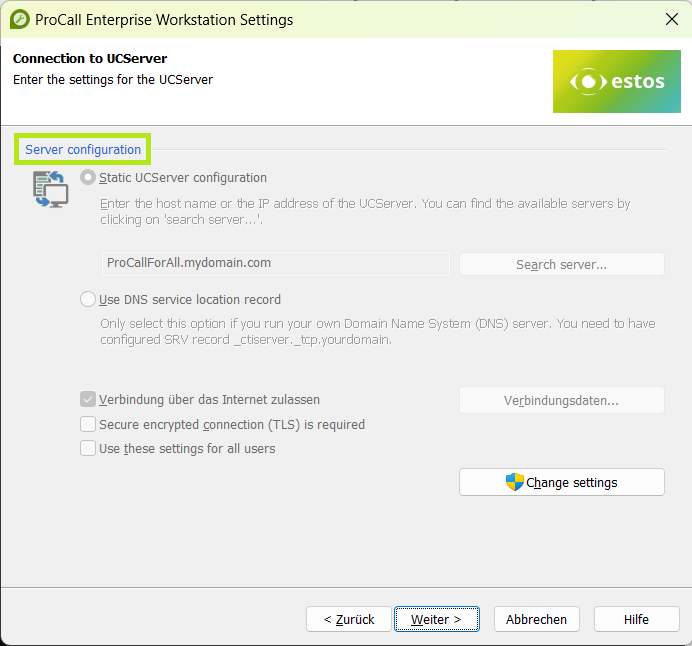
This server address is used for all Microsoft Windows users if no user-specific server address is stored.
Without the system-wide assignment of the server address it is not possible to continue, the error message appears:
Please enter the name/address of the server and its communication ports!
ProCall Enterprise workstation settings – Error message for missing server address and port
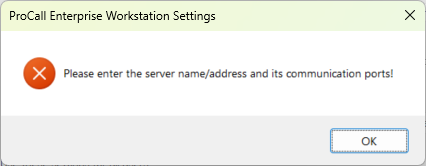
This server address can be changed or entered by clicking the Change settings button and successful administrative authorization:
Example screenshot: ProCall Enterprise workstation settings – Connection to UCServer – Enter server address
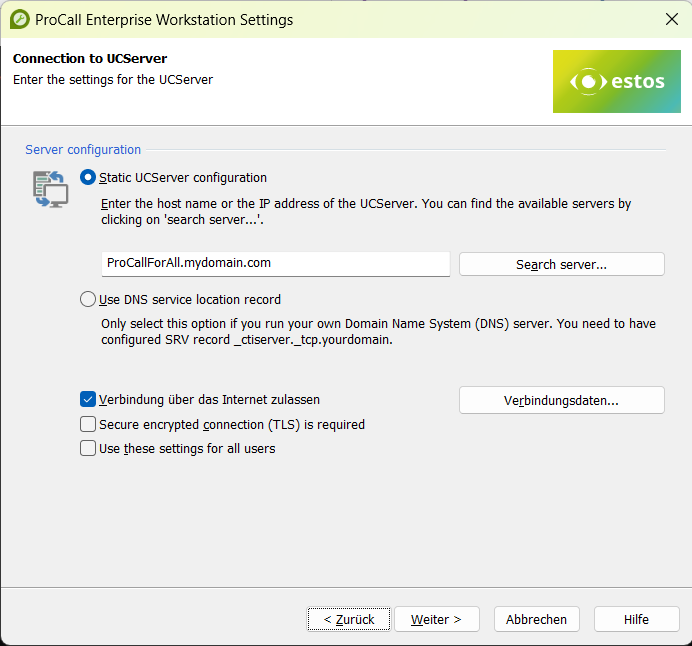
Configuration without administrative rights
After clicking the Next button, the user-specific addressing page is displayed. The server address shown here was determined via the Microsoft Windows Registry.
| Registration subkeys | HKCU\SOFTWARE\WOW6432Node\ESTOS\UCServer4\Client |
|---|---|
| Entry | Server |
| Type of value | REG_SZ |
| Value | <IP address> or <hostname> or <FQDN> |
If a server address cannot be determined using this character string, the value from the Server entry in the registry subkey HKLM\SOFTWARE\WOW6432Node\ESTOS\UCServer4\Client is used and suggested to the user:
Example screenshot: ProCall Enterprise workstation settings – Connection to UCServer – Server configuration for this user
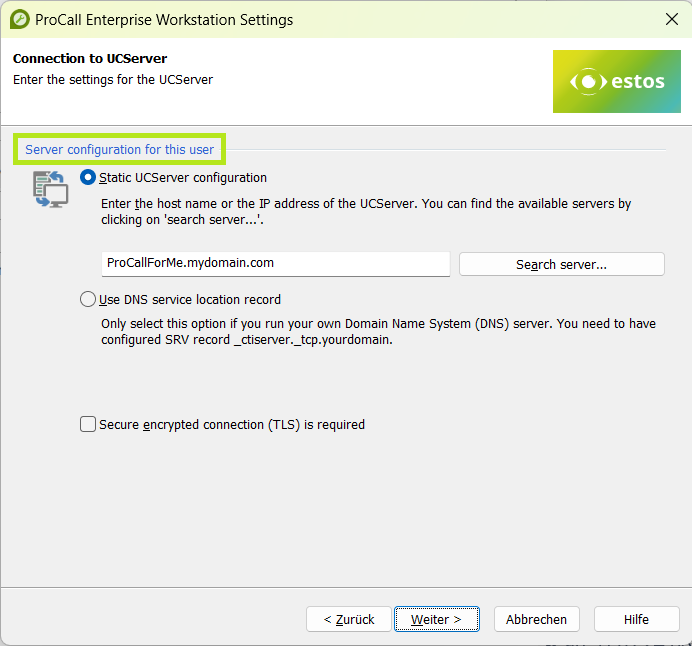
ProCall Enterprise client login account
The Logon account... function is available via the context menu of the ProCall Enterprise client tray icon. function is available. The server address can also be entered or changed here in the UCServer field:
Example screenshot: Login account via context menu via tray icon
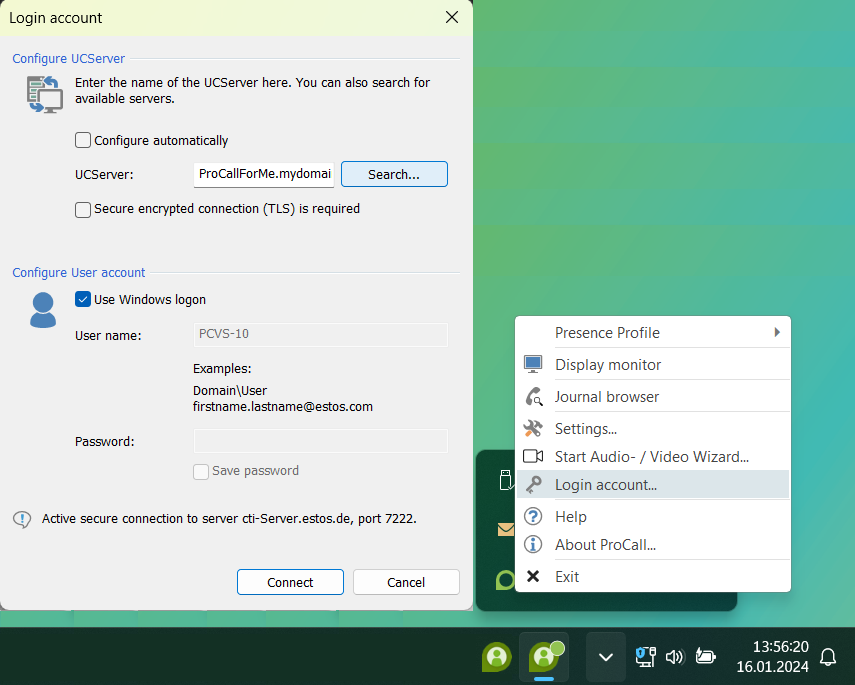
The server address entered here is saved in the user-specific context in the Microsoft Windows registry entry Server in the registry key HKCU\SOFTWARE\WOW6432Node\ESTOS\UCServer4\Client.
Further information
- Basic information on the server connection: Product documentation ProCall 8 Enterprise – connection to the server