Google integration in ProCall Enterprise
| Update status | August 2024 |
|---|---|
| Product relevance | estos ProCall 8 Enterprise |
General notes on the Google data source
As described, for example, in the online product documentation Google integration (here version 8.5), the use of Google Calendar and Google Contacts can be enabled on the ProCall Enterprise clients on the estos ProCall Enterprise Server.
Due to revisions in ProCall Enterprise with regard to the connection of Google APIs , it is generally recommended to use at least version 8.5.2 of estos ProCall Enterprise.
The Google Contacts API that was previously used has been discontinued by Google and can therefore no longer be used in ProCall Enterprise:
https://developers.google.com/people/contacts-api-migration?hl=de
Setting up the Google integration
Google Developer Console
To use the Google information in ProCall Enterprise Client
- the estos ProCall Enterprise Server must be able to hold the authentication data for the ProCall Enterprise users.
- ProCall Enterprise users must allow the estos ProCall Enterprise Server to access their data.
This integration requires the creation of a Google project in the Google Developer Console.
To authenticate an application to this Google project, it is necessary to create an OAuth2 Client ID , which is then entered in the UCServer administration.
Google Project
The Google project includes the following settings:
| Application type | other | (mandatory) |
|---|---|---|
| Activated API | Google Calendar API | (optional, if you wish to access Google calendar information) |
| Activated API | Google People API | (optional, if you wish to access Google contact information) |
The measures to be carried out in the Google Developer Console require knowledge of application development and the specific customer infrastructure. Please understand that estos support cannot provide assistance for this part of the Google integration.
Example Screenshot Google Cloud - Google for ProCall Enterprise - APIs & Services - People API and Google Calendar API

Create client ID and Client secret and download JSON file
The Client ID is generated in the Google Developer Console , where the required settings for the Google Cloud application are configured and administered. Please download this information consisting of Client ID and Client secret using the JSON file provided:
Example screenshot Google Cloud - Google for ProCall Enterprise - APIs & Services - Client ID and Client secrets - Download JSON Datei
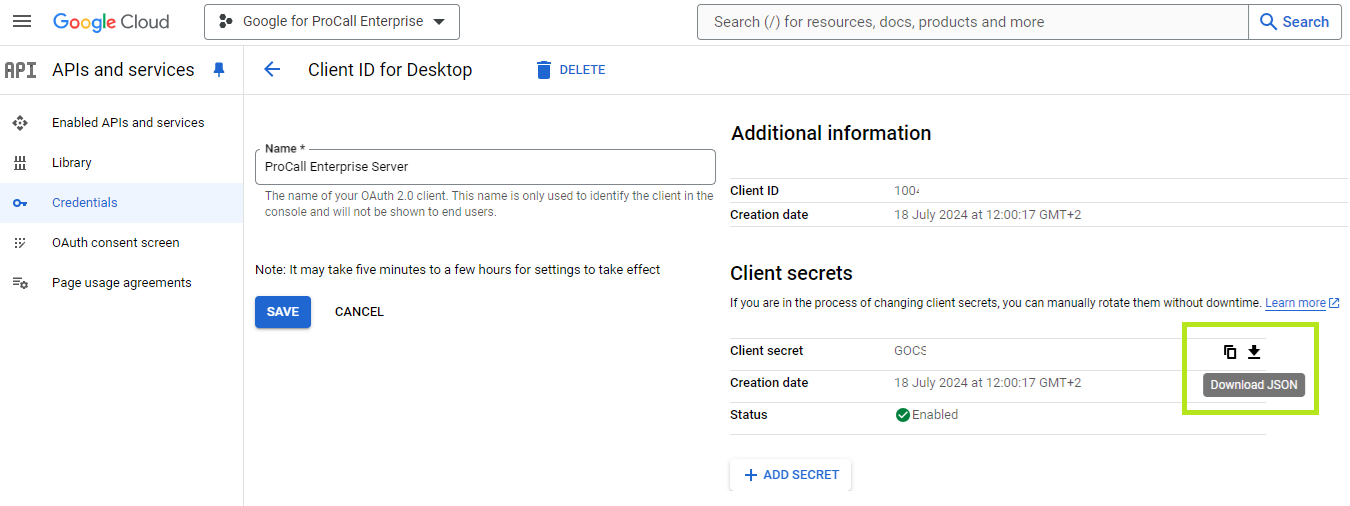
UCServer administration
Import JSON file
Provide the downloaded JSON file with the Google authentication information in the UCServer administration. The estos UCServer administration will extract the required data from it and make it available to the clients.
Example screenshot UCServer administration - Datenbases - Google - Activate Google Integration - Importing a JSON file
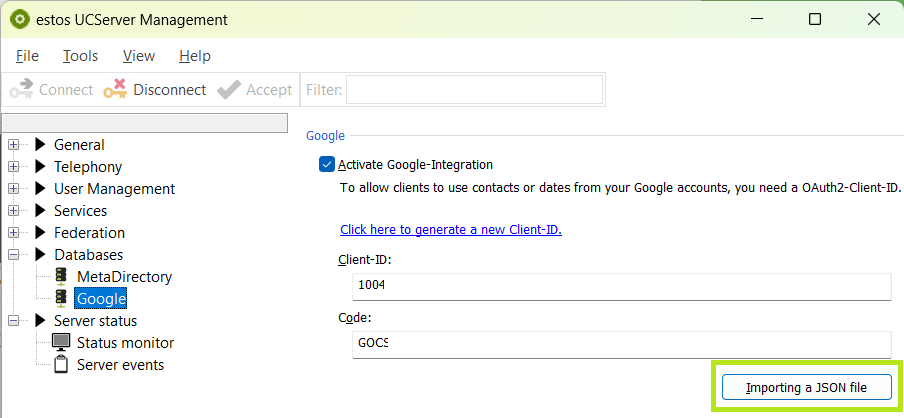
ProCall Enterprise Client data source
As soon as the Google integration has been activated in the UCServer administration, estos ProCall Enterprise users can add a data source of the type Google in the client.
Example screenshot ProCall Client settings - Search - Data sources - Add - Google...
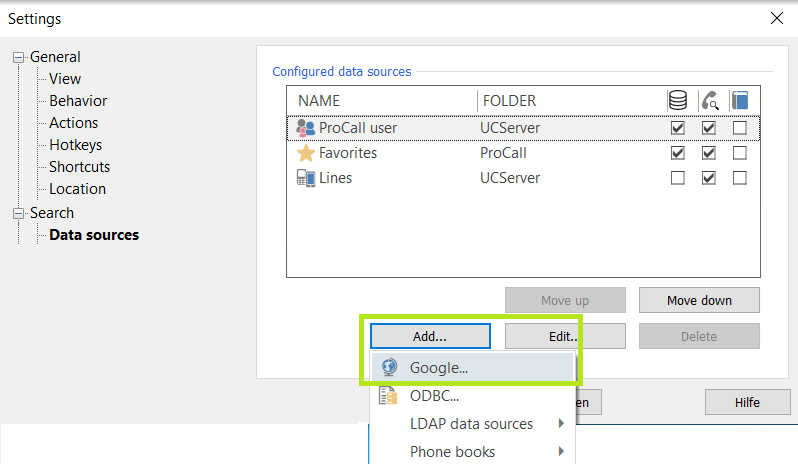
When the Google data source is added, a progress bar opens, which signals the ongoing process of an initial synchronization between ProCall Enterprise Client and Google account:
Example screenshot: Display of progress - ProCall Client and Google Connector synchronization
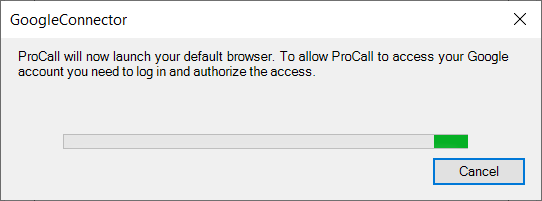
Furthermore, an Internet browser window opens, via which the user grants the ProCall Enterprise Client access to the Google account:
Example screenshot - Browser window - Sign in with Google - estos GmbH - Select Google account and login
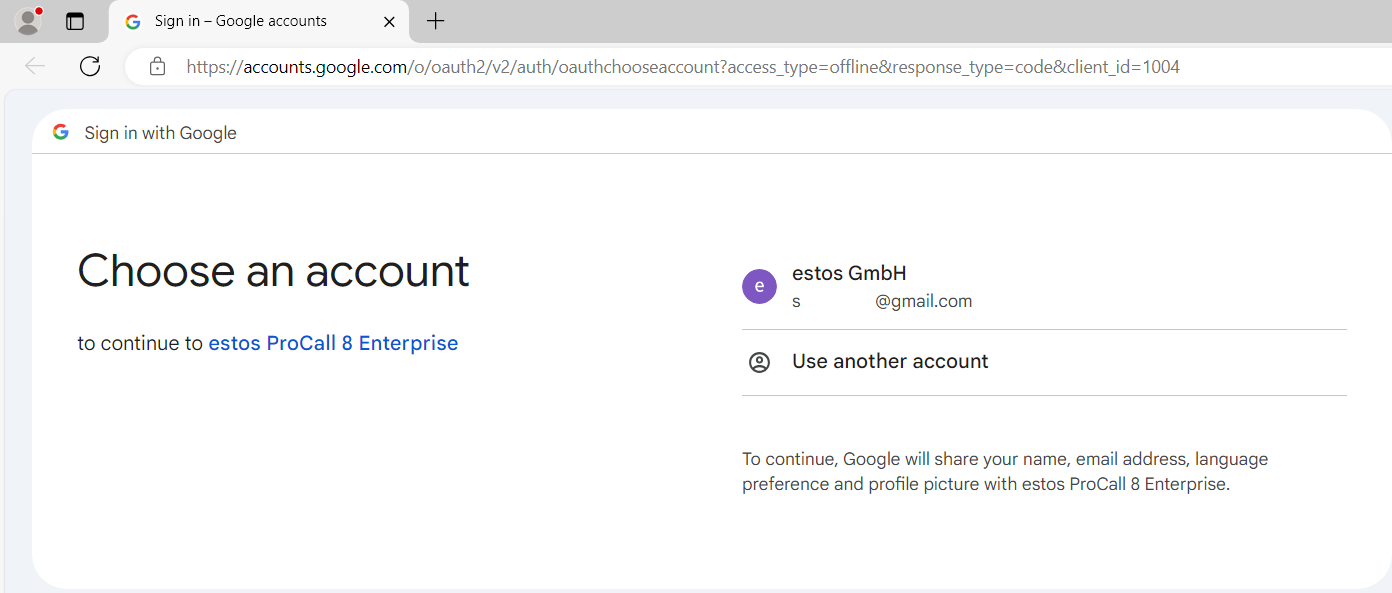
In particular, the user grants the ProCall Enterprise Client access to the desired Google resources.
In the example shown here, the user grants the client access to the contacts and calendar:
Example screenshot: accounts.google.com - sign in - Select what estos ProCall 8 Enterprise can access - Contacts and calendar
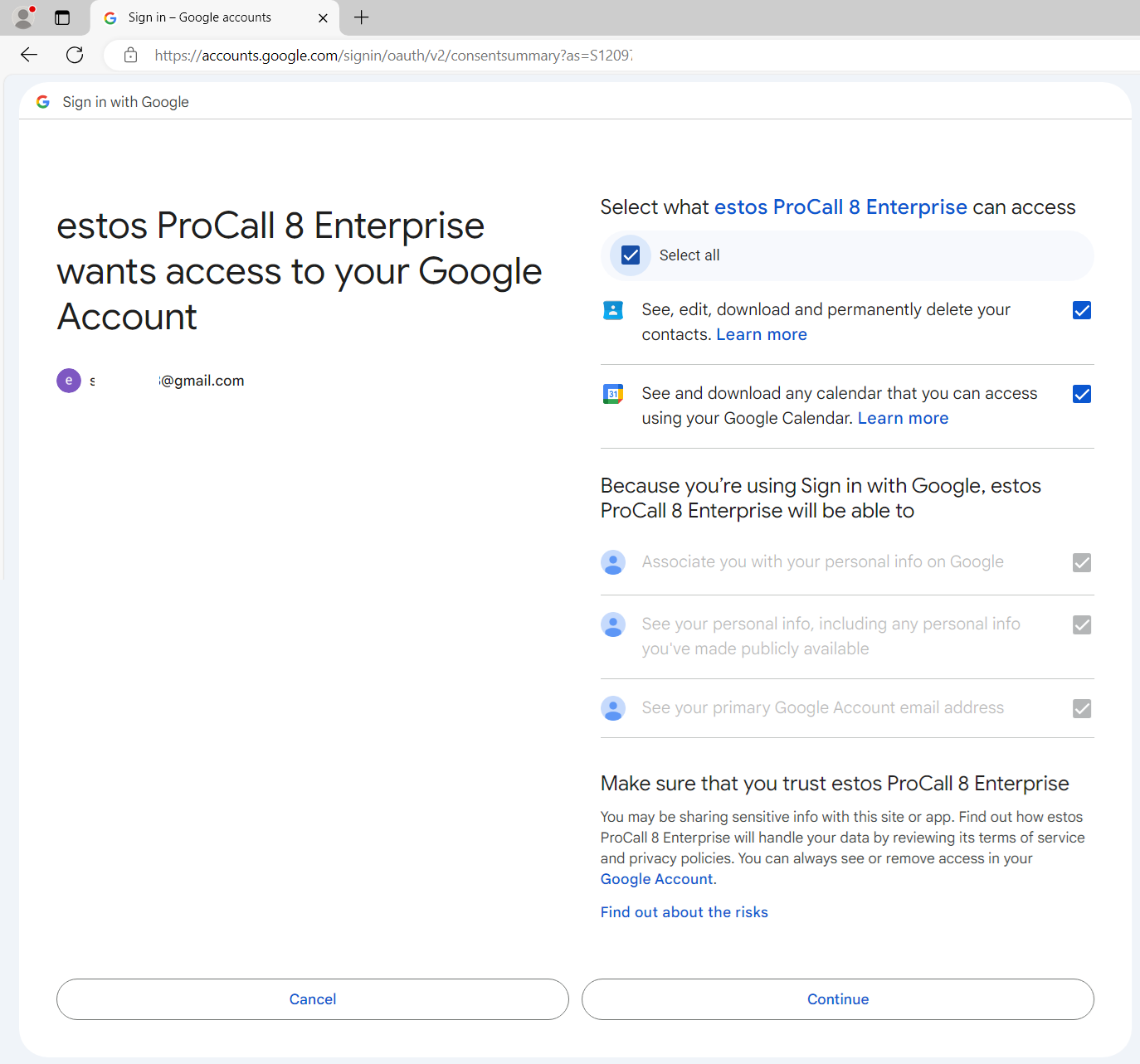
Google signals the completion of authentication and authorization approvals with the message "Received verification code. You may now close this window.":
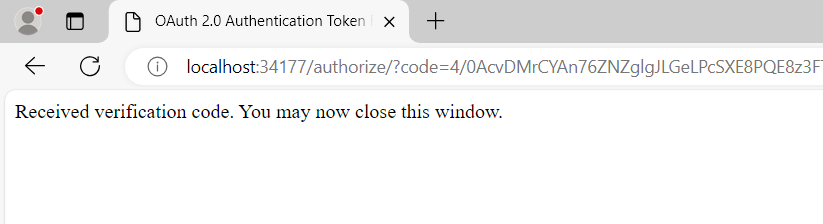
This window of the Internet browser is closed by the user, but the scroll bar shown above in ProCall Enterprise Client still needs some time while the synchronization process continues in the background.
As soon as the synchronization process is complete, the progress bar disappears and the Google data source is set up and ready for operation:
Example screenshot ProCall Client settings - Search - Data sources - View of configured data sources - Google folder is available
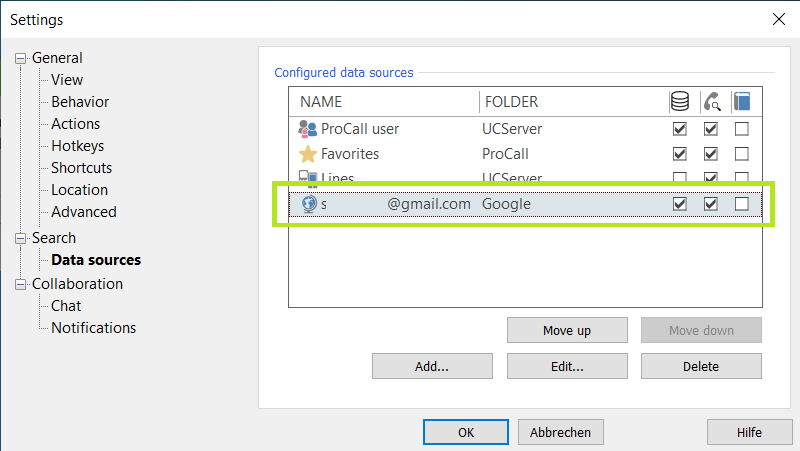
Troubleshooting
If unexpected observations or problems arise during the connection or operation of the Google data source, further analysis is required:
- the ProCall Enterprise client logs recorded at log level debug,
- the configuration and operating data of the ProCall Enterprise Client in the form of the folder content %localappdata%\estos\ProCall 8,
- the ProCall Enterprise Server configuration file general.xml
(found in the installation standard on the ProCall Enterprise Server host under C:\Program Files\estos\UCServer\config).