June 2023
Version info: ProCall 8 Enterprise
To start a chat with multiple contacts, ProCall 8 Enterprise offers you several possibilities with the GroupChat:
ProCall Hauptfenster
Just go to the ProCall main window and click on the GroupChat  icon in the "Chat" tab:
icon in the "Chat" tab:
Example screenshot: ProCall Main Window – Chat – New GroupChat
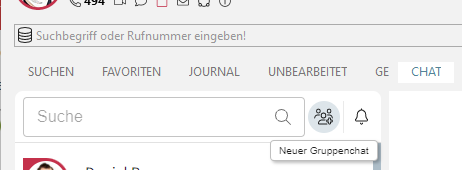
Now you can assign a name for the group chat and select the desired contacts via "Add participants".
ProCall monitor and ProCall favorites
To start a group chat you can either select a single contact and then expand to group chat or select a group and then add/remove participants.
Start a chat to a single contact. The chat interface will open and you can start the GroupChat by clicking the  icon.
icon.
Create or select group
Select a group or create a new group to which you add all the contacts you want to chat with.
Right click on the group name and you will get the selection via the  icon: Start chat with "Group xyz".
icon: Start chat with "Group xyz".
Example screenshot: ProCall Monitor – Right mouse click on group name – Start chat with group "Sales"
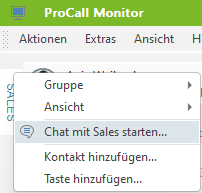
Example screenshot: ProCall Favorites – Right mouse click on group name – Start chat with group "Sales
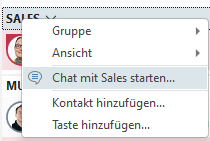
Example screenshot: Group – New chat room – Assign name Add/remove participants
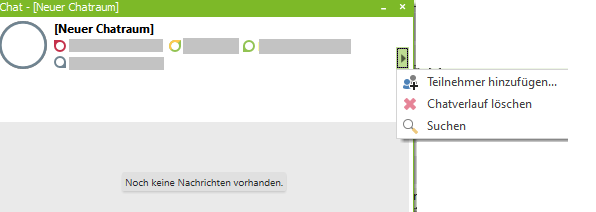
The chat room is created automatically, all contacts of the selected group are in the chat room. You can assign a name for the group chat by overriding "New chat room".

You can add more contacts via the  icon or remove a contact from the chat room via right-clicking on a contact with
icon or remove a contact from the chat room via right-clicking on a contact with  before you start communicating.
before you start communicating.
Note
The availability of the function depends on system environment, configuration, ProCall version and granted permissions.
Chat in ProCall 8 Enterprise
ChatGPT integration in ProCall