Administratively define actions for certain events
November 2025
ProCall 8 Enterprise
ProCall allows you to perform a variety of actions when a specific event occurs (e.g. incoming call).
Prepare actions on the client
You can prepare the actions on a ProCall Client for Windows. When the client is closed, the settings are saved in the directory "%APPDATA%\estos\ProCall 7" in the file "actions.xml.
You can create a new XML file "predefinedActions.xml (same format as actions.xml) in the AppData/Roaming directory on the client PC.
The user actions defined there are then visible to the user, but cannot be edited. However, the user can still configure his own actions.
Administrative default
Default via registry key
Alternatively, you can create a "PredefinedActions" registry key in the Windows registry database Hive CtiMain and set it to an (absolute) path from which this file should be loaded (e.g. via network share).
Specification via XML file in Extended profiles on server (since ProCall 7 Enterprise)
Example screenshot Advanced Profiles – Default Actions
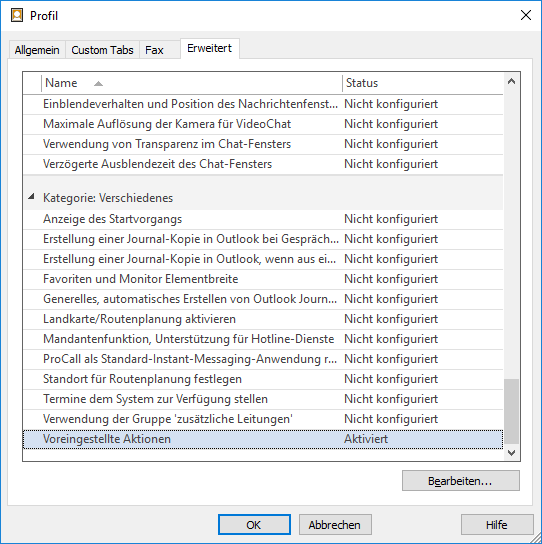
Restart required
To load the actions before logging on to the server, the client must be started for the second time.
Default via ADM(X) Group Policy templates (since ProCall 7 Enterprise)
Example screenshot Administrative templates – Default actions
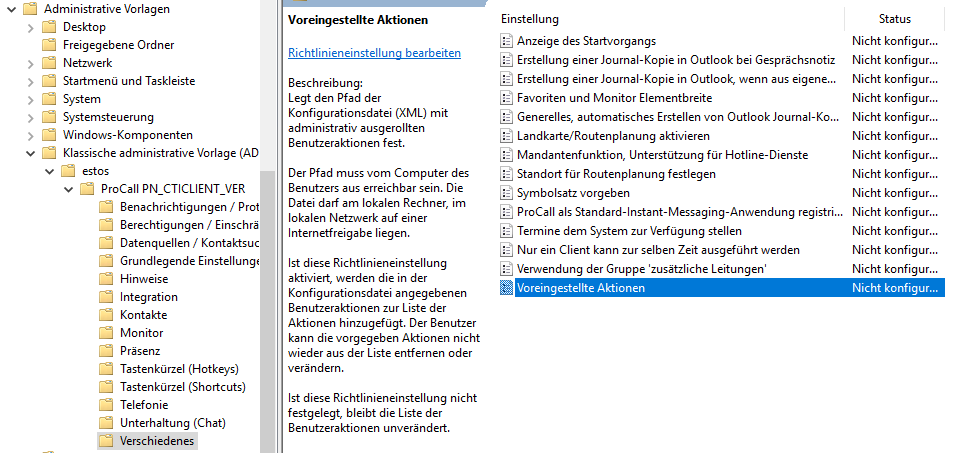
Known restrictions in the administrative specification of actions
If an action is administratively specified that refers to the control of a call forwarding profile, the call forwarding profile referenced in the action must already be configured on the client.
As an example, consider the following administrative specification, which contains an action After logging on to the server and an action When logging off from the server:
actions.xml
<?xml version="1.0" encoding="utf-8" ?>
<EventActionEntry>
<Enabled>1</Enabled>
<EventGUID>29CAD1E2-185D-4D71-A731-98F155B92315</EventGUID>
<EventDescription>After logging on to the server</EventDescription>
<ActionGUID>3129D1A5-FD7A-471F-8E5B-A176CA606C49</ActionGUID>
<ActionDescription>cancel all call forwardings</ActionDescription>
<EventActionFilters>
<Enabled>0</Enabled>
</EventActionFilters>
</EventActionEntry>
<EventActionEntry>
<Enabled>1</Enabled>
<EventGUID>B24F8EE8-DA1E-45BE-AABE-512CA7339744</EventGUID>
<EventDescription>After logging off from the server</EventDescription>
<ActionGUID>6BE3D1370BEEFC42ABC4829B9C7A455D</ActionGUID>
<ActionDescription>Activate call forwarding profile 'forward to voicebox'</ActionDescription>
<EventActionFilters>
<Enabled>0</Enabled>
</EventActionFilters>
</EventActionEntry>The action When logging off on the server includes the activation of the call forwarding profile forward to voicebox.
If this call forwarding profile forward to voicebox is known on the client, the When logging off from server action can also be activated on the client as desired:
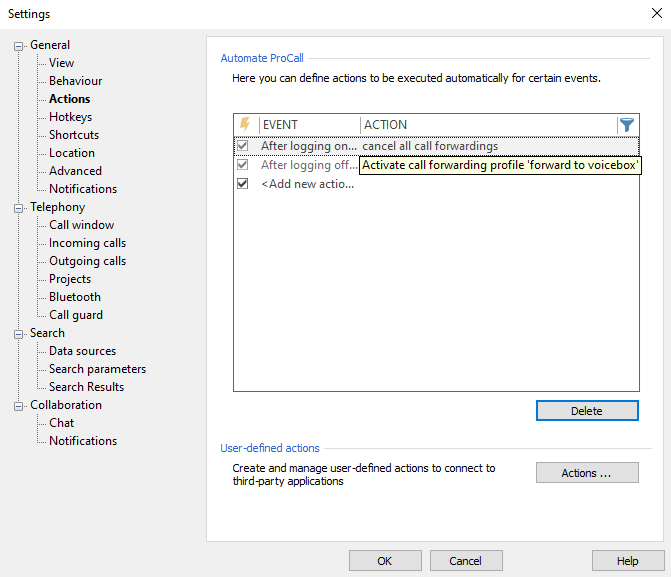
However, if this call forwarding profile forward to voicebox is not known on the client, the When logging off from server action cannot be activated on the client and therefore does not appear in the action list:
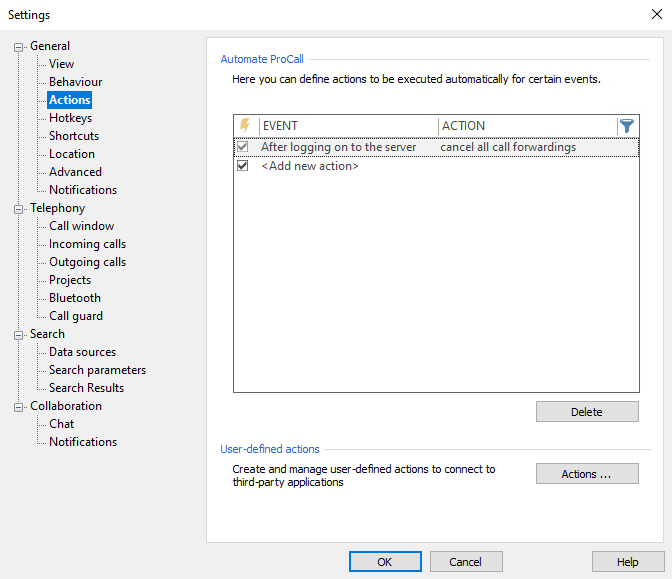
The current design of estos ProCall Enterprise does not provide for the administrative specification of call forwarding profiles (client configuration file forwardprofiles.xml).