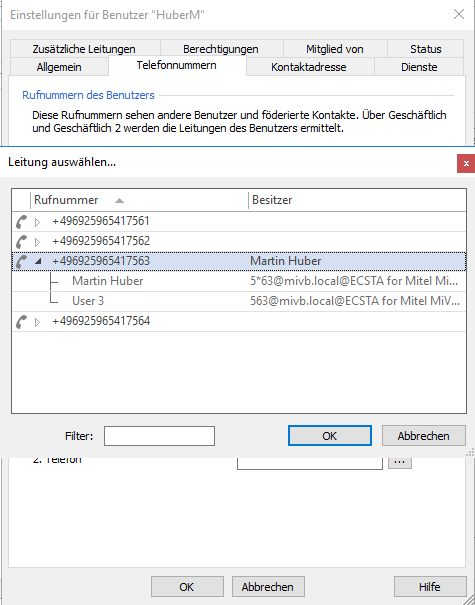December 2024
ECSTA for Mitel MiVoice Business from version 7.0
In the Mitel MiVoice Business, two end devices can be set up for users for the same extension number .
The first device is given the extension number (e.g. 563) and a call number in the format 5*63 is specified for the second device .
Example screenshot: Mitel MiVoice Business - User and Services Configuration - User - Phone Service - Service Profile
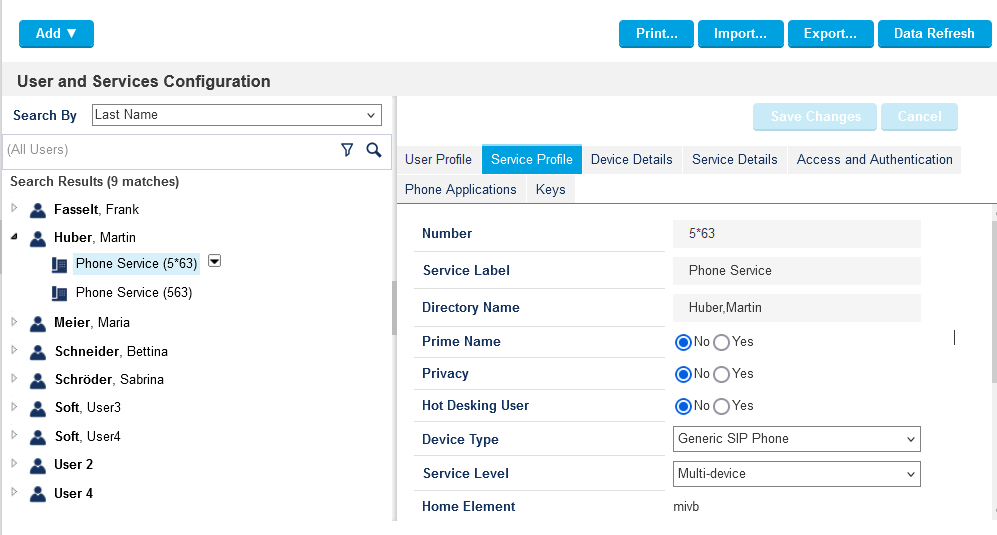
These "extensions" cannot be read automatically from the telephone system.
Enter numbers with a "*" manually in ECSTA
In order to use these *-numbers in estos UCServer and make them available to the user in ProCall, they must be entered manually in ECSTA for Mitel MiVoice Business.
Procedure
Make sure that the phone numer range in the "Location"starts with 0 .
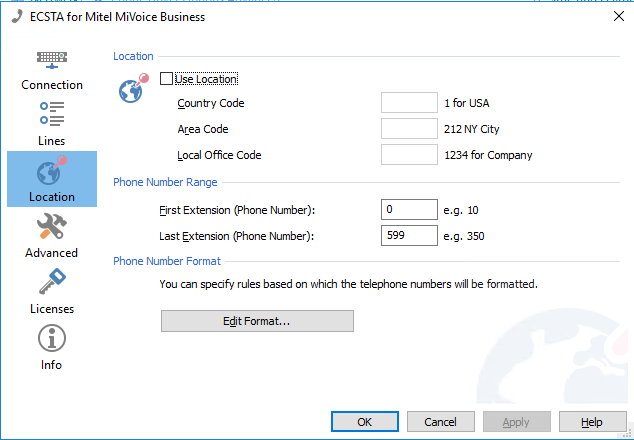
Delete any existing lines and read the lines from the telephone system.
Now enter the * phone numbers via "Add".
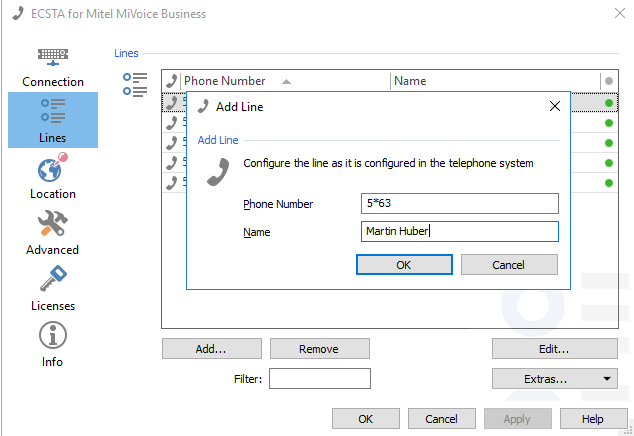
If you want to enter
several * phone numbers, you can import them using a txt file.
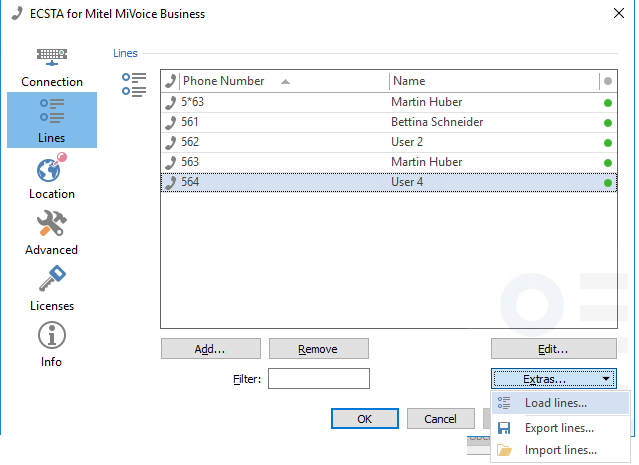
To obtain a sample file, you can export the existing lines.
The file must be edited with Notepad++.
Enter the * phone numbers as shown in the example.
If you create a new file, make sure that the encoding is set to "UTF-8" .
Example screenshot - Example file.txt in Notepad++
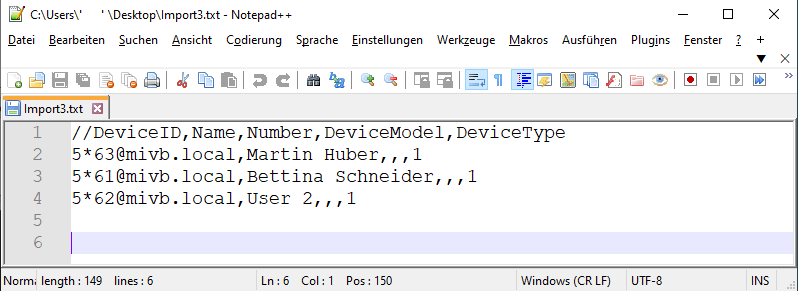
After you have entered the phone numbers in ECSTA, they are available in UCServer.
Example UCServer administration - Telephony - Lines
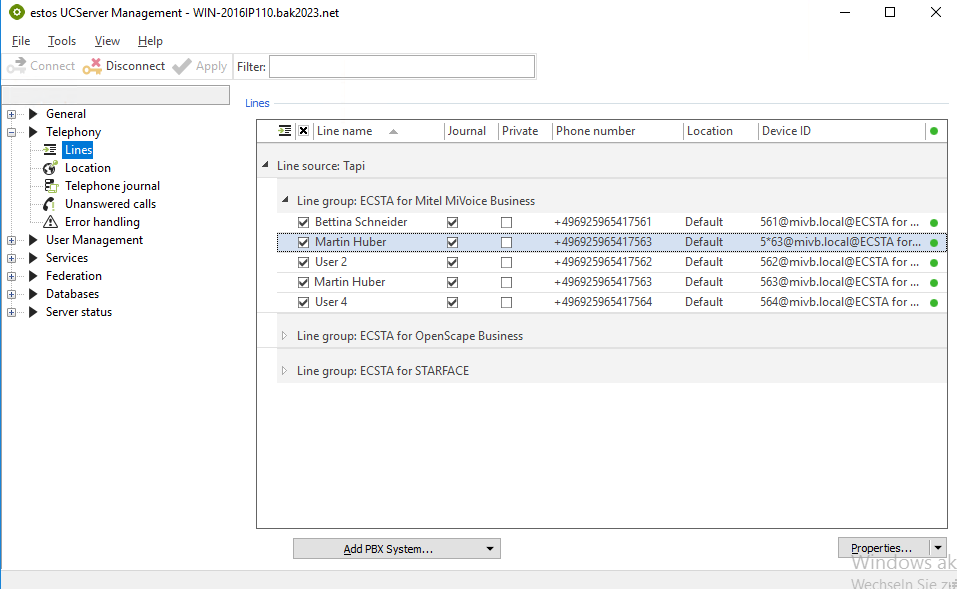
When the number is assigned, both lines are automatically made available to the user:
Example screenshot - Settings for example user - Telephone numbers - both lines available