Activate ProCall Business in the UCConnect portal
Updated information from 1 August 2025
ProCall Business reached end-of-life (EoL) status on 1 August 2025.
No further software changes will be made and the provision of documentation, product information and installation packages will be discontinued.
December 2021
Procedure
ProCall Business can only be put into operation by estos partners who have set up a retailer account for UCConnect.
This guide is intended for estos partners.
Productive operation
ProCall Business and related services can be easily activated for end-user companies by estos partners with a retailer account via UCConnect.
We have compiled a list of the steps you need to take to successfully activate ProCall Business.
Test license
To use ProCall Business for a 45-day trial period without obligation, please see the instructions at https://www.estos.com/products/procall-business/test-procall-business.
If you wish to convert a test license into a productive license after the test period, please contact your estos partner in charge or the office staff at estos at info@estos.de so that the allocation of a retailer account and the activation of the services can be carried out, if necessary.
Use retailer account
You first require a retailer account for UCConnect at estos.
- This will be sent to you automatically with successful registration to the estos Partner Program.
Click here to register directly: https://www.estos.com/partner/partner-program/registration-form - If you are a registered estos partner and have not yet received a retailer account for UCConnect, you can request one from your partner account manager or via info@estos.de..
Retailer account login
Login with your retailer account under UCConnect.
Create customer account
Create a customer account in UCConnect for your customer via your retailer account and enter the required company data.
This customer account is then assigned to your retailer account and can be managed in UCConnect.

Company data, VAT ID, contact person with e-mail address
- Customer's company data (end-user company)
- The end-user company's VAT number
- E-mail address of at least one contact person at the end user company
This e-mail address will be used to send the contract confirmation (occurs when ProCall Business is activated) and, if necessary, for notifications at the end of the contract term.
Further contacts
Additional contact persons and their e-mail addresses can be entered in this customer account under the UCConnect accounts for the company.
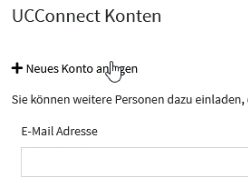
Consent to the use of the e-mail address
Each contact person must explicitly agree to the use of the e-mail address entered here.
Subsequent allocation of already existing customer accounts
If a UCConnect account already exists for your customer and your UCConnect account has been created, there is also the possibility to assign this existing account to your retailer account. To do so, please contact your Partner Account Manager via info@estos.de.
In the retailer account, you should also create a customer account for your own company.
Verification of the UCConnect account by the end-user company for its customer account

After creating the customer account with the required data, an e-mail is automatically sent to the provided e-mail address(es) asking the customer to confirm the created UCConnect account via a link and to complete and verify the contact details.
Only after the contact person specified in the user account has responded to the e-mail invitation, accessed the confirmation link and verified the required data for the UCConnect account, can you complete the process of activating ProCall Business and the assigned services.
The status of the account is set to "invited" as long as the contact person has not yet confirmed their user account.
Under "Other functions", a reminder e-mail can also be sent to the contact person if they do not respond to the invitation.
Create server account in customer account
Create a server account for your customer.
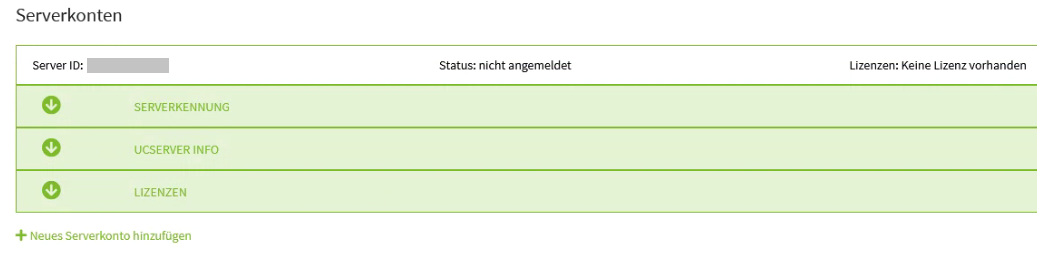
The automatically generated server ID and password are required for the technical startup of ProCall Business.
ProCall Business requires its own server account.
Server accounts in which ProCall Enterprise product extensions such as ProCall Mobility Services or ProCall Meetings have already been activated cannot be combined or used for ProCall Business.
Activate ProCall Business and services
Now the ProCall Business and the corresponding services can be activated for your customer in the UCConnect portal: To do this, enter the activation key under Licenses.
![]()
Keeping an overview – view activities in the customer account
You can see which accounts and contact persons have been created and which activities have been performed in the customer account you created under "Last actions".

Manage account – modify data
Changes to contract-relevant contact data such as VAT number and e-mail addresses cannot be easily made in the UCConnect portal.
Please contact estos at info@estos.de for any adjustment of the contract-relevant data.
Contract duration – what happens at the end of the contract?
The license for ProCall Business remains valid, the product can continue to be used in the version as it is, without time restrictions. Services such as updates/upgrades, support, SLA and mobile app use are then no longer included.
Services can be renewed (automatic renewal does not occur).
A notification will be sent to you as the supporting partner and, if applicable, to the contact persons at the end user company (service user) specified in the user account, 6 weeks before the services contract expires.
Ensure the appropriate notification is enabled in UCConnect.
What to do in ProCall Business? – Start up
Best Practice: Installation and setup of ProCall Business