Groups
May 2025
The groups are used in the voice services to logically summarise several users and make them accessible under the same telephone number, for example. The groups are activated and configured in the UCServer administration and thus created on the telephone system. If "queue" is selected as the ringing strategy in the group in the UCServer administration, a group created in this way can be set up here for the "queue" function in the next step.
Forwading
The configuration of a group's redirects follows the same rules as for an individual user. In particular, the conditions for when a timeout redirection takes effect immediately must be observed.
Always
Call forwarding takes effect immediately and the incoming call is forwarded directly to the configured destination.
Busy
If the called user is already on a call, the incoming call is immediately forwarded to the forwarding destination.
Timeout
If the incoming call is not answered within the configured time period, it is forwarded to the forwarding destination. For a group, this call forwarding takes effect immediately without the configured time being observed if one of the following conditions is met:
- No group members are registered in the group.
- None of the registered group members has an active telephone/softphone.
- None of the registered group members has a telephone/softphone that should or can ring for the group number.
In order to activate call forwarding for a specific number, the checkbox on the far left must be selected. Any internal or external number can be specified as the forwarding destination
In the "Phone number/name" field, you can also search for a name by entering letters and select the forwarding destination from the results. The internal users on the telephone system are searched for the name entered.
If a digit for outside line access is set in the line settings, this does not need to be entered in the Number/Name field for call forwarding to external numbers.
It is also possible to specify a line prefix configured in the SIP trunk (e.g. **1*) in order to dial an external destination number via a specific line.
Example screenshot: Configuration - Groups - Call forwarding - Always, Busy, Timeout
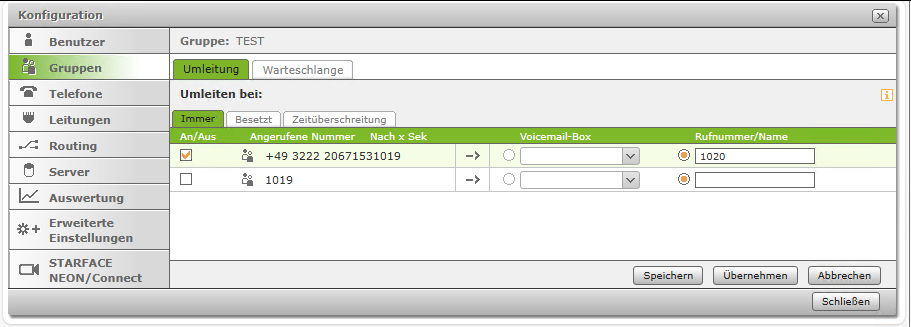
The ![]() symbol indicates the call number of a group. Only members of the respective group with the corresponding rights can see this type of call forwarding for groups.
symbol indicates the call number of a group. Only members of the respective group with the corresponding rights can see this type of call forwarding for groups.
Queue/Waiting loop
The queue is a special ringing strategy in which incoming calls are held in a queue until they can be assigned to a member of the group ("agent"). It is also possible to work with different ringing strategies and announcements.
Queue rules
In the Queue rules tab, you can configure the various key data relating to the waiting times in the queue.
- Maximum length of the cue
Here you can set the maximum number of callers in the queue. If the number is exceeded, additional callers will be forwarded on busy or hear the busy signal, if active. - Maximum wating time
If the waiting time set here is exceeded, redirection takes effect when the time is exceeded or, if it is not active, the connection is automatically terminated. With the default setting of 0 seconds, the waiting time is unlimited. - Waiting for agent
This option controls what should happen if all members in the group are logged off or there are no members.
If the checkbox is activated, the caller is kept in the queue until a group member logs into the group and accepts the call or until the maximum waiting time expires. If the checkbox is deactivated, call forwarding takes effect immediately if the time limit is exceeded (if configured).
Example screenshot: Configuration - Groups - Queue - Queue rules
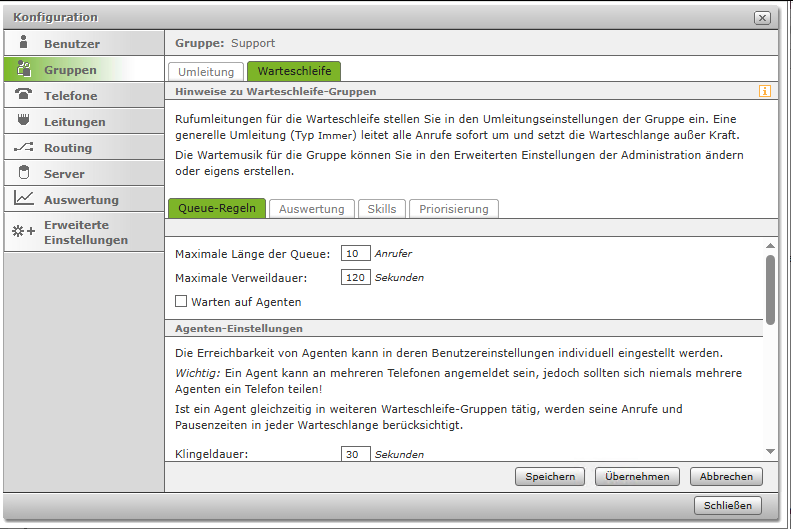
Agent settings
- Ring duration
The ring duration is the time after which a call attempt to the agent is cancelled. With the longest time-out call strategy, this is the time after which the next agent receives the call. After every 120 seconds, there is a very short interruption in the call attempt to the agent before the call attempt is continued. - Ringing pause
Defines the minimum timeout in seconds that an agent receives after each call (ringing). The agent cannot be called during this pause, regardless of the call strategy and regardless of when the agent accepted the last call. If the agent has just processed a call (answered and ended) and the ringing pause is longer than the rework time set below, the ringing pause takes effect. - Post-processing time
Rest time in seconds for agents who have just ended a call. If the ringing pause set above is longer than the after-work time, the ringing pause takes effect.
A distinction is made between two different ringing strategies in the queue:
- Parallel
With parallel ringing, all agents receive the call at the same time. - Longest time out
The caller is transferred to the agent who has not been assigned a call for the longest time. If an agent is active in other queue groups at the same time, calls and pause times are also taken into account there- Simultaneuos calls
This option for the ringing strategy longest time out determines how many callers in the queue can be connected at the same time. A sensible value here is between 1 and the number of agents.
- Simultaneuos calls
Music on hold and announcements
In the queue default setting, a call is automatically placed in the queue. During this time, the caller hears the STARFACE's music on hold and the configured intercom announcements. Even when an agent is ringing, the caller always hears the music on hold or the intercom announcements.
This setting means that the caller does not have the impression of being in a queue.
Intermediate announcements
For waiting callers, an intermediate announcement with different content can be played at a freely selectable time interval.
- No
No intermediate announcement is played. - "Please wait"
All our employees are currently on the line. Please stay on the line and you will be connected to the next available employee. - Position
You are currently caller number .... or your call is now the first in the queue and will be answered by the next free employee. - Position + Waiting
The position announcement and waiting announcement are played one after the other.
Own audio files
You can also upload a voice file as a .wav file as a welcome message and closing message for the queue.
The welcome message is played as soon as the caller enters the queue. The closing announcement is played after the maximum dwell time has expired when the call is completely ended. If a call is forwarded after the maximum dwell time has expired, the final announcement is not played.
Evaluation
In the Analyses tab of the queue configuration, you can specify whether, when and how the archived report data and audio recordings of the queue group are transferred.
- Create report files
This checkbox activates the general creation of report files. The structure of the report files is described below. - Activate live interface
If this interface is activated, the current information of the queue group can be accessed from other platforms/applications using XML-RPC, irrespective of the creation of the report files. The documentation of the XML-RPC interface can be found in the appendix under Description of the XML-RPC interface of the queue - History interface
If this interface is activated, the saved connection data of the queue group can be accessed from other platforms/applications using XML-RPC, irrespective of the creation of the report files. The documentation of the XML-RPC interface can be found in the appendix under Description of the XML-RPC interface of the queue - Audio recordings
If this checkbox is activated, the recordings of the voicemail boxes assigned to this group are also part of the evaluation. The recordings are made available in ".wav" format.
Execution
The report and audio files are sent by email or transferred at the time or interval set here.
The scope of the content also depends on this setting, i.e. the data for the last 24 hours is sent if the programme is run daily, the data for the entire previous week if the programme is run weekly, etc.
Transfer of the evaluation
One of the two available options must be selected here for the analysis to take place. However, both options can also be selected.
The collected data (CSV files for the report data and WAV files for audio recordings) are packed together in a ZIP archive and transferred/sent.
The first possible transfer option is to send the collected data via email, for this purpose only a valid email address must be entered here.
The second option is to transfer the collected data to a Windows file share. Once the corresponding checkbox has been selected, access to the Windows share (file share), which is valid for the entire evaluation configuration, must be set up via ![]() "Edit/Edit".
"Edit/Edit".
The available configuration fields are
- User name
The user name used must be entered in this field. Depending on the configuration of the target system, the domain may also have to be entered, e.g. as domainname/username or username@domainname - Password
The password for the user entered above is stored in this field. - Server
The IPv4 address of the target system is entered in this field; it is not necessary to specify the protocol used. Share
The name of the share on the target system is entered in this field. Possible subdirectories can be appended with /.Security
The authentication method used can be selected in this drop-down menu.The standard option "ntlm" is designed for compatibility with most target platforms, but is not recommended in terms of security.
Please contact the administrator of the target system for information on the appropriate procedure.
Audio recordings
If Create audio recordings" has been activated, all recorded calls can be saved in a Windows share.
The configuration option for a Windows share available here accesses the same central configuration as the item of the same name under Transfer of the evaluation.
Structure of the "cdr.csv" report file
The first report file with the name "cdr.csv" contains an overview of all incoming calls in the queue and which agent has accepted how many calls.
The individual fields are:
- callId Unique ID of the call in the database
- callerNumber: Number of the caller
- agentLogin Login ID of the agent who accepted the call
- startDateString Time at which the call was received in the queue
- waitingTimeSec Time in the queue(in seconds)
- talkTimeSec Duration of the call with the agent (in seconds)
- callerExtern Indicates whether the call was an external call or not
- answered Indicates whether the incoming call has been answered or not
- to Indicates whether a call in the queue has been terminated or forwarded
- from Specifies the source if a call has been forwarded to the queue
- lineName Name of the line via which an external call was received
- ringingAgents Login IDs of all agents for whom the call rang
Below the above information is a brief overview of which agent has accepted how many internal and external calls. You can also see how long the average call duration was and how many of the calls were transferred.
Structure of the "cdrMonitor.csv" report file
The report file with the name "cdrMonitor.csv" contains an overview of the audio recordings that have been created in the queue and important individual information on the respective recordings.
- monitorid Unique ID of the recording in the telephone system database
- monitortimestart Start time of the recording
- monitortimeend End time of the recording
- duration Duration of the recording (in seconds)
- file Absolute path on the telephone system to the respective recording
- cdrid Unique ID of the recording in the CDR database table
- starttime Start time of the recording
- ringingtime Start time of the ringing
- linktime Start time of the successful connection
- calledcallerid Name resolution of the called number from the address book
- callercallerid Name resolution of the calling number from the address book
- cdraccountid Ownership assignment of the database entry
- calleraccountid Specification of the internal account ID of the sender (external call = 0)
- calledaccountid Specifies which account ID received the recording
- callbacknumber Specification of the callback number that has been transmitted
- login Login ID of the user
Structure of the "cdrVoicemail.csv" report file
The report file with the name "cdrVoicemail.csv" contains an overview of the voicemail messages that have been assigned to the queue and important individual information on the respective voicemail message.
- id Unique ID of the voicemail message in the database
- voicemailend End time of the voicemail message
- duration Duration of the voicemail message (in seconds)
- file Absolute path to the respective voicemail message
- mailbox ID of the voicemail box
- exten Number of the caller
- cdrid Unique ID of the voicemail message in the CDR database table
- starttime Start time of the voicemail message
- ringingtime Start time of the ringing
- linktime Start time of the successful connection
- calledcallerid Name resolution of the called number from the address book
- callercallerid Name resolution of the calling number from the address book
- cdraccountid Ownership assignment of the database entry
- calleraccountid Specification of the internal account ID of the sender (external call = 0)
- calledaccountid Specifies which account ID received the voicemail message
- callbacknumber Specification of the callback number that has been transmitted
- login Login ID of the user
Configure Skill-based Routing
Skill-based routing is used to assign incoming calls to the appropriate member in the queue based on the individual skills of the agents. To do this, the skills should be assigned to the corresponding users of the queue group in advance (see also "Users - Skills").
The call is forwarded to the agents in the queue group who have the right combination of skills for the respective call.
The ![]() button is used to configure new skills or add existing skills for the queue group.
button is used to configure new skills or add existing skills for the queue group.
The "Maximum waiting time for suitable agents:" input field is used to configure how long the system waits for an agent with the right skill.
If no agent with the exact combination of skills is available in the queue group within the waiting time configured here, the caller is forwarded to agents with a less suitable combination of skills. If the waiting time is exceeded again, agents with an even less suitable combination of skills are called.
This only applies if the "Maximum waiting time for suitable agents" has been configured to be shorter than the "Maximum dwell time" in the queue group.
Criterion type "Caller number"
If the "Caller number" criterion type is configured for a skill via the drop-down menu, an entry must be made in the filter field behind it. The fully qualified call number for which the configured criterion is to apply must be entered in this input field.
Some application examples for the phone numbers entered are as follows:
Examples of registered phone numbers
Entry | Description |
0049 | Numbers beginning with 0049 |
0031 | Numbers beginning with 0031 |
0049721 | Numbers beginning with 0049721 |
00497211510 | Numbers beginning with 00497211510 |
Please note that the telephone system always uses incoming numbers in international format, e.g. with a 0049 at the beginning of the number for Germany.
Example screenshot for configuration criterion "Caller number" - Use skill-based routing
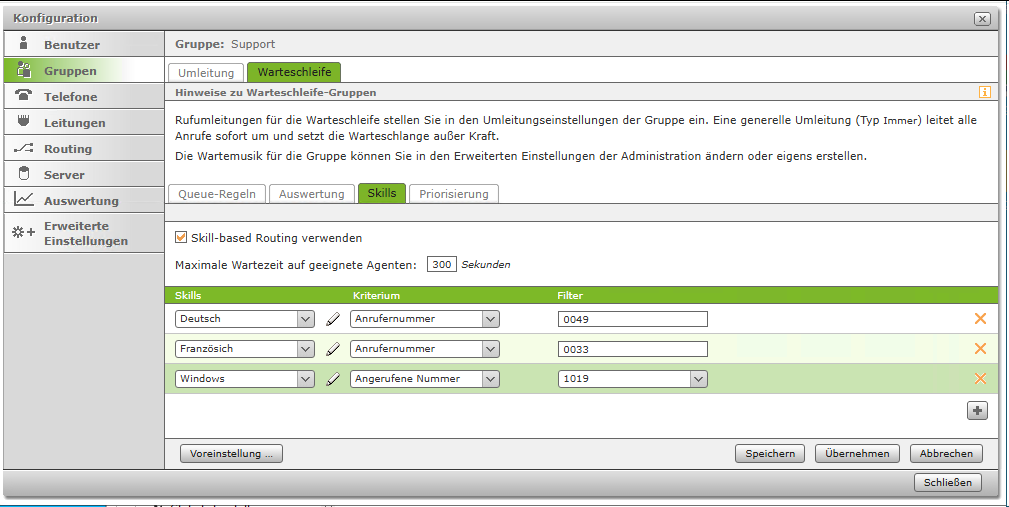
Criterion type "Called number"
If the "Called number" criterion type is configured for a skill via the drop-down menu, one of the internal or external numbers of the queue group can be selected via the drop-down menu behind it.
Examples for the configuration of the "Called number" criterion type - Use skill-based routing
Beispiele
Im Folgenden sind Beispiele aufgeführt, um das Grundprinzip zu verdeutlichen:
Example
+ Call A fulfils 2 of 5 configured criteria and waits 7 minutes
+ Call B fulfils 4 of 5 configured criteria and waits 2 minutes
Sequence in the queue:
1) Call B (more criteria than call A / waiting time irrelevant)
2) Call A (fewer criteria than call B / waiting time irrelevant)
Example 2
+ Call A fulfils 1 of 5 configured criteria and waits 7 minutes
+ Call B fulfils 0 of 5 configured criteria and waits 2 minutes
+ Call C fulfils 0 of 5 configured criteria and waits 5 minutes
Sequence in the queue:
1) Call A (more criteria than all other calls / waiting time irrelevant)
2) Call C (criteria equal to call B / waiting time longer than for call B)
3) Call B (criteria equal to call C / waiting time shorter than for call C)
Example 3
+ Call A fulfils 2 of 5 configured criteria and waits 5 minutes
+ Call B fulfils 4 of 5 configured criteria and waits 2 minutes
+ Call C fulfils 4 of 5 configured criteria and waits 5 minutes
Sequence in the queue:
1) Call C (criteria equal to call B / longer waiting time than call B)
2) Call B (more criteria fulfilled than call A / waiting time irrelevant)
3) Call A (fewer criteria fulfilled than call B / waiting time irrelevant)
New criteria can be added using the + button.
Criterion type „Caller number"
If the "Caller number" criterion type is configured via the drop-down menu, an entry must be made in the filter field behind it. The fully qualified call number for which the configured criterion is to apply must be stored in this input field.
Please note that the PBX always handles incoming numbers in international format, e.g. with a 0049 at the beginning of the number for German numbers or a 0041 for numbers from Switzerland.
Some application examples for the phone numbers entered could look like this:
Example of possible entries
Criterion | Entry | Description |
|---|---|---|
A | 0049 | Numbers beginning with 0049 |
B | 0031 | Numbers beginning with 0031 |
C | 0049721 | Numbers beginning with 0049721 |
D | 00497211510 | Numbers beginning with 00497211510 |
This would result, for example, in the following number of fulfilled criteria:
Beispiele für eingehende Nummern
Anrufende Nummer | "Number of hits" | Criterion |
|---|---|---|
004972115104230 | 3 | A and C and D |
003177889900 | 1 | B |
00493020179130 | 1 | B |
00497215994266 | 2 | A and C |
09001226688 | 0 |
Criterion type „Called number"
If the "Called number" criterion type is configured via the drop-down menu, one of the internal or external numbers of the queue group can be selected via the drop-down menu behind it. It is also possible to configure a single number multiple times as a criterion and thus increase the priority of the criterion.
Each configured entry is evaluated individually as a fulfilled criterion.