Configuration and use of the multi-admin in ProCall DataCenter
December 2023
ProCall DataCenter from 2310.0
Show the server settings page
Server settings page
The server settings page is not actually released for productive use and can only be used until the administrator administration has its own GUI.
Configure users and roles
To configure the users for the multi-admin of the ProCall DataCenter, it is first necessary to display the server settings page in order to be able to enter the users and their roles in the configuration database in the next steps.
- Please create a shortcut of the "SrvAdm.exe" from the installation directory of the UCServer on the desktop.
- Right-click to open the properties of the newly created shortcut.
- Add the parameter to the "Target": -ShowServerConfigurationPage. Example: "C:\Program Files\estos\UCServer\SrvAdm.exe" -ShowServerConfigurationPage
- Start the UCServer admin via the created link and log in with the build-in administrator.
- There is now a new menu item under the "Global settings" tree element: "Server settings"

Creating admin users
To create an administration user, please proceed as follows:
- Switch to the "Server settings" tree element.
- Click on "Add..." at the bottom of the window that appears.
- In the dialog that appears, enter "adminuserlist.adminusers.admin.role" as the key.
- Enter the user you want to create as the object name.
- The type is set to "text".
- Confirm the dialog with "OK".
- Click on "Apply" to transfer the entry to the configuration database.
Naming convention
The only object name permitted is the user logon name including domain in the pre-Windows 2000 nomenclature in lower case. This is structured as follows: Domain\sAMAccountName
Please click on "Apply" after each created user to save the new elements in the database.
Example screenshot ProCall DataCenter UCServer administration – All settings – Server settings – Configuration data UCServer multi-server database – New setting – Key, object name, type, value
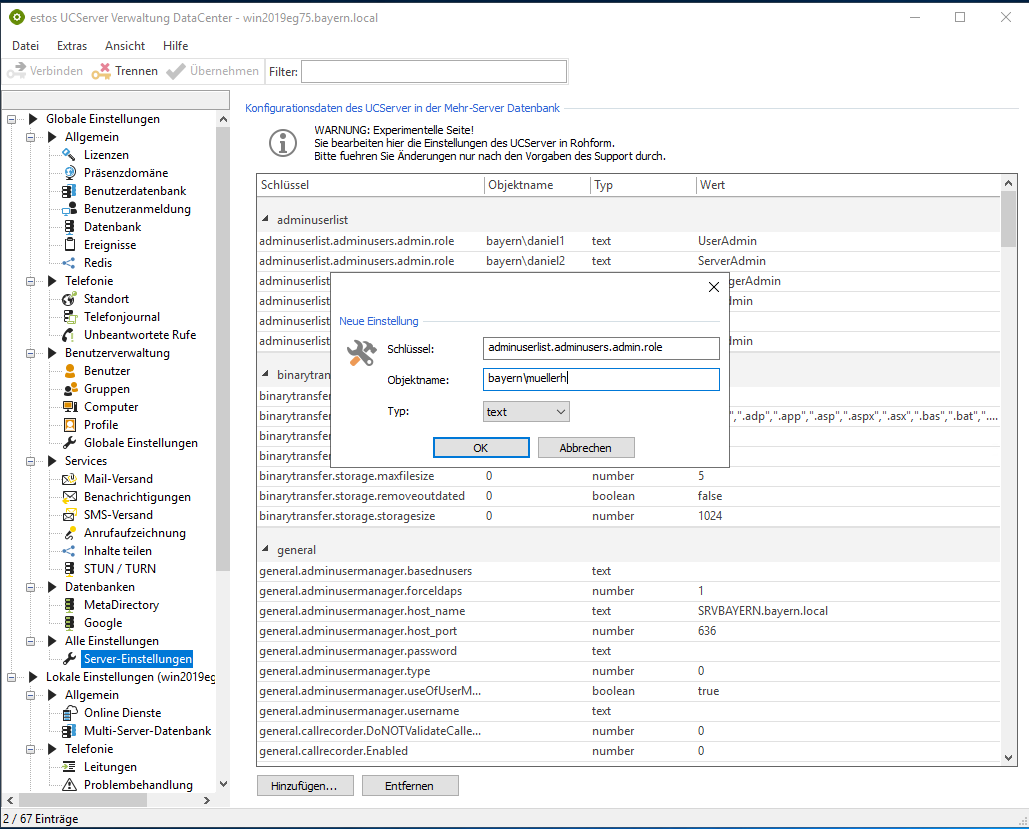
Assigning roles
There are currently the following fixed roles that can be assigned to users:
| Role | Description |
|---|---|
| None | No rights |
| UserAdmin | User can administer users and lines. It is not possible to configure elements that affect several lines or line groups. |
| ServerAdmin | User can administer the server, users and lines including elements that affect several lines or line groups. |
| ManagerAdmin | User can manage the admin users and associated settings |
| FullAdmin | User has access to all elements of the administration interface |
Only one role can be assigned to a user at a time. Please also note that the entry of roles is case-sensitive. So make sure you use the correct upper and lower case letters.
To assign an administration user role, please proceed as follows:
- Select the entry of the user to whom you want to assign a role.
- Click in the "Value" cell of the selected user.
- Enter the role you want to assign to the user.
- Click on "Apply" to transfer the entry to the configuration database.
After you have assigned a role, please be sure to save the new value with "Apply".
Example screenshot ProCall DataCenter UCServer administration – All settings - Server settings – Configuration data UCServer multi-server database – Key, object name, type, value

Logging in to the UCServer administration
The "Authentication" selection has been added to the login dialog. Three different authentication types can now be selected.
| Administrator login with account | Explanation |
|---|---|
| Internal account | This is the built-in administrator that was created during setup. |
| Current domain account | The login data of the user currently logged on to the computer is used for authentication. |
| Domain account | The login data can be specified explicitly. This allows you to log in with a user other than the registered user. |
Internal account
Enter the user and password assigned during installation for authentication and confirm with "OK" to log in.
The built-in admin is intended as a backup user if authentication via domain authentication is not possible. For this reason, the built-in admin has full access and their role cannot be edited. It should not be used for regular operation. The assigned user and password should be stored securely and knowledge of the authentication data should only be known to a few employees.
Example screenshot ProCall DataCenter – Server connection – Local server – Authentication – Administrator login – Domain account
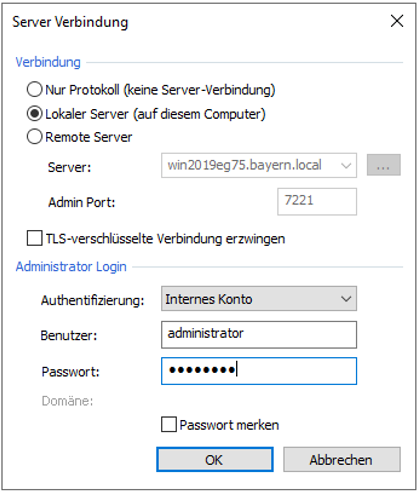
Current domain account
The login data of the user currently logged on to the computer is used to log in. No further entries can be made. Confirm with "OK" to log in.
Example screenshot ProCall DataCenter – Server connection – Local server – Authentication – Administrator login – Current domain account
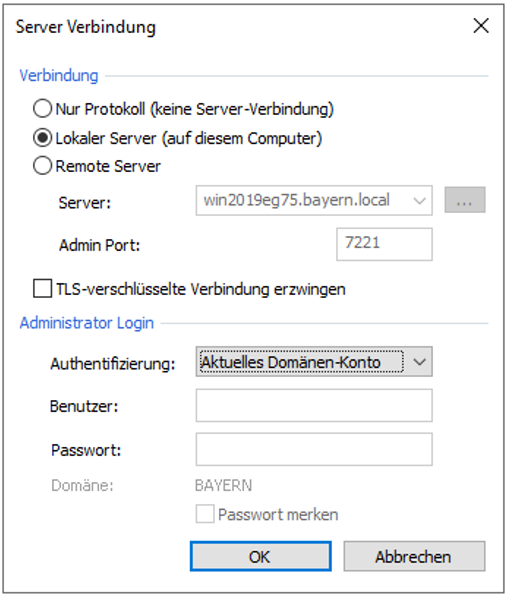
Domain account
Here, authentication can take place via a user account to be explicitly specified. The following information must be provided for this:
- User name (incl. domain in the pre-Windows 2000 nomenclature, if applicable)
- Password
The domain used is shown in a separate line.
Confirm with "OK" to log in.
Domain
If only a user name is specified (without a domain), the current domain is used. This can also be seen in the "Domain" line. To change the domain, the domain must be specified in the user name in the pre-Windows2000 nomenclature. The recognized domain is updated accordingly and displayed in the "Domain" line.
Example screenshot ProCall DataCenter – Server connection – Local server – Authentication – Administrator login – Domain account
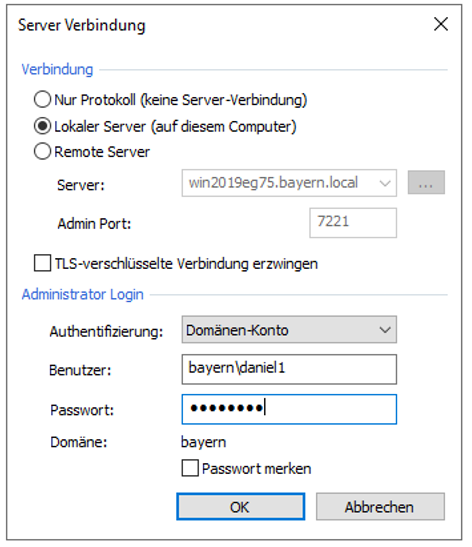
UCAdmin title bar
After logging in, you can see who is currently logged in in the title bar.
Example screenshot ProCall DataCenter – UCServer administration – title bar
