UCServer service does not start
| Update status | March 2024 |
|---|---|
| Product relevance | estos ProCall 8 Enterprise estos ProCall 7 Enterprise |
Observation
The UCServer service does not start automatically after the Windows server is booted.
The UCServer service cannot be started manually. When trying to start the estos UCServer service, an error message appears.
Microsoft Windows Services Manager Fehlermeldung
The service "estos UCServer" on "Local Computer" could not be started.
Error 1053: The service did not respond to the start or control request in time.Example screenshot: Services (Local) – The service estos UCServer on Local Computer could not be started – Error 1053
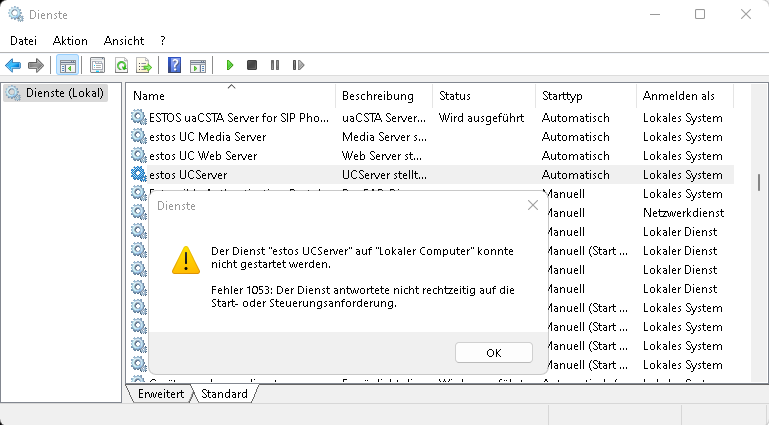
Another error message in case of an unsuccessful attempt to start the estos UCServer service via Microsoft services app could be:
Microsoft Windows Services Manager Fehlermeldung
The service "estos UCServer" on "Local Computer" could not be started.
Error 1069: The service could not be started due to an incorrect login.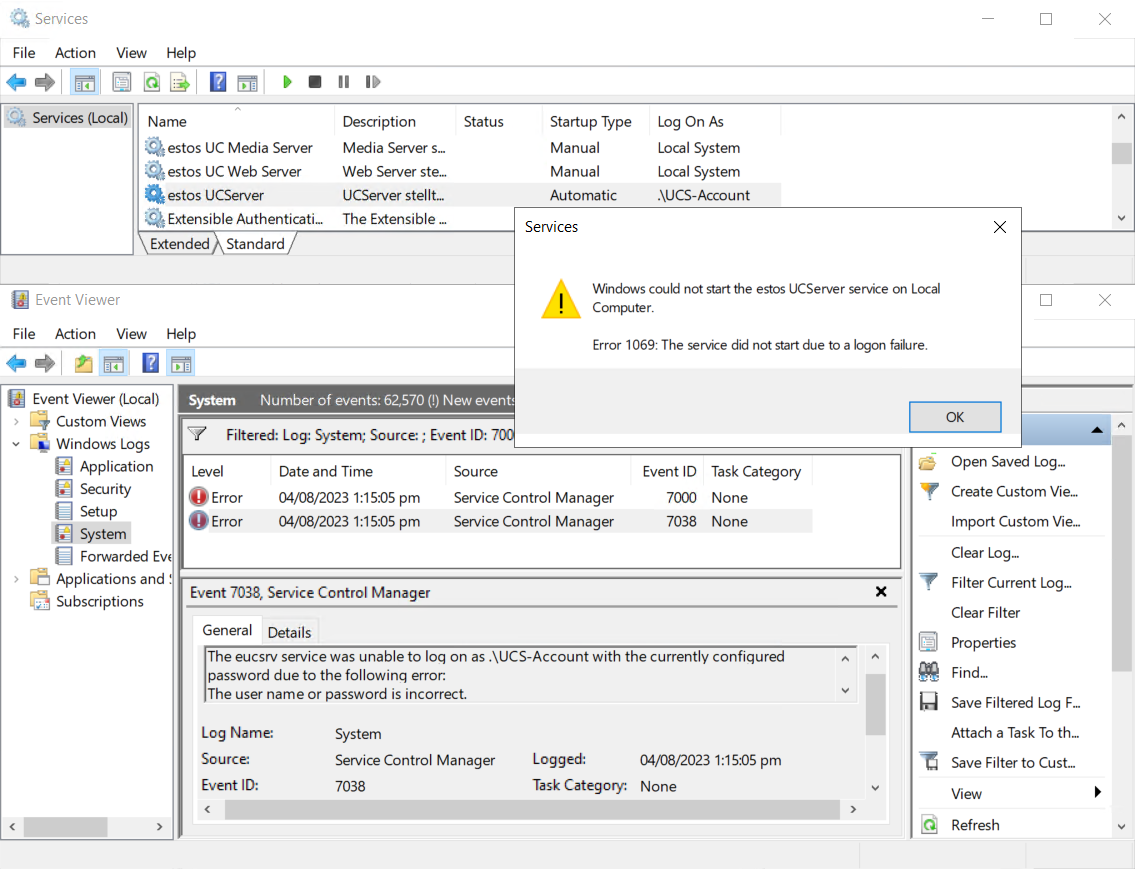
For more information about Error 1069, see the Other possible causes section later in this article.
Procedure
Start the UCServer as an application instead of as a service. To do this, start the "EUCSrv.exe" file in the UCServer installation directory.
Example screenshot: UCServer – Start EUCSrv.exe
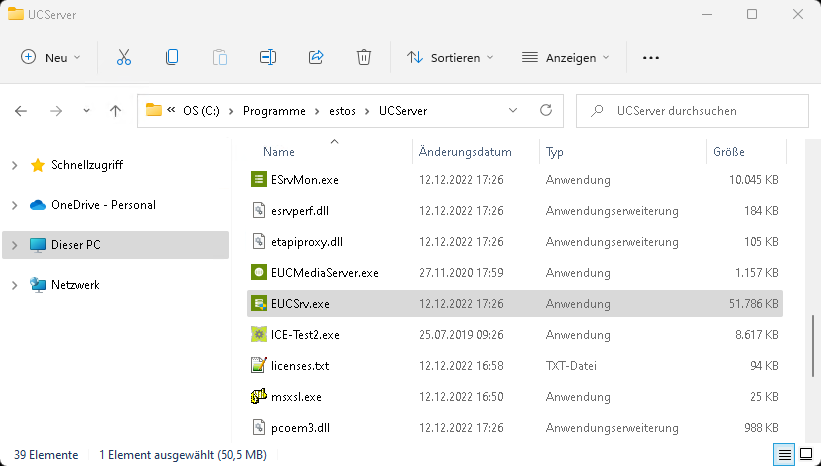
However, this step is only possible if the UCServer is stopped as a service, i.e. it is not hanging in the startup process.
Starting the UCServer as an application serves to locate the cause of the problem. A window appears in order to see what the UCServer is doing during the startup process and at which point it gets stuck.
Please create a screenshot of this.
Close the server window again to allow the further procedure.
Please check first whether the UCServer service can be started manually. At the same time, please check on your Microsoft Windows Server what is selected as the startup behavior.
The UCServer service should start "automatically".
You can disable the dependencies for the UCServer. This means that log files are also written from the start of the server. If the server starts with deactivated services then normally a service is also responsible for the failure.
Other possible causes
If the UCServer service still fails to start, this is most likely due to the system environment.
Here we give you some guidance:
- If a message appears in the message window
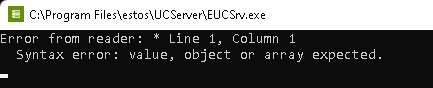
Error from reader: * Line 1, Column 1
Syntax error: value, object or arry expected.
Please check the size and content of the estos ProCall Enterprise server configuration file eucwebconfig.json (in the UCServer configuration directory, default C:\Program Files\estos\UCServer\config).
If this file is 0 KB in size or filled with meaningless content (e.g. only spaces), please ensure that you are using at least estos ProCall Enterprise Server versions 7.8.1 or 8.4.0. If the problem cannot be solved with these versions either, please contact the support instance responsible for you with this information. - The SQL database server is not accessible or not working correctly.
- The Microsoft Access database is corrupt or too slow, see Repairing the Access server database.
- Incompatibility 32-bit Access Database Engine on 64-bit Microsoft Windows systems.
- The Active Directory server is not accessible.
- There are too many files in the log files folder (C:\Program Files\estos\UCServer\logs), so Windows cannot create the new log files fast enough when UCServer starts.
- The local user administration is corrupted. ( => observed in connection with the UMReplicator).
- Telephony service is not started or reacts too slowly.
- The used TSP does not work correctly.
- Call recording has been set up, but the UCServer cannot find/open the CAPI DLL.
- This can be disabled in the general.xml file in the config directory under "<CallRecorder><Enabled>" by changing the value to "0.
Error message 1069
If Error 1069 shows up as in the error dialog shown above, it is most likely due to an incorrect or changed password in the service account.
Usually, the estos UCServer service is configured with Logon as Local System. However, if this is not the case and a special service account is stored under Logon, this error occurs if the password for the service account stored in the service configuration has been changed in the meantime. In the Microsoft event viewer (eventvwr.exe) a relatively clear error message is logged.
In this case, verify the password in the service configuration of the estos UCServer or change the service configuration under Log on as to Local system if possible due to technical circumstances:
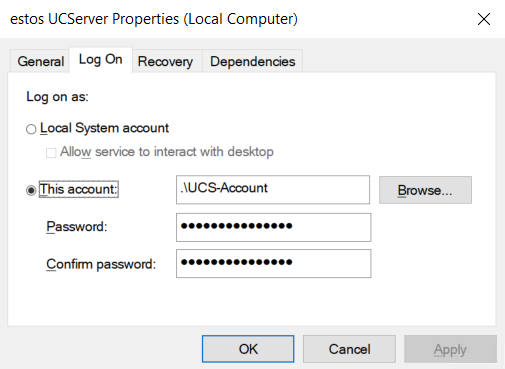
The evaluation of ProCall Enterprise server logs is unnecessary in this error case, since they do not contain any relevant information.
Further information
Creating a debug log from UCServer - Procedure if access to the UCServer administration is missing