ProCall mobile app only works in the foreground
October 2023
Observation
The ProCall mobile app works "foreground only" or incoming calls are not displayed when the app is in the background. "No calls are displayed when the app is in the background". "App does not ring".
Possible reasons and solution/procedure for ProCall Mobile users
Please check the following items on your mobile phone:
Internet connection
Make sure that the internet connection is stable.
Disable restrictions for background data
For Android: In the system settings, navigate to "Apps & Notifications" > Show all apps > ProCall > Mobile data and WLAN > and activate both sliders at "Background data" and "Unrestricted data usage".
Repeat the process for "Google Play services".
Example screenshot ProCall mobile: Mobile data and Wi-Fi – Activate background data and unrestricted data usage
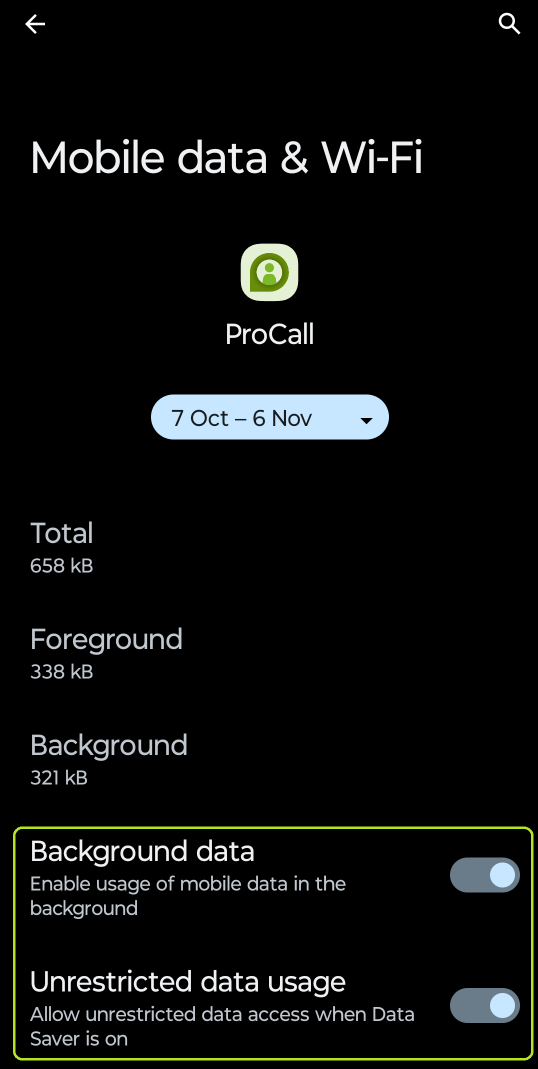
For iOS:
Navigate to ProCall in the system settings and activate the slider at "Background update".
Deactivate battery saving function
Disable any battery saving features of your device or add ProCall to the relevant exclusion list.
For Android: Navigate to System settings > Apps & notifications > Show all apps > ProCall > Advanced > Battery > Battery optimization, find "ProCall", and select "Do not optimize" or "Unrestricted" there.
Example screenshot ProCall mobile: Battery optimization – Do not optimize/unrestricted
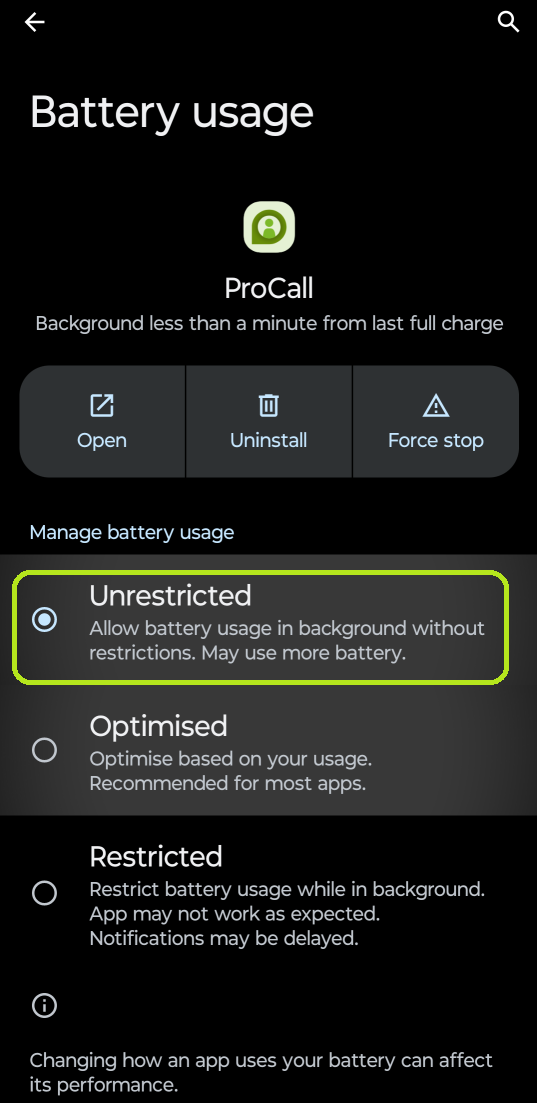
Check app notifications
Check that app notifications have not been accidentally disabled.
Call forwarding set up for CTI line?
If ProCall is used as a pure CTI solution (without softphone integration), incoming calls are only signaled to the mobile phone if call forwarding is activated.
You can activate call forwarding to your own mobile phone number as follows::
Me area → Service settings → (Dial line) → Call forwarding → (Enter destination number).
Possible causes and solution/procedure for administrators
Please check the following items on the UCServer:
Push policy agreed?
If you are using ProCall on-premises WITHOUT UCConnect, you must agree to the push policy:
UCServer administration → Online services → Use own server → Configure now → (Agree push policy)
For more information, see the instructions: Best practice: Setting up the UCServer for ProCall mobile apps
No notifications only for a specific user?
If the notifications/incoming calls do not work only for a certain user (e.g. after a device change or update), a faulty push registration may be the cause.
In UCServer administration, under Services → Push notifications remove the user's device(s).
Then reopen the user's app or perform a new login.
Finally, check if the device is now correctly listed in the UCServer administration.
Push notifications blocked by firewall?
Check if push notifications are blocked by restrictive firewall settings.
This can be recognized for example by corresponding error events in the UCServer administration: (PUSHSERVICE;Request Failed)
To enable push notifications, you must allow outbound connections on port 443 TCP to ucpush.uconnect.de zulassen.
Notification works on mobile data network but not on WLAN?
Do the notifications only not work in the WLAN, but in the mobile data network they do?
Push notifications are signaled via a standing TCP connection between smartphone and push server from Apple APNS or Google FCM.
If this standing connection from the corporate network is interrupted prematurely, push notifications may either not be delivered at all or only after a long delay (notifications about real-time communication events have a limited validity period).
Typical network problems in the LAN
The firewall does not allow outgoing connections to the push servers of Apple APNs or Google FCM.
- The standing connection is interrupted prematurely (TCP timeout must be 30 minutes or more).
- A network device regularly exceeds the maximum number of connections it can hold simultaneously and therefore terminates older connections prematurely.
- A (HTTP) proxy is used, which brings additional restrictions.
Network topology diagram
The illustration shows the relationships in LAN/WAN with firewall between UCServer, iPhone, Android smartphone and UCConnect Push, Apple APNs and Google FCM.
UCConnect Push: ucpush.ucconnect.de:443
api.push.apple.com: 17.0.0.0/8:5223,443
*google.com:5228-5230,443
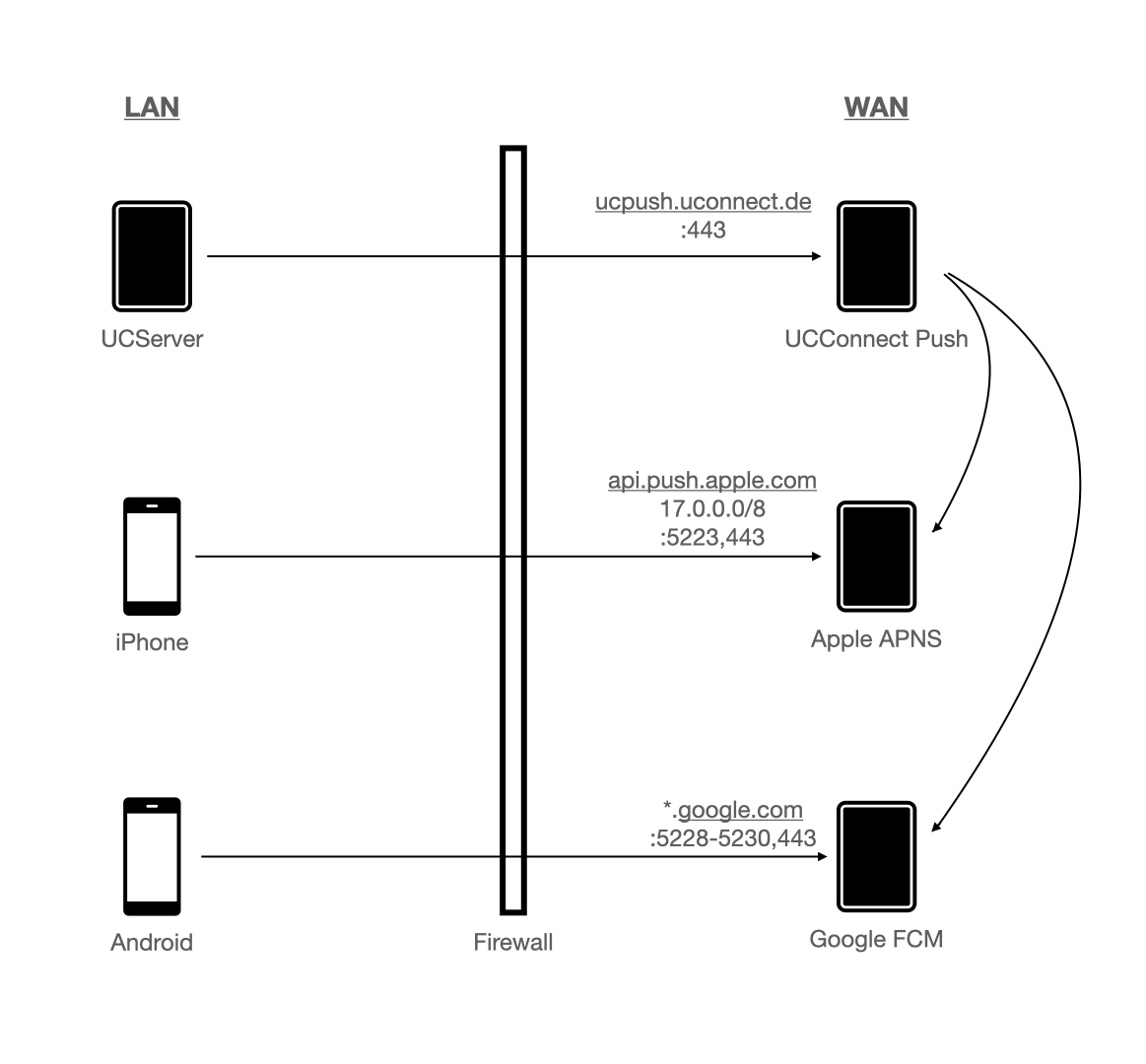
Further information
Support documents from Apple and Google specifying the ports and domains used:
- Apple APNs:
Apple Push Notification Service (APN)
https://support.apple.com/en-us/HT203609 - Google FCM:
Google Firebase Cloud Messaging
https://firebase.google.com/docs/cloud-messaging/concept-options#messaging-ports-and-your-firewall
Please note our references to externen Links.