Connect ProCall for Windows easily via UCConnect ("VPN-less")
January 2023
Version info: from ProCall 8 Enterprise
"VPN-less"
The ProCall client for Windows can also be used outside the company network without a VPN connection ("VPN-less").
Now with ProCall 8 Enterprise, this is simplified through the use of UCConnect or ProCall Mobility Services licenses.
The Mobility Services licenses facilitate the start-up for ProCall mobile apps and the connection of the ProCall client for Windows via the internet.
The licenses are device-independent, i.e. with one license several smartphones of one user can use the apps simultaneously as well as the ProCall client for Windows can connect via the internet.
These instructions assume knowledge and experience with the conventional commissioning of the ProCall client for Windows and are intended for estos partners.
Scope
Logging in to the ProCall client for Windows via the internet to a ProCall 8 Enterprise installation
- Provision of STUN/TURN services for real-time communication such as SIP softphone functionality*, audio/video chats and screen sharing via the internet
* The requirement is an existing ProCall 8 Enterprise installation with connection to a compatible PBX.
System requirements and further technical information
Windows Workstation
- A minimum of DSL 16000 (16 MBit download and 2.4 Mbit upload)
UCServer
- A minimum of SDSL 50000 (50 Mbit download and upload)
Network interfaces for firewalls
- See UCServer and ProCall client for Windows in
Release ports for estos products – which network interfaces are used? - Optional information:
Hostnames and IP addresses of online services for firewall configuration
Commissioning
The corresponding installation package must therefore be installed on the client machine manually or using non-ProCall Enterprise specific distribution mechanisms.
Preparation
The UCServer is connected to UCConnect and the server account has Mobility Services licenses in the number of users that should connect "VPN-less" over the internet.
The UCServer administration ensures that the user has the service authorization "Login via the internet". This can be assigned globally, via groups or directly to the user. Normally, the authorization is active globally.
Installation and setup
Install the ProCall client for Windows on the client workstation via the MSI package. Enter the usual DNS name of the UCServer as the server connection, even if it cannot be reached remotely without a VPN, for example.
In the ProCall workstation settings (Windows Start menu), on the "Connection to UCServer" page, you will find a new setting "Allow connection via the internet".
(Elevated Windows rights required).
You can enter the UCConnect data (UCSID or alias) using the "Connection data" button.
Example screenshot: ProCall Enterprise workstation settings – Connection to UCServer – IP address – Allow connection via internet
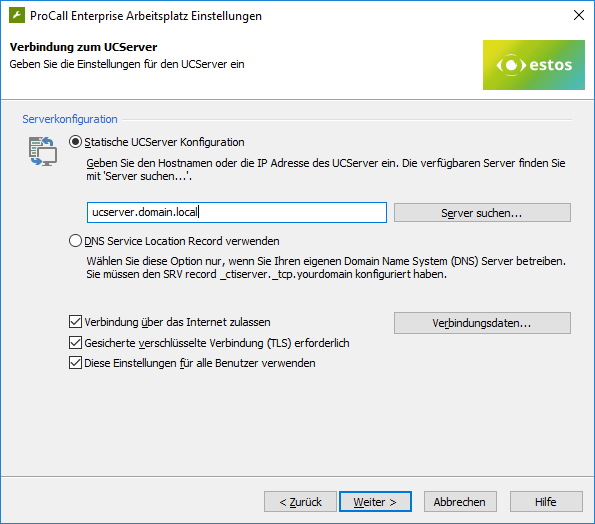
Example screenshot: UCServer configuration – Connection via internet (UCConnect) – Use connection via UCConnect – UCConnect ID
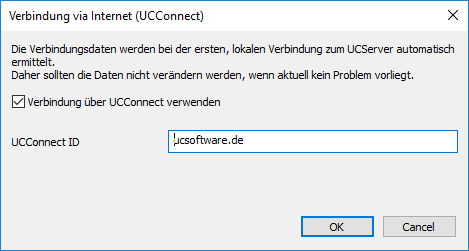
Complete the configuration as usual and start the ProCall client for Windows.
Further information
In the ProCall client main window, you can find out whether the client has connected through UCConnect via the  "About ProCall" dialog in the expert view under UCServer.
"About ProCall" dialog in the expert view under UCServer.
Special features
Automatic configuration
If the ProCall client for Windows connects to its UCServer, then the parameters for the UCConnect connection (UCSID/Alias) are automatically stored locally on the client.
For example, you can set up the user's workstation computer in the company and install the ProCall client for Windows at the same time and login to the UCServer via the conventional direct connection and thereby get the UCConnect parameters automatically stored on the client.
Conventional connection
If a "static UCServer connection" is specified in the ProCall workstation settings and the "connection via the internet" is allowed and configured at the same time, then the static direct connection is tried first and then the connection via the internet.
Update service
After configuring the UCConnect parameters in the ProCall workstation settings, this information is also transferred to the estos Automatic Client Update (if it was installed during the installation). This means that this update service can also use the connection via UCConnect to the UCServer and provide any ProCall updates via it.
Search MetaDirectory
If the connection of estos MetaDirectory is stored in the UCServer as a contact data source and the option "Use in UCServer" is activated, then the UCServer is allowed to search in the specified LDAP node of the MetaDirectory from a user's perspective.
In the settings of ProCall client for Windows you can find a new data source "MetaDirectory on UCServer".
This represents the client's search in the MetaDirectory via the UCServer and cannot be configured separately. It is only used if the direct MetaDirectory connection was not available when the client was started.
Search other data sources
If additional data sources have been specified for the search, they must be accessible from the user's workstation. If, for example, data sources in the company are referenced without a VPN connection, they must also be accessible.
Real-time communication
By the necessary activation of the ProCall Mobility Services as a license, the UCConnect STUN/TURN services are also available to the ProCall client for Windows. Via these it is possible to perform real-time communication via the internet.
Restrictions
Data sources
Phone book data source
The client cannot search in the phone book data source via the UCServer.
TSP
Remote TSP
The remote TSP on the ProCall client for Windows cannot connect to the UCServer via UCConnect. If only a simple outgoing dialing is to be performed via a TSP on the client, the ProCall client TSP can be used.
BPI/Business Process Integration
If you use customizations to the call window or similar, make sure when developing and deploying them that they must also work without a VPN connection to the company.
If you use e.g. a so-called Conversation Window Extension (extension of the call window with an HTML file), then this must be made available in such a way that the ProCall client for Windows can download the HTML file and also call all functions there.
Alternative connection via your own infrastructure
Reverse Proxy
It is also possible to provide your own infrastructure to connect the ProCall client for Windows to the UCServer via an encrypted https route.
Proceed in the same way as for commissioning the mobile apps: Best practice: Setting up the UCServer for ProCall mobile apps
In the workstation settings you can enter the public URL of the web service:
Example screenshot: UCServer configuration – Connection via internet (UCConnect) – Server URL
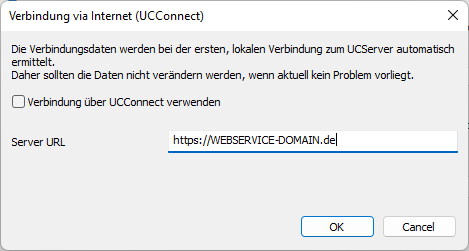
Licensing
Since the infrastructure is not provided by estos, no separate licenses are required. Only ProCall workstation licenses are required for logging on to the UCServer.
STUN/TURN for real-time communication
If you want to use real-time communication on ProCall client for Windows with your own release of the web service, you have to provide a publicly available STUN/TURN server.
You can find instructions on how to do this, for example, here: STUN/TURN server: Requirements and commissioning
More technical information
Registry keys ProCall client for Windows
Windows Registry Editor Version 5.00
[HKEY_CURRENT_USER\Software\ESTOS\UCServer4\Client]
"AllowUCConnect"=dword:00000001
"UCConnectController"="https://uccontroller.ucconnect.de"
"UCConnectUCSID"="UCSIDorALIAS"| Key | Value | Comments |
|---|---|---|
| AllowUCConnect | 0 (default) 1 | 0: The ProCall client for Windows cannot connect to the company via UCConnect 1: The ProCall client for Windows can connect to the company via UCConnect if a direct connection is not possible |
| UCConnectController | https://uccontroller.ucconnect.de | Not to be changed |
| UCConnectUCSID | Text | UCSID or alias for the client's connection to the enterprise via UCConnect. |
Registry keys estos automatic client update (via UCConnect)
Windows Registry Editor Version 5.00
[HKEY_LOCAL_MACHINE\SOFTWARE\WOW6432Node\ESTOS\UCServer4\Client]
"AllowUCConnect"=dword:00000001
"UCConnectController"="https://uccontroller.ucconnect.de"
"UCConnectUCSID"="UCSIDorALIAS"| Key | Value | Comments |
|---|---|---|
| AllowUCConnect | 0 (default) 1 | 0: Client update service cannot connect to the company via UCConnect 1: Client update service can connect to the company via UCConnect if a direct connection is not possible |
| UCConnectController | https://uccontroller.ucconnect.de | Not to be changed |
| UCConnectUCSID | Text | UCSID or alias for the connection of the client update service via UCConnect to the company |
Registry keys ProCall client for Windows (via reverse proxy)
Windows Registry Editor Version 5.00
[HKEY_CURRENT_USER\Software\ESTOS\UCServer4\Client]
"AllowUCConnect"=dword:00000000
"UCConnectController"="https://WEBSERVICE-DOMAIN.de"
"UCConnectUCSID"="local"Registry keys estos automatic client update (via reverse proxy)
Windows Registry Editor Version 5.00
[HKEY_LOCAL_MACHINE\SOFTWARE\WOW6432Node\ESTOS\UCServer4\Client]
"AllowUCConnect"=dword:00000000
"UCConnectController"="https://WEBSERVICE-DOMAIN.de"
"UCConnectUCSID"="local"