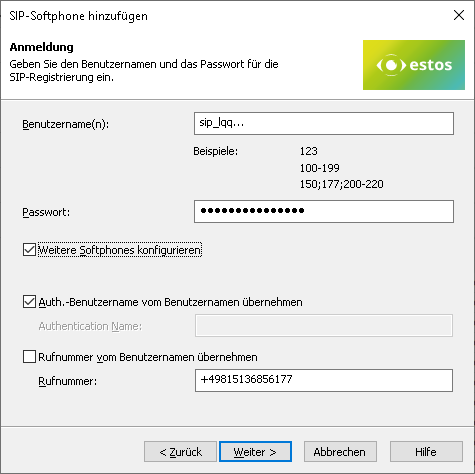PBX-specific configuration: Setting up softphone functions (SIP) for Universe Cloud Connect – connection instructions
October 2023
| ProCall Enterprise | from V 7.1.5 |
|---|---|
| Cloud PBX | Universe Cloud Connect (vPBX) by Firstcom Europe AG (formerly C+ITEC AG) |
Notes on the estos test environment
The softphone functions (SIP) of ProCall were tested in the estos test environment with the telephone system specified above. The tests were performed with a maximum of two lines per SIP end device. The following information was used when setting up the telephone system for logging in/registering the individual SIP lines to the UCServer.
UDP connections
For the connection of SIP lines, only UDP connections are supported.Universe SIP-Accounts
The SIP accounts to be set up for the use of ProCall Enterprise and the connection instructions regarding the registrar to be used and the SIP domain to be used will be communicated to you by Firstcom Europe AG (former C+ITEC AG) and are to be stored in the UCServer administration as described below.
UCServer configuration
The settings are made in the UCServer administration:
Setting up the telephone system connection
For ProCall Enterprise Versions before 7.3.5.5608 or 7.4.0.5782:
Enter the connection to the PBX as a SIP softphone with the type C+ITEC AG – a FirstCom Europe Company – Universe Cloud Connect (vPBX) under "Lines".
Example screenshot: UCServer Administration – Telephony – Lines
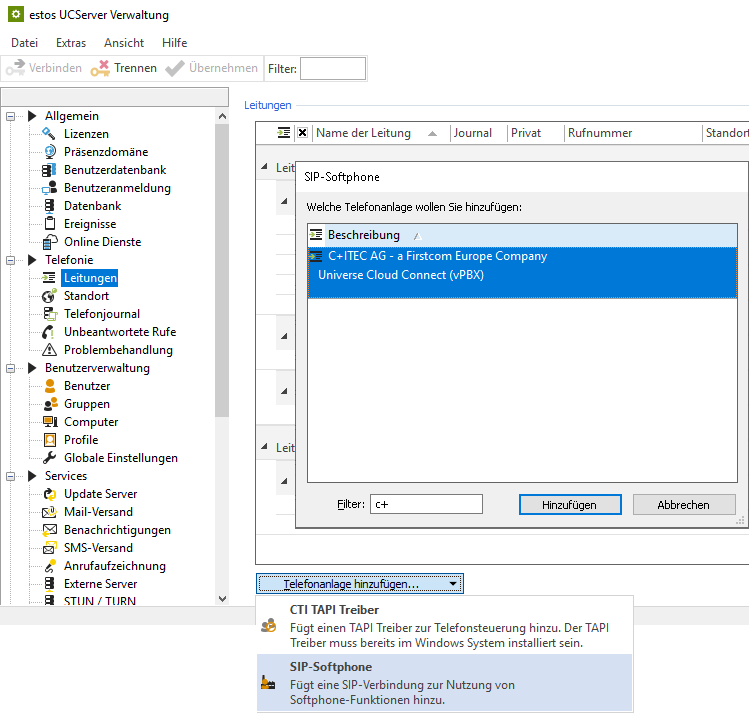
Due to the change of name from C+ITEC AG to Firstcom Europe AG, the required PBX type is shown from ProCall Enterprise versions 7.3.5.5608 or 7.4.0.5782 in the UCServer Administration under Telephony -> Lines -> Add PBX -> SIP Softphone in the name Firstcom Europe AG – Universe Cloud Connect (vPBX):
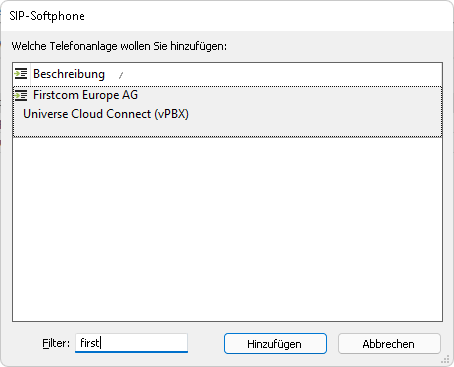
As a registrar, enter the registrar/IP address and port in the input line as these details were sent to you by Firstcom Europe AG (former C+ITEC AG).
Example screenshot: Add SIP softphone – Registrar
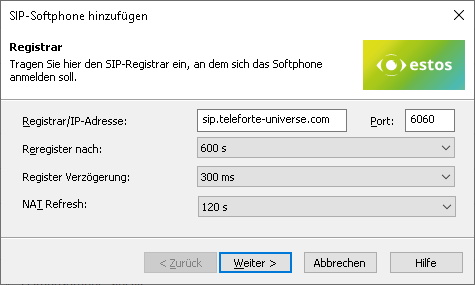
The other specifications Reregister after, Register delay, and NAT refresh are suitably preset but could be adapted according to the total number of lines and the network topology.
The default setting for Reregister after 600 s is a workable value that can be adjusted in defined steps between 90 and 7200 seconds as needed.
Warn. long register interval...
If more than (in the order of) 25 SIP lines are to be registered, reducing the Register delay of 300 ms is not recommended in order to achieve a better-distributed registration renewal. However, increasing this value may be necessary to avoid blacklisting by the vPBX in case of a large number of lines.
NAT Refresh
Depending on the connection technology from the internal network via the internet to the provider of the virtual PBX, it may be necessary to reduce the value of the NAT Refresh setting in order to prevent the virtual PBX from no longer being able to establish contact with the estos UCServer from outside, e.g. because the UDP connection has been closed by a NAT router or a firewall or the NAT UDP mapping has been deleted.
Softphone registration
To register specific SIP softphone lines on Cloud PBX MK-Centrex, provide the following information per line.
- Username(s): The SIP user name as stored in the vPBX.
- Password: The "password" as stored in the vPBX.
- Configure more softphones: After pressing the Next > button, this dialog is displayed again for the purpose of specifying another SIP line.
However, additional softphone lines can also be added later or created via file import. - Transfer auth.username from username: deactivated (always unchecked).
- Transfer phone number from username: deactivated (always unchecked).
- Phone number: The specification of the call number in the supercanonical/E.164 format.
The extension number can also be used, as long as it is reliably converted to a super-canonically formatted line number by the site configuration (see later step) and is thus also displayed in the line list.
Example screenshot: Add SIP softphone – SIP registration
Define a name for the line group
After the SIP lines have been added to the line group, a unique name must still be entered for them: <line group name>.
Permitted characters
Please note that only the letters a – z, A – Z, and digits are allowed in the line group name. Umlauts, spaces, or special characters are not allowed here.
Example screenshot: Name line group
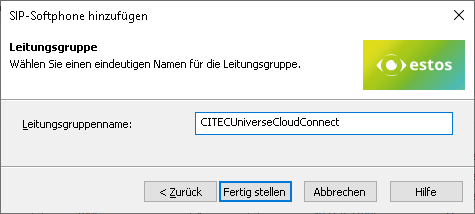
Then set up the location and telephony details in UCServer administration:
Configure location
Set up a location in the UCServer administration under General – Lines with the information on exchange codes, area code, system call number, and extension range.
The following rules for exchange code processing and formatting were found to be suitable in the test connections to the Universe Cloud Connect PBX, but could also deviate from them due to customer-specific connection variants and could require readjustment.
Example screenshot: Location – Office codes
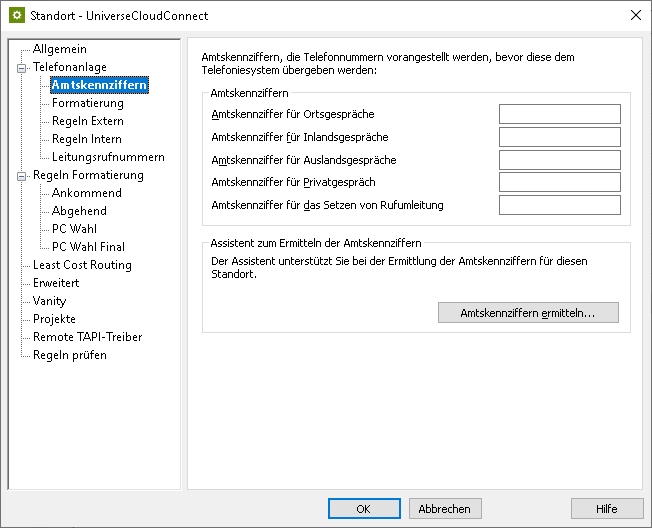
Example screenshot: Location – Formatting
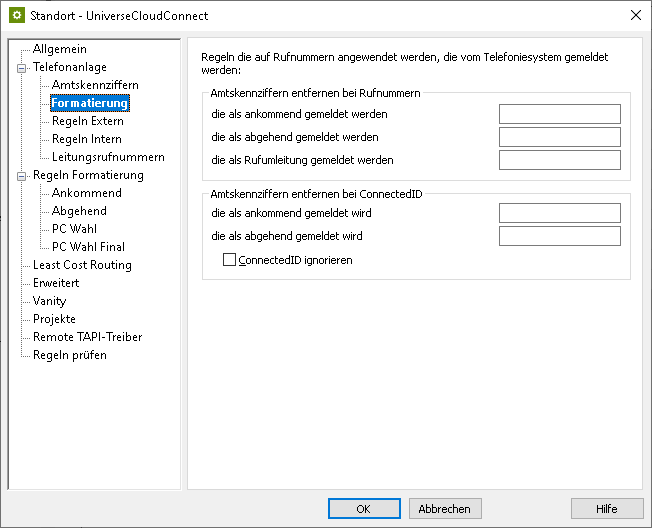
Example screenshot: Advanced – Basic services
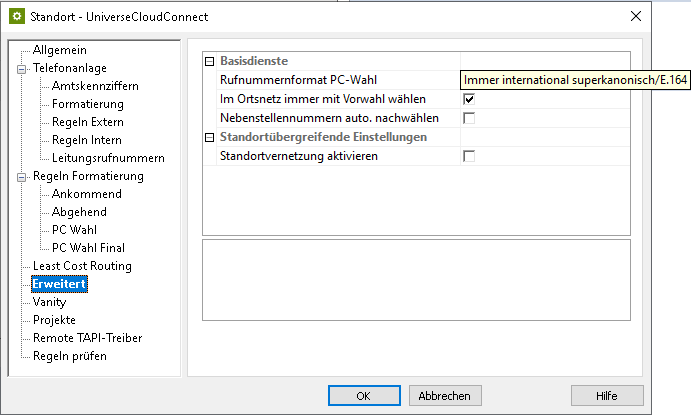
Formatting
Make sure to set the PC dialing number format to Always international supercanonical/E.164 under Advanced – Basic Services and activate the Always dial with area code in the local network option.
Configure line group
Via the context menu of the line group, you reach the menu item Properties.
Open the Properties of the line group with the name you defined above under <Line group name>.
Enter the previously created location here under Location settings.
Example screenshot Properties for line group – Location settings
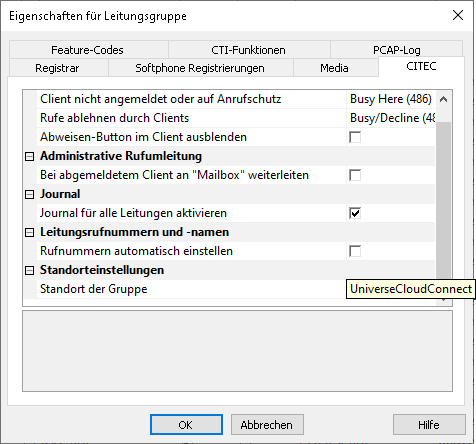
Configure feature codes
On the Tab Feature codes under Pickup you can configure how a call is picked up (Pickup).
Pickup via UCServer
(from ProCall Enterprise V 8.3)
- In the section Pickup the Pickup can be executed internally in the UCServer .
This enables the UCServer itself to pick up a call, which provides improved functionality and does not require call group management within the Cloud PBX.
Beispiel Screenshot Eigenschaften für Leitungsgruppe - Feature-Codes - Pickup intern im UCServer ausführen
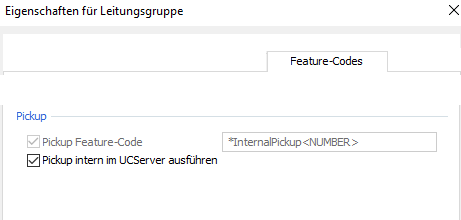
Pickup via feature code
Alternatively, you can have the telephone system pick up calls.
To do this, you must enter the valid Pickup - Pickup feature code for the telephone system under Short dial code .
The extension from which the call is to be picked up is specified as a variable with <NUMBER> , for example with the character string *22<NUMBER>. However, the speed dialling code can also be configured differently on the system to be connected.
Import SIP softphone lines
With a large number of SIP softphone lines, manual entry of the relevant information regarding username, password, and phone number via the dialog shown above is quite time-consuming. Therefore, an import function is also available to read in the line information from a CSV-formatted file.
Example screenshot: Import softphone registrations
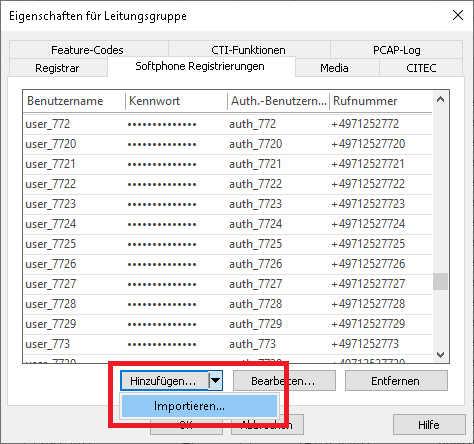
The records to be imported must be in the import file in CSV format (comma-separated values). For each softphone line to be imported, a row must be provided containing the required parameters.
The order of the parameters is strictly defined, also missing or omitted information must be marked by a comma at the end of the position:
- Value: Username (required field),
- Value: Auth.username (optional),
- Value: Password (optional),
- Value: Phone number different from the username (optional).
Example of records to be imported with Auth. username not used:
abc_xxx,,asdfghjklö,+49123456781
abc_yyy,,asdfghjklö,+49123456782
abc_zzz,,asdfghjklö,+49123456783
...If there is a username entry in the import file that is already included in the list of softphone registrations in the line group, it will be skipped during the import. Even if the optional values to the username would have changed, an already existing username would not be updated regarding its values. An import also cannot be used to delete usernames from the list of softphone lines to be registered. A username that is no longer included in the import file will not cause the username to be deleted from the line group when the import process is repeated. Therefore, if extensive changes are made to existing usernames, it is worth considering whether deleting all of the usernames in the line group and then reimporting them with the corrected data might be more appropriate.
Remarks
Users e-mail addresses
Since the Cloud PBX Universe Cloud Connect does not signal the caller with his phone number in the case of an internal incoming call (i.e., in the case of a call within the vPBX), but instead displays the caller's e-mail address in the SIP dialog, it is important for the use of ProCall Enterprise convenience features such as journal processing or the callback list to have the e-mail addresses stored in the user profiles that are also stored for the users in the Cloud PBX.
Example screenshot: Settings for users – General – E-mail address
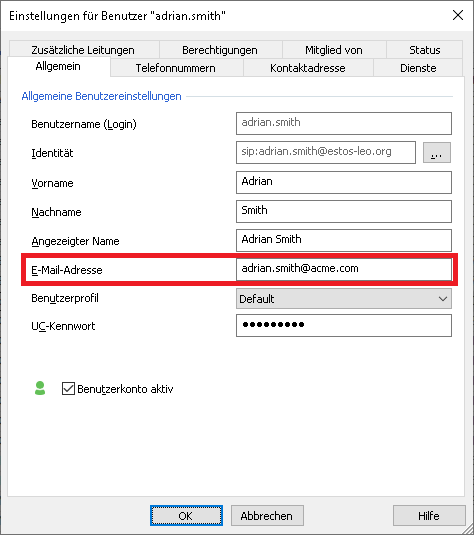
Only this linking of e-mail address to phone number in the UCServer administration can ensure that the clients can be provided with sufficient information for their journal or callback list.
Further information
Supported telephony functions for ProCall Enterprise with Universe Cloud
Version note
Since estos has no influence on the further development of the supported telephone systems by the manufacturer, we cannot guarantee that the instructions described above will also be fully valid for future releases.