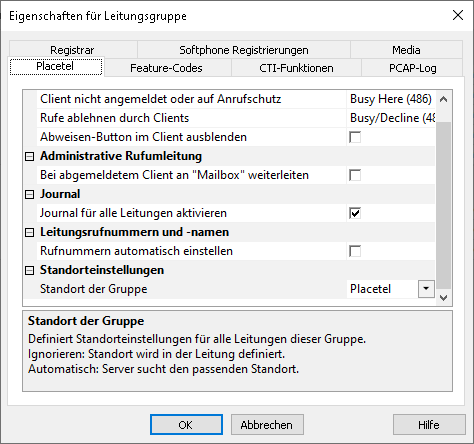PBX-specific configuration: Setting up softphone functions (SIP) for Placetel PROFI vPBX – connection instructions
October 2023
| ProCall 7 Enterprise | from V 7.3.0 |
|---|---|
| Cloud PBX | BroadSoft Germany GmbH |
Notes on the estos test environment
The softphone functions (SIP) of ProCall were tested in the estos test environment with the telephone system specified above. The tests were performed with a maximum of two lines per SIP end device. The following information was used when setting up the telephone system for logging in/registering the individual SIP lines to the UCServer.
SIP and RTP transport
Only UDP connections are currently supported for connecting SIP lines.
Placetel PROFI SIP accounts
The SIP accounts to be set up for the use of ProCall Enterprise and the connection instructions regarding the registrar to be used will be communicated to you by Ostertag DeTeWe GmbH and must be stored in the UCServer administration in the respective equivalents as described below.
UCServer configuration
The settings are made in the UCServer administration:
Setting up the telephone system connection
Enter the connection to the PBX as a SIP softphone with the type Placetel - Placetel PROFI (vPBX) under "Lines".
Example screenshot: UCServer Administration – Telephony - Lines
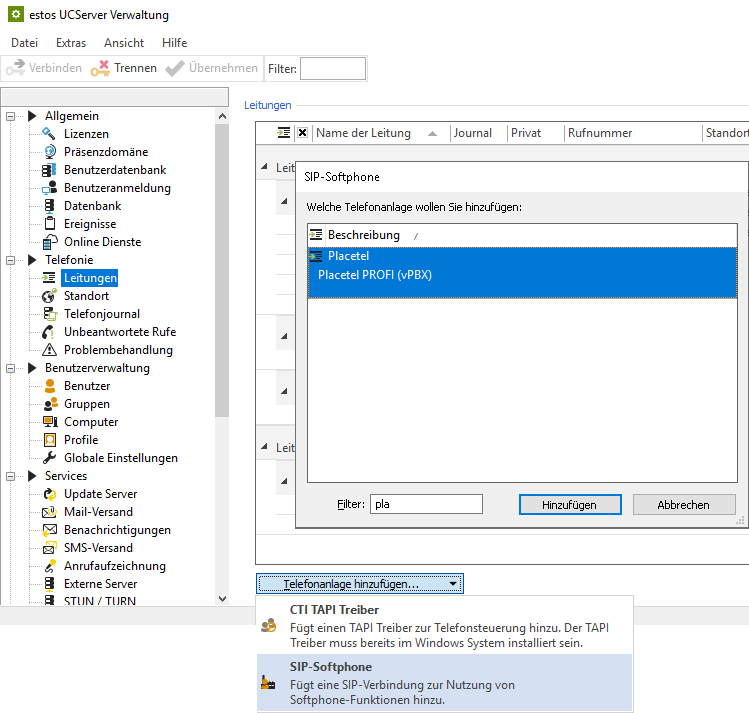
In the input line Registrar/IP address, the registrar and the port information are already preset. Please check this information is correct or enter the correct data for your access here, which you will have received from Placetel:
Example screenshot: Add SIP softphone – Registrar
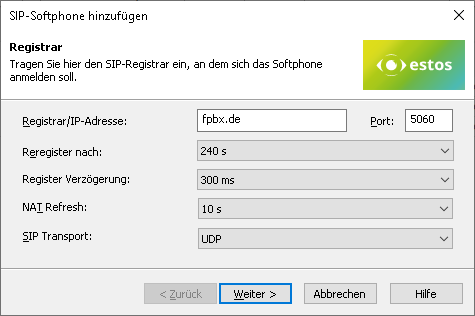
The other specifications Reregister to, Register Delay, NAT Refresh, and SIP Transport are also already suitably preset but could be adapted according to the total number of lines and the network topology.
The default setting for reregister after 240 s is a workable value that can be adjusted in defined steps between 90 and 7200 seconds as needed.
If more than (in the order of) 25 SIP lines are to be registered, reducing the register delay of 300 ms is not recommended in order to achieve a better-distributed registration renewal. However, increasing this value may be necessary to avoid blacklisting by the vPBX in case of a large number of lines.
NAT Refresh
Depending on the connection technology from the internal network via the internet to the provider of the virtual PBX, it may be necessary to reduce the value of the NAT Refresh setting in order to prevent the virtual PBX from no longer being able to establish contact with the estos UCServer from outside, e.g. because the UDP connection has been closed by a NAT router or a firewall or the NAT UDP mapping has been deleted.
SIP transport
The connection of SIP subscribers to this vPBX, developed, tested and released by estos, requires the selection UDP in the SIP transport setting option.
According to the current state of development, SIP messages are thus exchanged with the registrar without encryption. Audio data is also transmitted to and from the PBX via RTP without encryption.
If you configure this setting option differently from the default UDP, you do so at your own risk. Likewise, support for a setting deviating from this is excluded by estos support.
Softphone registration
To register specific SIP softphone lines on the Placetel PROFI vPBX in the estos ProCall Enterprise server, enter the required information for each line, which you can read out in the Placetel web portal under VoIP destinations and the VoIP access data stored there. Specifically, the data SIP user name, SIP password and the complete phone number are required. Please also verify the SIP server information:
Example screenshot: Placetel – VoIP target basic settings and VoIP access data
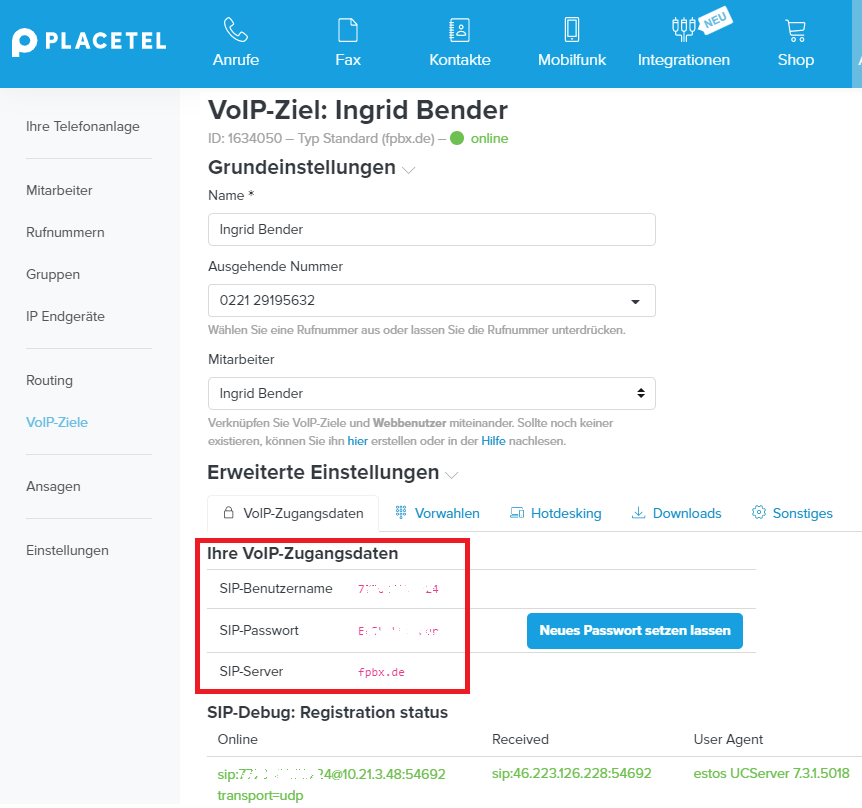
- Username(s): SIP user name as stored in the vPBX and visible in the Placetel web portal,
- Password: The SIP password as stored for the user name in the vPBX and visible in the Placetel web portal,
- Configure more softphones: After pressing the Next > button, this dialog is displayed again for the purpose of specifying another SIP line.
However, additional softphone lines can also be added later or created via file import. - Transfer auth.username from username: activated (always unchecked).
- Transfer phone number from username: deactivated (always NOT unchecked).
- Phone number: The specification of the call number in the supercanonical/E.164 format.
The extension number can also be used, as long as it is reliably converted to a super-canonically formatted line number by the site configuration (see later step) and is thus also displayed in the line list.
Example screenshot Add SIP softphone – SIP registration login
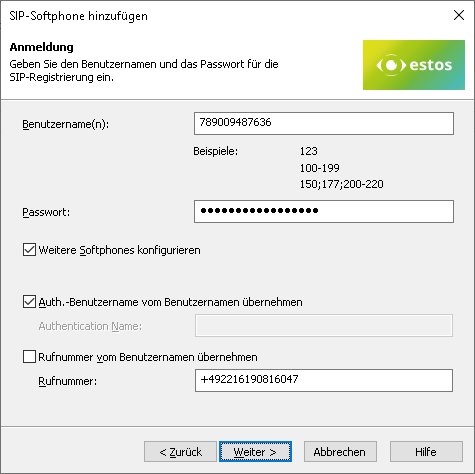
Define a name for the line group
After the SIP lines have been added to the line group, a unique name must be entered for them: <line group name>. The default name is Placetel, but it is possible to deviate from this, taking into account the permissible characters.
Permitted characters
Please note that only the letters a – z, A – Z, and digits are allowed in the line group name. Umlauts, spaces, or special characters are not allowed here.
Example screenshot: Name line group
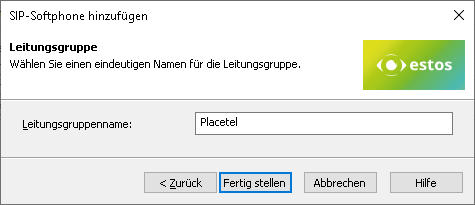
Then set up the location and telephony details in UCServer administration:
Configure location
Set up a Location in the UCServer administration under General – Lines with the information on exchange codes, area code, system call number, and extension range.
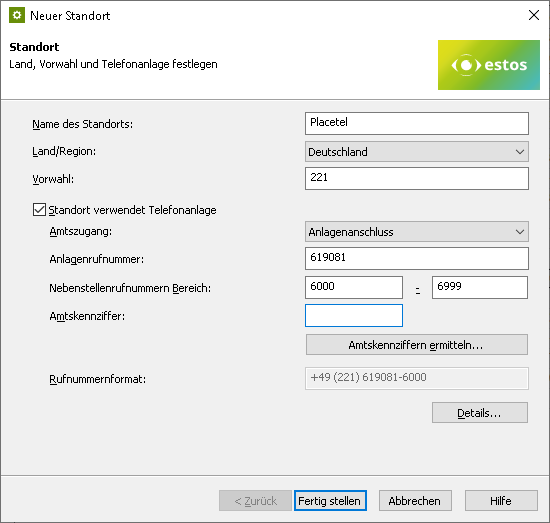
The following rules for exchange code processing and formatting were found to be suitable in the test connections to the Placetel Profi Cloud PBX, but may deviate from them due to customer-specific connection variants and require readjustment. You can access these setting options directly via the Details button shown above...
Example screenshot: Location – Exchange codes
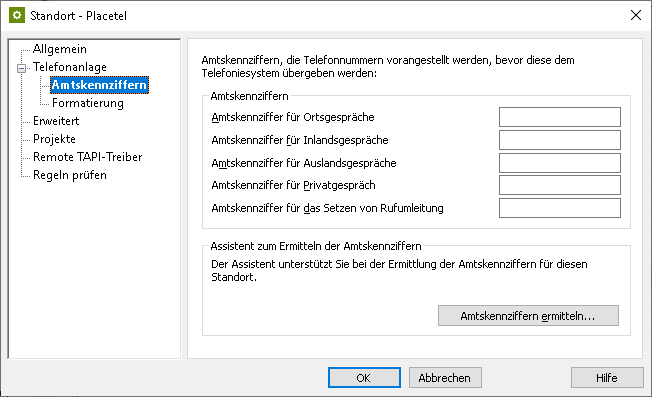
Example screenshot: Location – Formatting
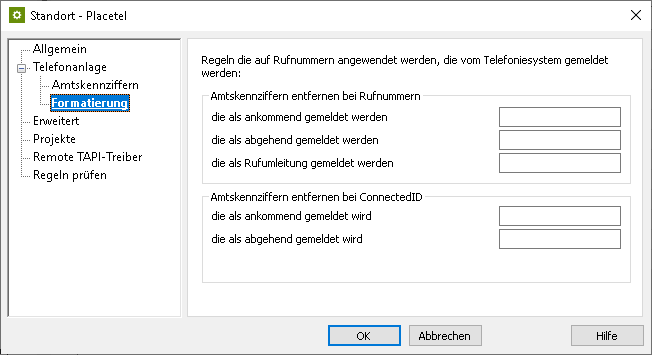
Example screenshot: Advanced – Basic services
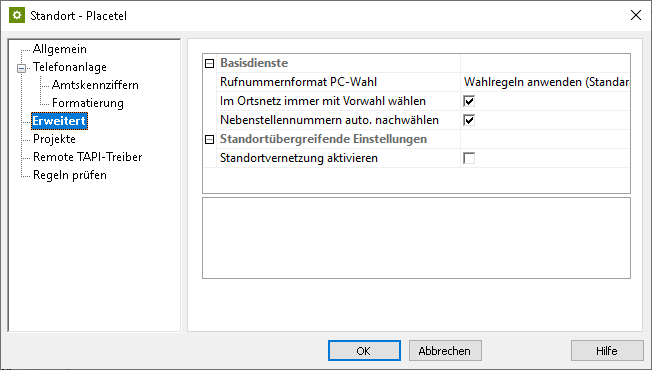
Formatting
Make sure to set the phone number format PC dialing to Apply dialing rules (default) under Advanced – Basic services and activate the option Always dial with area code in the local network.
Configure line group
Via the context menu of the line group, you reach the menu item Properties.
Open the Properties of the line group with the name you defined above under <Line group name>.
Location of the line group
Enter the previously created location here under Location settings.
Example screenshot Properties for line group – Location settings
Configure feature codes
You can configure how a call is picked up on the Tab Feature codes under Pickup .
Pickup via UCServer
(from ProCall Enterprise V 8.3)
- You can select Execute pickup internally in the UCServer in the section Pickup.
This enables the UCServer itself to pick up a call, which provides improved functionality and does not require call group management within the PBX.
Example screenshot Properties for line group - Feature codes - Execute pickup internally in UCServer
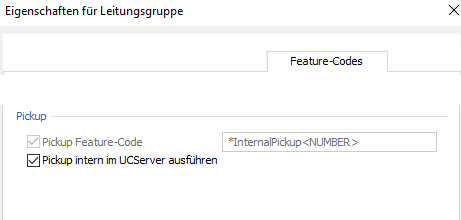
Pickup via feature code
Alternatively, you can let the telephone system pick up calls.
If the pickup functionality is available in the booked Placetel PROFI tariff package, the pickup feature code *822 can also be configured in estos ProCall Enterprise and used for the client function Pickup call.
To do this, you must enter the valid feature code for the telephone system under Pickup - Pickup Feature-Code.
The extension from which the call is to be picked up is specified as a variable with <NUMBER>, for example with the character string *822<NUMBER>. The feature code might be configured differently on the system to be connected.
Prioritize audio codecs
On the Media tab, make sure to enable both audio codecs towards PBX with the following prioritization:
G.711 aLaw (1. Position),
G.711 μLaw (2. Position).
In the setting option for the audio codecs towards the client, the codecs G.711 and Opus are available. Here you select the codec that ideally meets your requirements.
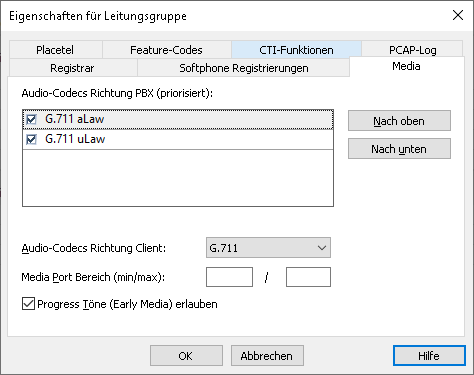
Import SIP softphone lines
With a large number of SIP softphone lines, manual entry of the relevant information regarding username, password, and phone number via the dialog shown above is quite time-consuming. Therefore, an import function is also available to read in the line information from a CSV-formatted file.
Example screenshot: Import softphone registrations
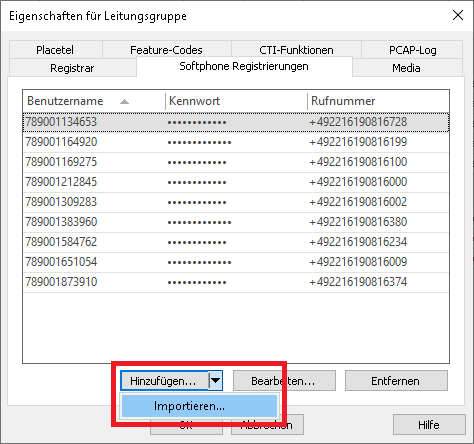
The records to be imported must be in the import file in CSV format (comma-separated values). For each softphone line to be imported, a row must be provided containing the required parameters.
The order of the parameters is strictly defined, also missing or omitted information must be marked by a comma at the end of the position:
- Value: Username (required field),
- Value: Auth.username (optional),
- Value: Password (optional),
- Value: Phone number different from the username (optional).
At Placetel PROFI a separate Auth.username is not in use:
- Value username: Required field for identification of the SIP line,
- Value Auth.username: this will be skipped using the "," separator,
- Value password: Required field for specifying the password for accessing the SIP line,
- Value call number: Required specification of the fully supercanonically formatted call number of the SIP line.
Example of records to be imported with Auth. username not used:
abc_xxx,,asdfghjklö,+497211002006000
abc_yyy,,asdfghjklö,+497211002006001
abc_zzz,,asdfghjklö,+497211002006002
...If there is a username entry in the import file that is already included in the list of softphone registrations in the line group, it will be skipped during the import. Even if the optional values to the username would have changed, an already existing username would not be updated regarding its values. An import also cannot be used to delete usernames from the list of softphone lines to be registered. A username that is no longer included in the import file will not cause the username to be deleted from the line group when the import process is repeated. Therefore, if extensive changes are made to existing usernames, it is worth considering whether deleting all of the usernames in the line group and then reimporting them with the corrected data might be more appropriate.
Remarks and known limitations
Pickup feature code/targeted pickup of calls
If pickup functionality is available in the booked Placetel PROFI offering, you can also configure the pickup feature code *822 in estos ProCall Enterprise and use it for the Client function Pickup call.
For this, select the tab Feature-Codes in the respective trunk group, activate Pickup Feature-Code and enter the string *822<NUMBER> as Feature-Code:
Example Screenshot: UCServer - Properties of trunk group - Feature-Codes
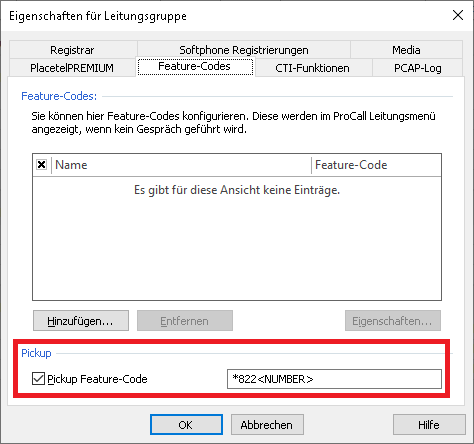
Display for anonymous calls
If the caller does not transmit or suppress their own phone number, the ProCall Enterprise client call window (up to version 7.3.2.x) shows the ProCall user's own phone number as caller information. As of ProCall Enterprise version 7.3.3.5345, this display problem no longer occurs. As expected, the call window displays the caller information like [New contact] - Call number unknown.
Forwarding display
For calls that are forwarded to a ProCall Enterprise user by means of direct forwarding, the call window at the forwarding destination shows a Placetel PROFI SIP user name under Forwarded from, which is usually not immediately interpretable by users.
Example screenshot: ProCall Client incoming call with "Forwarded"
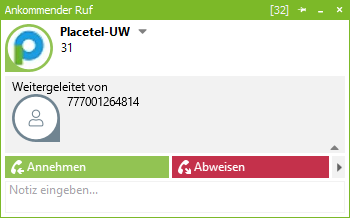
It is desired to display the name of the forwarding SIP line user under Forwarded from according to availability, so that the transfer destination not only has the information about the transferred caller, but also the information about the originally called party.
As of ProCall Enterprise version 7.3.3.5345, an attempt is made to eliminate this display problem as far as possible. Based on the SIP registration information available in the estos ProCall UCServer, an attempt is always made to replace the Placetel PROFI SIP user name (777001264814 in the above example) with the user information available in the ProCall Enterprise user administration, so that information regarding the forwarding party is displayed that can be better interpreted by users in the Forwarded from section of the call window.
Please note that if no information is available about the forwarder in the ProCall Enterprise user administration, the raw data of the Placetel PROFI SIP user name is still displayed in the Forwarded from section.
Version note
Since estos has no influence on the further development of the supported telephone systems by the manufacturer, we cannot guarantee that the instructions described above will also be fully valid for future releases.