PBX-specific configuration: Setting up softphone functions (SIP) for Asterisk – connection instructions
October 2023
This guide describes how to configure softphone features (SIP) for ProCall Enterprise in conjunction with an Asterisk PBX.
| ProCall Enterprise | from version 7.0 |
|---|---|
PBX | Asterisk PBX V 15.5.0 |
Notes on the estos test environment
The softphone functions (SIP) of ProCall were tested in the estos test environment with the telephone system specified above. The tests were performed with a maximum of two lines per SIP end device. The following information was used during the setup of the telephone system for the login/registration of the individual SIP lines to the UCServer.
Note on codecs and UDP connections
For the connection of SIP lines to the UCServer, the telephone system must support the Codec G.711 a-law for the SIP protocol and should have this set as the preferred codec for all end devices.
Only UDP connections are supported.
Note on the use of call forwarding in the UCServer
If the feature Call Forwarding in the UCServer is used, the SIP lines must allow second calls in order to use the feature Call Forwarding on busy.
Asterisk PBX configuration
The setup of the lines to be used for ProCall depends on the interface used, e.g. FreePBX. Basically, these must be created as extensions with the following features:
| Type | PJSIP or CHANSIP |
|---|---|
| Username/SIP login | Extension, e.g. 562 |
| Password | Optional |
| Codec | G.711 a-law |
| Protocol | UDP |
The UCServer evaluates the P-Asserted-Identity in the ReInvite when connecting callbacks. Therefore, make sure that a ReInvite with PAI is sent to the UCServer in such a scenario.
DTMF is mapped via RFC2833.
UCServer configuration
The settings are made in the UCServer administration:
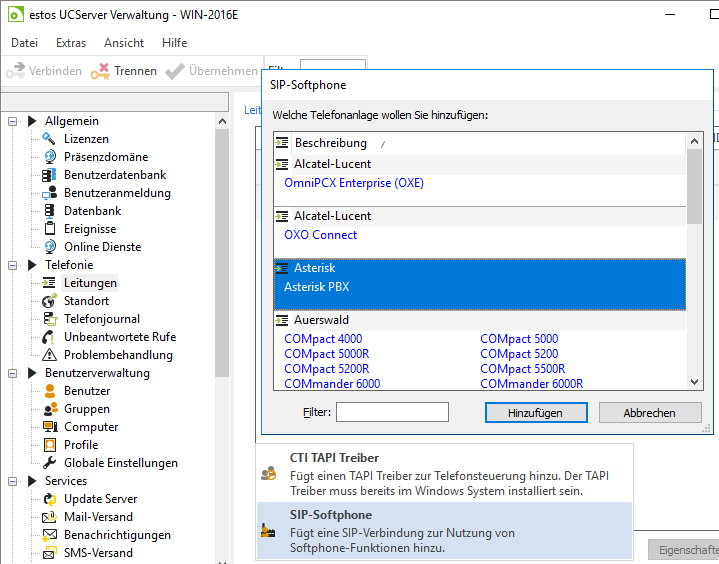
Add telephone system
The connection to the telephone system is entered as a SIP softphone connection under Lines.
Select Asterisk PBX here.
All SIP lines must be added in the connection setting Properties for line group.
Example screenshot: Properties for line group – Softphone registrations – User name and password
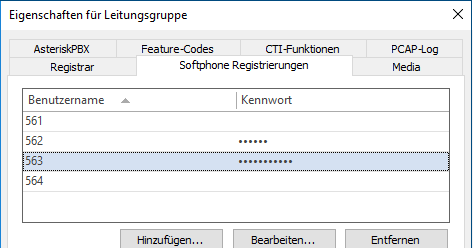
Softphone registration
For the connection to Asterisk telephone systems, it is necessary to specify:
Provided: SIP login equals phone number
| as username | the "call number" |
|---|---|
| as password | the "password" (optional) |
Example screenshot: Softphone registration – specifying username and password to connect to Asterisk.
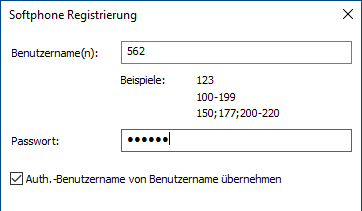
SIP login not equal to the internal phone number
If the SIP login is not equal to the internal phone number, further configurations are required.
Here you can find instructions for this special case: Softphone functions (SIP) assign phone numbers
Versionshinweis zu Pickup / Anruf heranholen
Configure feature codes / set up pickup
On the tab Feature Codes >, the Pickup section Pickup Feature Code is to be activated.
Pickup via UCServer
(from ProCall Enterprise V 8.3)
In the section Pickup you can allow the pickup to be executed internally in the UCServer .
This allows the UCServer itself to pick up a call, which provides improved functionality and does not require call group management within the Cloud PBX.
Example screenshot Properties for line group - Feature codes - Execute pickup feature code or pickup internally in UCServer
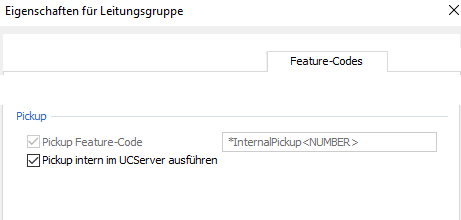
Pickup via feature code
Alternatively, you can pick up calls from the PBX .
To do this, the PBX feature code for Pick up call as a character string such as *8<NUMBER> to enter.
As of ProCall version 6.1.1, please note the following settings
On the line group of the SIP connection, you can define what the UCServer signals to the PBX when:
• the client is not logged in or call protection is activated
• the call is rejected at the client or no devices are available
The required settings depend on the telephone system and its configuration.
Example
The telephone system should redirect incoming calls to the mailbox if the ProCall client is not logged in.
Problem
The PBX does not evaluate the busy here (486) sent by default from the UCServer and the calls are not redirected.
Possible solution
In the PBX, this setting is set up for Subscriber Unavailable, and Temporarily Unavailable (480) is selected for signaling on the UCServer.
Example screenshot: Properties for line group – call rejection settings
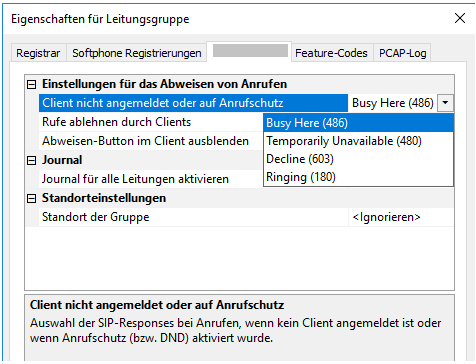
Further information
Supported telephony functions for ProCall Enterprise with Asterisk
Version note
Since estos has no influence on the further development of the supported telephone systems by the manufacturer, we cannot guarantee that the instructions described above will also be fully valid for future releases.