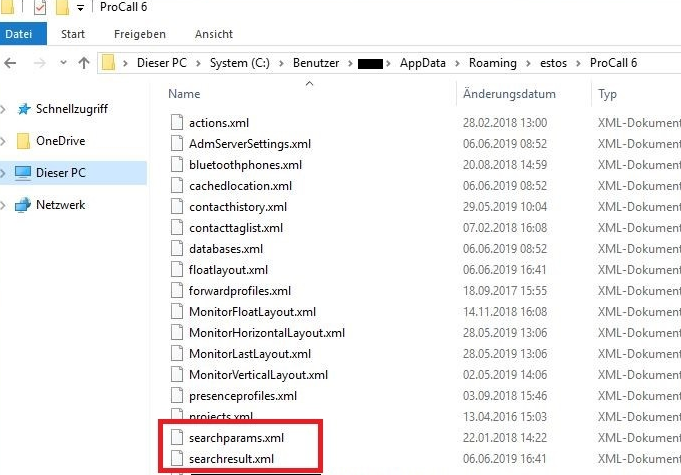Best practice: Administrative specification of search parameters and search results
October 2020
ProCall Enterprise offers the possibility to centrally define the search parameters, their sequence and the display of the search results. The following article explains how you can configure this centrally.
Setting up the specifications for search parameters and search results requires detailed expertise in the configuration of ProCall/MetaDirectory.
Settings via .xml
Basically the settings in the Files searchparams.xml and searchresult.xml are stored in the ProCall Enterprise %APPDATA% directory.
We recommend configuring the desired settings once on a client via ProCall UI and then rolling out this configuration to all users.
Here users can make changes to the settings.
Central specification via Group Policy
Alternatively, these files can also be specified centrally and the file path rolled out via a registry value SZ_STRING "SuppliedSearchParams” or “SuppliedSearchResult” in HKEY_CURRENT_USER\Software\Policies\ESTOS\UCServer4\CtiMain) via the Group Policy (local path, UNC or http://xxx).
Users cannot make any changes to the settings here.
Example of search results in the client
Example screenshot for the search results in the client, which can be influenced
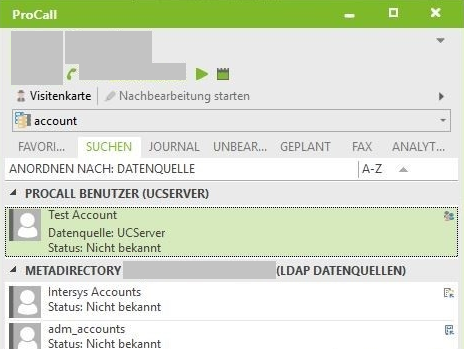
The search parameters, which are used for a search, can be changed in the file "Searchparam.xml".
Customize search parameters
In the graphical interface of ProCall, for example, this could appear as follows:
Example screenshot: Customize detail search under client settings
Example XML file
In the XML file this is represented as follows, in this example for the "Position" field:
<SearchResultField id="2" activated="1">
<ShowFieldname>1</ShowFieldname>
<ShowCollapsed>1</ShowCollapsed>
<AddParagraph>0</AddParagraph>
<BoldFont>0</BoldFont>
<DisplayFormat>0</DisplayFormat>
<Priority>0</Priority>
<Count>0</Count>
<CustomFieldname>Position</CustomFieldname>
<Action></Action>
<ActionCtrl></ActionCtrl>
<ActionCtrlShift></ActionCtrlShift>
</SearchResultField>
Customize search results
In addition to the search parameters, you can customize the search results list using the Searchresults.xml file.
In the graphical interface of ProCall this looks like this:
Example screenshot: Customize search result under client settings
If you activate a parameter for the result list here, this will appear in the XML file as follows:
<SearchParamDetail id="2" activated="1" />
In the original state, both files are not present in the roaming directory. They are only written after a manual adjustment has been made in the client, i.e. at least one parameter or one search result in the client settings must be changed (e.g. the customer number in the search results) to create the file.
Example screenshot: AppData