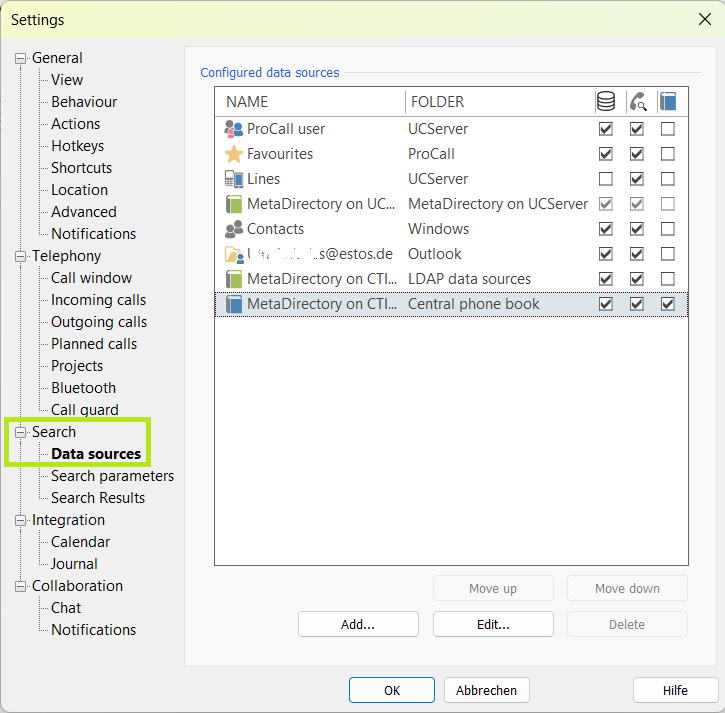Best practice: Administrative specification of data sources and search nodes
| Update status | January 2024 |
|---|---|
| Product relevance | estos ProCall 8 Enterprise estos ProCall 7 Enterprise |
ProCall Enterprise enables the setting and configuration of (external) data sources. The data sources settings contain the list of all contact data sources that are used for contact resolution and as search results in search queries from ProCall Enterprise. With the help of these data sources, ProCall Enterprise can not only search and find contacts in the favorites, but also all contacts from other sources that are connected to ProCall, for example, groupware, ERP and CRM systems or telephone directories.
ProCall Enterprise offers the possibility to administratively specify data source search nodes as well as the configuration of data sources.
The following article explains how you can configure this centrally.
Best Practice
The approach described in the best practice requires detailed IT expertise in configuration and administration.
Configuration of the data source search nodes
A number of data sources can be configured in the ProCall Enterprise client, which are used to resolve a contact to a phone number on-call or on a contact search.
The complete list of search nodes can be seen under Settings – Data sources.
Example screenshot: Display of data sources on the ProCall client under Settings – Data sources
Alternatively, you can access the configuration of the connected data sources directly via the database selection in the search bar:
![]() :
:
Example screenshot: ProCall client main window – Search – Search settings
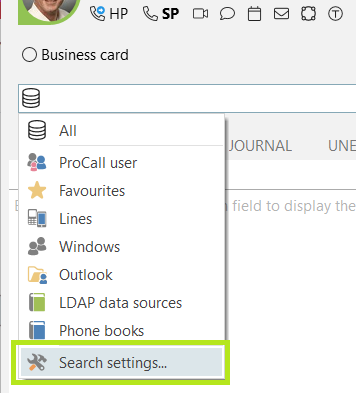
Automatic configuration
Already after the initial installation, several data sources are preconfigured in ProCall Enterprise. This means that contacts can already be found without manual configuration.
List of automatically pre-configured search nodes
- ProCall user
- Lines
- Local Microsoft Outlook mailboxes
- Custom IBM Notes contact folder
- DasTelefonbuch Deutschland
- TwixTel Telefonbuch Schweiz
Automatic configuration only takes place if the search node is not already present in the configuration and the corresponding system such as Microsoft Outlook or HCL Notes (formerly IBM Notes) is installed on the computer. Mailboxes from Microsoft Outlook and the HCL Notes contact folder are only added automatically as long as no folders for Microsoft Outlook or HCL Notes are configured in ProCall Enterprise.
Suppression of automatic configuration
Depending on the installation, it may be necessary to suppress the automatic configuration in order not to display certain search nodes in the data source list, even though Microsoft Outlook is installed.
To suppress the automatic configuration, change the registry entry under
HKCU\Software\ESTOS\UCServer4\CtiMain
enter the corresponding values.
Registry value | Meaning |
|---|---|
EnableOutlookAutoConfigure | Value "1" (default), if ProCall Enterprise should configure local Outlook mailboxes automatically (if there is no Outlook folder in the data source list yet), otherwise "0". |
EnableLotusNotesAutoConfigure | Value "1" (default), if ProCall Enterprise should automatically configure the local IBM Notes contact folder (if there is no Lotus Notes folder in the data source list yet), otherwise "0". |
Manual configuration by the user
New data source search nodes can be added and configured via ProCall Enterprise in the settings dialog. Likewise, they can be removed again (with the exception of UCServer search nodes and administratively specified search nodes).
G Suite (GoogleApps) | Not to be rolled out administratively, only configurable via personal access |
|---|---|
EWS Mailbox | EWS Profiles |
Default configuration by the system administrator
For rolling out in corporate networks, an individual configuration of the data source search nodes may be of interest. For this, ProCall Enterprise provides you with several solution paths.
Default configuration via UCServer
The simplest central configuration is done via the UCServer. Two MetaDirectory data sources can be entered in the UCServer Administrator for this purpose, which appears as search nodes in the client:
- MetaDirectory search nodes for standard contact data sources
- MetaDirectory search nodes for phonebook data sources
If you activate the Use in ProCall settings, the corresponding search nodes are transferred to the client. The search nodes on the client are synchronized with the configuration on the UCServer when changes are made.
If you deactivate the Use In ProCall settings, the search nodes on the client disappear. The new configuration is taken over from the server at every client restart.
Since the search nodes are configured on the server, they cannot be removed or changed in their configuration by the user himself on the client.
Default configuration via group policies
If several different data sources (possibly in an already defined sequence) are to be specified centrally or if not only MetaDirectory search nodes are to be distributed administratively to the client, configuration via the UCServer is not sufficient.
One possibility for this is to roll out the configuration file for data source search nodes (databases.xml) using group policies.
The configuration file (and thus the data source configuration) will be
- overwritten and thus reset each time the user logs in
- is only copied to the client if it is not already present (initial installation).
The latter approach has the advantage that the user has an individually tailored configuration that he can adapt to his requirements at any time without any restrictions..
A detailed description about the structure of the configuration file can be found in the chapter Technical Reference.
Default configuration via file share
Another possibility of a central configuration of the search settings is the fixed default of individual (arbitrary) data sources, which the user can no longer change or delete at the client.
Configuration via file sharing is similar to configuration via group policies by means of a centrally accessible configuration file that ProCall Enterprise evaluates at startup. Nevertheless, a complete configuration does not necessarily have to be specified. Individual search nodes can also be specified, which are included in the user's data source configuration.
If the configuration of one or more data sources in the central configuration file is changed, the database settings in ProCall Enterprise are adjusted accordingly. If specified search nodes are removed from the central configuration file, they will also disappear from the ProCall Enterprise data source settings the next time the client is started.
For these data sources, the user is informed that the search node has been administratively configured and cannot be easily changed.
Example screenshot: Note for the ProCall user for data sources administratively configured via data sharing
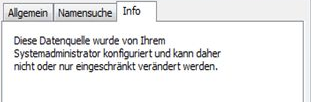
Location SuppliedDatabase for the configuration file
The location of the centrally stored configuration file is specified by the registry value SuppliedDatabases (REG_EXPAND_SZ) in the key
HKCU\Software\ESTOS\UCServer4\CtiMain
The path can be a local file path, a file path in the network or a share via FTP or HTTP. The name of the configuration file is freely selectable.
Examples of valid paths
- C:\TEMP\additional_databases.xml
- \\server\share\config\supplied_databases.xml
- ftp://server.estos.de/supplied_databases.xml
- http://www.estos.de/supplied_databases.xml
The registry value can also be conveniently specified with the group policy editor gpedit.msc. To do this, install an administrative template in your preferred language. These are part of the ProCall Enterprise package and can be found in the subfolder Addons in the ZIP package UCClientAdministrativeTemplates.zip.
Use ADMX templates
It is recommended to use the ADMX templates.
Enter the path of the central configuration file in the Default data sources for contact search value.
Technical reference
Location of the configuration file
The data source configuration file databases.xml is stored in the roaming directory of the current user in the subfolder ESTOS\ProCall.
The location of the roaming directory depends on the Windows installation.
The system variable %APPDATA% points to the roaming directory of the system. In Windows Explorer, enter %APPDATA%\ESTOS\ProCall in the address line to get to the folder with the ProCall configuration files.
Configuration file structure
The search nodes are stored in the order they are configured in the ProCall UI.
Each search node generates the main XML node in databases.xml.
XML node names of the ProCall Enterprise data sources
Data source | XML node name |
|---|---|
ProCall Enterprise users/lines | <CTISERVER> |
ProCall Favorites | <FAVORITES> |
Microsoft Outlook folder/Outlook mailbox | <OUTLOOK> |
Microsoft EWS (Exchange Web Services) | <EWSSearchNode> |
HCL Notes (formerly IBM Notes) folder | <LOTUSNOTES> |
LDAP/MetaDirectory | <LDAP> |
ODBC | <ODBC> |
DasTelefonbuch Deutschland (local) | <DETEMEDIEN> |
TwixTel Telefonbuch Schweiz (local) | <TWIXTEL> |
In addition, the databases.xml can contain special nodes that store global settings for all search nodes or a group of data sources.
Thus, the <OUTLOOKFieldNames> node lists all Microsoft Outlook contact fields that are additionally included in a name search in all Outlook search nodes.
Common XML subnodes
The structure of the XML subnodes is different for each data source type. For example, a Microsoft Outlook folder is stored in the configuration different from an ODBC search node. Nevertheless, each data source type knows some common subnodes (cf. Table 3).
XML node name | Meaning |
|---|---|
<StandardSearch> | Value "1" if the search node is to be used in the "All" search filter, "0" otherwise. |
<SearchOnCall> | Value "1" if the search node is to be searched on calls, otherwise "0". |
<PhoneBookSearch> | Value "1" if the search node represents a phonebook data source, "0" otherwise. |
<Removable> | Value "1" if the search node can be deleted by the user, otherwise "0". |
<Supplied> | Value "1" if the search node was administratively specified from a central configuration file, otherwise "0". |
<Filters> | Describes a set of filters that decide whether to perform a search in the configured data source based on information about the call. |
<Filter> | A filter that limits the search in the configured data source on calls. |
Meaning
Example: Search via a field in Call.MSNSC
If the called number is +49815136856177, the configured data source is searched.
<Filter>
<FieldName>Call.MSNSC</FieldName>
<FieldExpression>^+49815136856177$</FieldExpression>
</Filter>
Only information on the CallInformation can be used. Which fields are known can be found in the ProCall Enterprise help under Action fields. In addition to the static fields of the CallInformation, filtering on elements of the CallDataMap is possible. The CallDataMap can be filled by third-party applications such as an IVR system.
The CallDataMap is accessed via Call.CallData.FieldName. The field name corresponds to the index under which the third-party application has added data.
Example: Search via a field in the CallDataMap
If the Customer field is filled with estos GmbH, the search is performed in the connected data source.
<Filter>
<FieldName>Call.CallData.Customer</FieldName>
<FieldExpression>^estos GmbH$</FieldExpression>
</Filter>
LDAP search nodes also have the XML node <IsDistributed>, which indicates whether the MetaDirectory in the UCServer has been configured for the client.
MetaDirectory search nodes specified in the UCServer cannot be removed by the user.
Customizing the configuration file
All necessary settings can be done via the user interface and do not have to be defined laboriously as XML code.
It is generally recommended to configure the databases.xml file first via the UI of a ProCall Enterprise client and to adjust it later.
The adjustments should therefore be limited to the following actions:
- Removing unneeded data source search nodes
- Configuration of the default mailbox
The personal mailboxes in Microsoft Outlook or the custom contact folder in HCL Notes (formerly IBM Notes) play a special role. Their configuration differs for each user. Nevertheless, they can be rolled out via a preconfigured (unified) data source configuration file. The DefaultMailbox keyword is used for this purpose. ProCall Enterprise replaces these search nodes with the individual configuration of the logged-in user.
For Microsoft Outlook
To configure the personal Microsoft Outlook mailbox, set the <EntryID> to DefaultMailbox. The search node looks like this in the configuration file, for example:
<OUTLOOK>
<StandardSearch>1</StandardSearch>
<SearchOnCall>1</SearchOnCall>
<PhoneBookSearch>0</PhoneBookSearch>
<Removable>1</Removable>
<IncludeSubfolders>1</IncludeSubfolders>
<EntryID>DefaultMailbox</EntryID>
</OUTLOOK>
For Microsoft EWS (Exchange Web Services)
StoreID
A StoreID is mandatory for the configuration.
This is usually the EWS mailbox, which is configured manually by the user via the workstation settings or, if necessary, is read automatically from Microsoft Outlook.
Here a user-specific form is used, the rollout of the user-specific mailbox is done via <StoreID>DefaultMailbox<//StoreID>.
Configuration file example
<EWSSearchNode>
<StoreID>DefaultMailbox</StoreID>
<Folder>DefaultMailbox/Administrative Kontakte</Folder>
<FolderID UniqueID="AAEuAAAAABBBaRHOQqmYRzZvIAKZZZZZaAwARz1lQQfrmS5HHHHHHmUYHAAAtnnS5AAA=" />
<!-- ... -->
</EWSSearchNode>
For HCL Notes (formerly IBM Notes)
Similarly, for the default contact folder from HCL Notes, set the database to DefaultMailbox.
Configuration file example
<LOTUSNOTES>
<StandardSearch>1</StandardSearch>
<SearchOnCall>1</SearchOnCall>
<PhoneBookSearch>0</PhoneBookSearch>
<Removable>1</Removable>
<DatabaseSettings>
<Source>
<Database>DefaultMailbox</Database>
</Source>
</DatabaseSettings>
</LOTUSNOTES>