Softphone line: WebService/Audio Relay Service not available
| State of knowledge |
|---|
November 2022 ProCall 7 Enterprise |
Observation
The softphone lines cannot be registered.
Client: Line is offline
In the estos ProCall Enterprise client for Windows, the SIP softphone line is marked as out of service (black exclamation mark, Overfly Info line is offline):
Example screenshot: ProCall Enterprise client: Softphone – line is offline
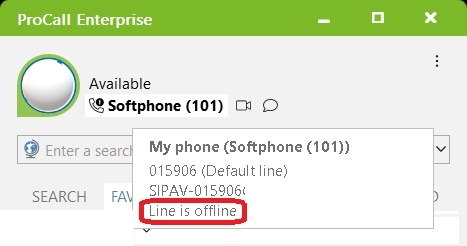
UCServer: Web Service/Audio Relay Service service is currently unavailable
In the estos UCServer administration under Telephony – Lines the status of all activated SIP softphone lines remains on "yellow",
the Overfly Info shows "Line: Web Service/Audio Relay Service: The service is currently not available:
Example screenshot: ProCall Enterprise UCServer administration – Telephony – Trunks – Trunk group – Trunk – WebService/Audio Relay Service not available
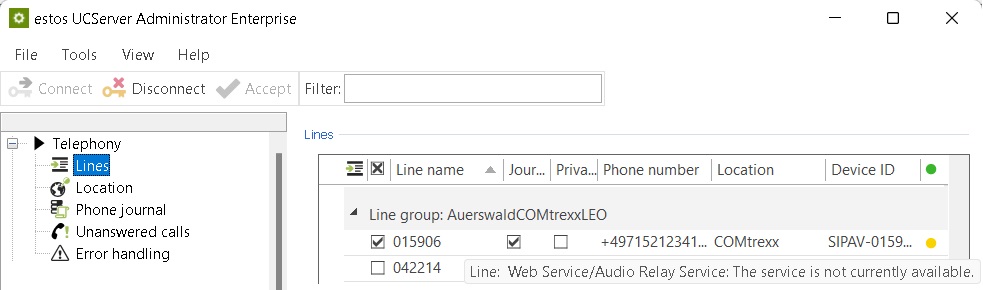
UCServer: External server – Audio Relay not listed
In the estos UCServer administration under Services – External Servers, only the Web Service role is displayed in the Server Roles column; the Audio Relay role is not listed in this column.
In the following screen example, the Audio Relay entry that is missing in the problem case has been crossed out for clarification purposes:
Example screenshot: ProCall Enterprise UCServer administration –Telephony – Trunks – Trunk group – Trunk – WebService/Audio Relay Service not available
Procedure
Check – kurento.conf.json available
Check if the %ProgramFiles%\estos\UCServer\MediaService\emswindows\etc\kurento\kurento.conf.json file is available.
The content of this text file appears as follows for a default installation, but may also appear modified depending on the installation variant that differs from the default:
Example code block MediaServer
{
"mediaServer" : {
"net" : {
"websocket" : {
"//" : "Default SOMAXCONN (128)",
"//connqueue" : 128,
"//registrar" : {
"//address" : "ws://localhost:9090",
"//localAddress" : "localhost"
},
"path" : "kurento",
"port" : 8888,
"threads" : 10
}
},
"resources" : {
"//" : "Whether to disable the RPC request cache, for memory constrained environments",
"//killLimit" : "0.7",
"disableRequestCache" : false,
"exceptionLimit" : "0.99",
"garbageCollectorPeriod" : 240
}
}
}Repair
If this file is not available, please perform a repair installation by running the estos UCServer setup again and selecting the Repair option:
Example screenshot: UCServer Installation – Application management – Repair
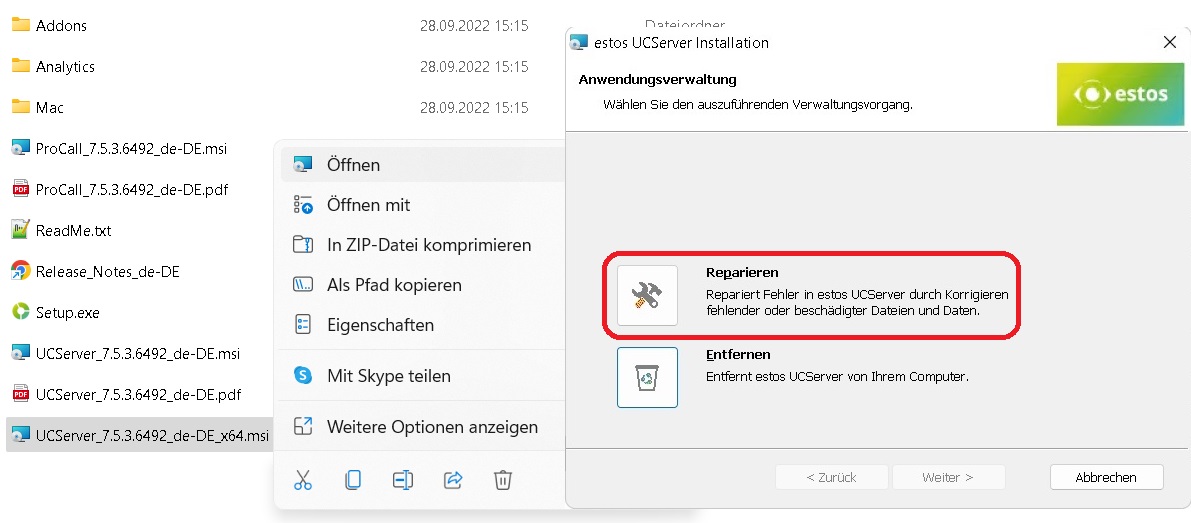
If the repair installation does not provide a remedy to this problem of missing files, contact estos support,
Check – Port 8888 occupied by other process?
In the default installation of an estos ProCall Enterprise server, the estos UC media server uses TCP port 8888 as the control port.
Check whether this port 8888 is used or occupied by a process other than uc-media-server.exe. You can use the Microsoft Windows Resource and Performance Monitor for this purpose: Resource monitor → Monitoring ports.
Port 8888 may only be occupied by the uc-media-server.exe process:
Example screenshot: Resource monitor – Monitor network – Monitoring ports
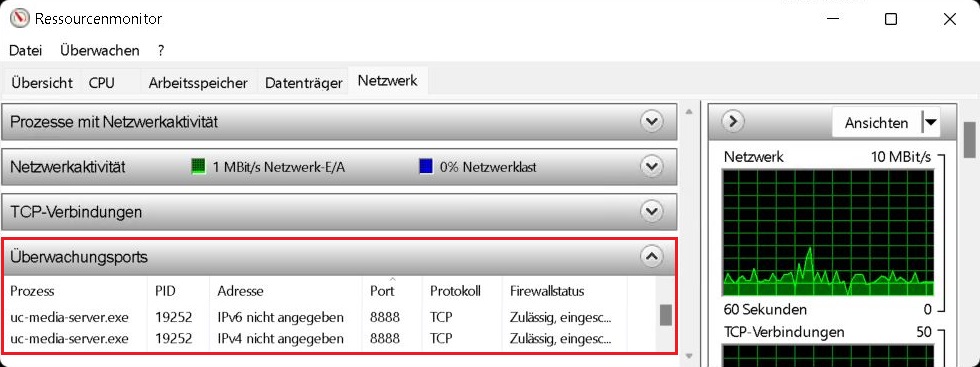
Related articles
Performance monitoring for ProCall Enterprise UCServer
Find out port assignment of an application – resmon.exe – Resource monitor