Notes on the upgrade process for MetaDirectory 5 in major release changes
February 2021
Upgrade from MetaDirectory 4.x to MetaDirectory 5.x
Upgrade from MetaDirectory version 4.x to 5.x is possible without any additional configuration effort.
It is recommended to stop the "estos MetaDirectory" service before the upgrade.
New licenses are required for the upgrade
Please note that upgrade (change major release) licenses are required for the upgrade (upgrade license).
Before beginning an upgrade installation from MetaDirectory 4 to MetaDirectory 5 Enterprise, please note the following:
- Verify the version of MetaDirectory 4
Please ensure that you have installed the latest available version of MetaDirectory 4 and install the latest version if necessary.
For this purpose, open the MetaDirectory Administrator. Click on "Help" at the top of the menu and select "About...".
The latest version can be found in the download area under www.estos.de
Save settings before the upgrade
Before upgrading from MetaDirectory 4 to MetaDirectory 5, please make sure to back up the settings via Configuration Export.
To do this, open the MetaDirectory Administrator and select "Export" under "Configuration"...
A downgrade from 5 to 4 is not possible! If this is necessary, first uninstall version 5, then install version 4 and re-import the old (V4) configuration.
On the "Configuration Import" page, select "Import Exported Configuration" and click "Next". Select the previously exported MetaDirectory configuration file and click "Next". In the following license dialog, add your MetaDirectory 4 Enterprise license and finish the installation.
Attention: The exported configuration should only be re-imported on the same server, i.e. no moving to a new system because otherwise, the network settings will cause problems.
Web portal
Since MetaDirectory Version 5 provides a completely redesigned web portal as the user interface, changes/adaptations to the previous web pages are not transferred.
Changes to the existing WebTemplates can be copied manually into the \MetaDirectory\wwwroot\classic directory and can then be accessed with \classic.
Alternatively, the pages can be set as a default in MetaDirectory Administrator. Use the option "Use alternative directory" (Services => Web server).
Example screenshot: Use an alternative directory
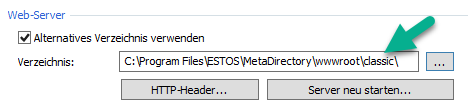
Upgrade/Crossgrade from MetaDirectory 3.5x to MetaDirectory 5.x
Do not upgrade from MetaDirectory 3.5 to 5 directly
A direct upgrade from version 3.5 to 5 is not possible and may have to be carried out via intermediate steps. To do this, you must first upgrade to version 4.
Since the MetaDirectory 3.5 Standard/Professional and MetaDirectory 5 Enterprise editions are different, there are some additional points to note. Make sure that the required licenses are used correctly during the upgrade and crossgrade.
Upgrade/Crossgrade from MetaDirectory 3.5 to MetaDirectory 4 Enterprise
Due to the change to 64-bit, an upgrade from 3.5 in the usual way is not possible. The MetaDirectory must be uninstalled and reinstalled. The old configuration can be transferred by export and import. In order for all settings to be accepted, the old version must be updated to at least version 3.5.27.XXXX before exporting the configuration data.
Before beginning an upgrade/crossgrade installation from MetaDirectory 3.5 Standard/Professional/Enterprise to MetaDirectory 4 Enterprise, please note the following:
- Verify the version of MetaDirectory 3.5
Please ensure that the latest available version of MetaDirectory 3.5 is installed and install the latest version if necessary. Open the MetaDirectory Administrator. Click on "Help" at the top of the menu and select "About...". The latest version can be found in the download area at www.estos.de. - Backup the wwwroot directory
If you have made changes to the WebTemplates (folder: wwwroot) save this entire folder in a different location if necessary and use the option "Use alternative directory" (Services => Web server). - Export of MetaDirectory 3.5 settings
Open the MetaDirectory Administrator. Click on "File" at the top of the menu and select "Export..." under "Configuration".
- Installation of MetaDirectory 4 Enterprise on the same machine as MetaDirectory 3.5
Run the MetaDirectory 4 Enterprise installer. You will be informed that MetaDirectory 3.5 is already installed and must be uninstalled. If you have already exported your settings as described above, uninstall MetaDirectory 3.5. After successful uninstallation, the installation of MetaDirectory 4 Enterprise will start automatically. Follow the installation wizard. On the "Configuration Import" page, select "Import Exported Configuration" and click "Next". Select the previously exported MetaDirectory configuration file and click "Next". In the following license dialog, add your MetaDirectory 4 Enterprise license and finish the installation.
- Installation of MetaDirectory 4 Enterprise on a machine other than the one on which MetaDirectory 3.5 is installed
Verify that you have configured all necessary interfaces on the new machine, such as ODBC interfaces to external databases, as configured on the MetaDirectory 3.5 machine. Run the MetaDirectory 4 Enterprise installer. Follow the installation wizard. On the "Configuration Import" page, select the "Import Exported Configuration" item and click "Next". Select the previously exported MetaDirectory configuration file and click "Next". In the following license dialog, add your MetaDirectory 4 Enterprise license and finish the installation.
If replicators that are no longer supported are imported into version 4, they are still displayed but can no longer be executed.
The data files are taken over and are also still readable.